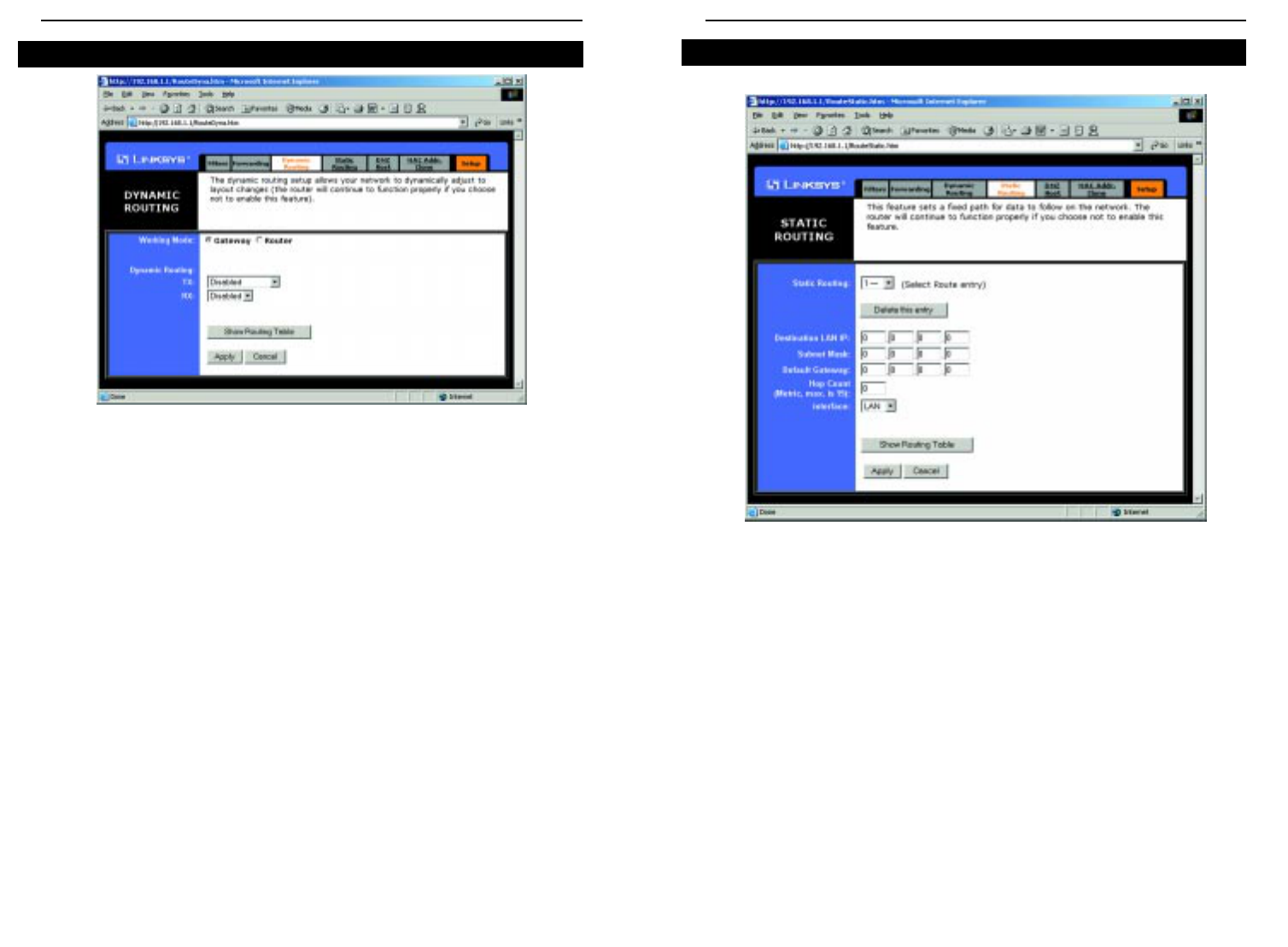EtherFast
®
Cable/DSL Routers
71
Instant Broadband
™
Series
70
If the Router is connected to more than one network, it may be necessary to set
up a static route between them. A static route is a pre-determined pathway that
network information must travel to reach a specific host or network. From the
Static Routing tab, as shown in Figure 9-21, click the Show Routing Table but-
ton to view the current static routing configuration.
To create a static route entry:
1. Select a Static Route Entry from the drop-down list. The Router supports
up to 20 static route entries.
To delete a Static Routing entry, select an entry, and click the Delete this
entry button.
Static Routing
Figure 9-21
With Dynamic Routing (Figure 9-20) you can enable the Router to automati-
cally adjust to physical changes in the network’s layout. The Router, using the
RIP protocol, determines the network packets’ route based on the fewest num-
ber of hops between the source and the destination. The RIP protocol regular-
ly broadcasts routing information to other routers on the network. To set up
Dynamic Routing:
1. Choose the correct Working Mode. Gateway Mode should be used if the
Router is hosting your network’s connection to the Internet. Router Mode
should be selected if the Router exists on a network with other routers. In
Router Mode, any computer connected to the Router will not be able to
connect to the Internet unless you have another router function as the
Gateway.
2. Choose a Dynamic Routing path protocol for either transmission (TX:)
or reception (RX:) of network data.
When finished making your changes on this tab, click the Apply button to save
these changes, or click the Cancel button to undo your changes. For further
help on this tab, click the Help button.
Click the Show Routing Table button to open a chart displaying how data is
routed through your LAN.
Dynamic Routing
Figure 9-20