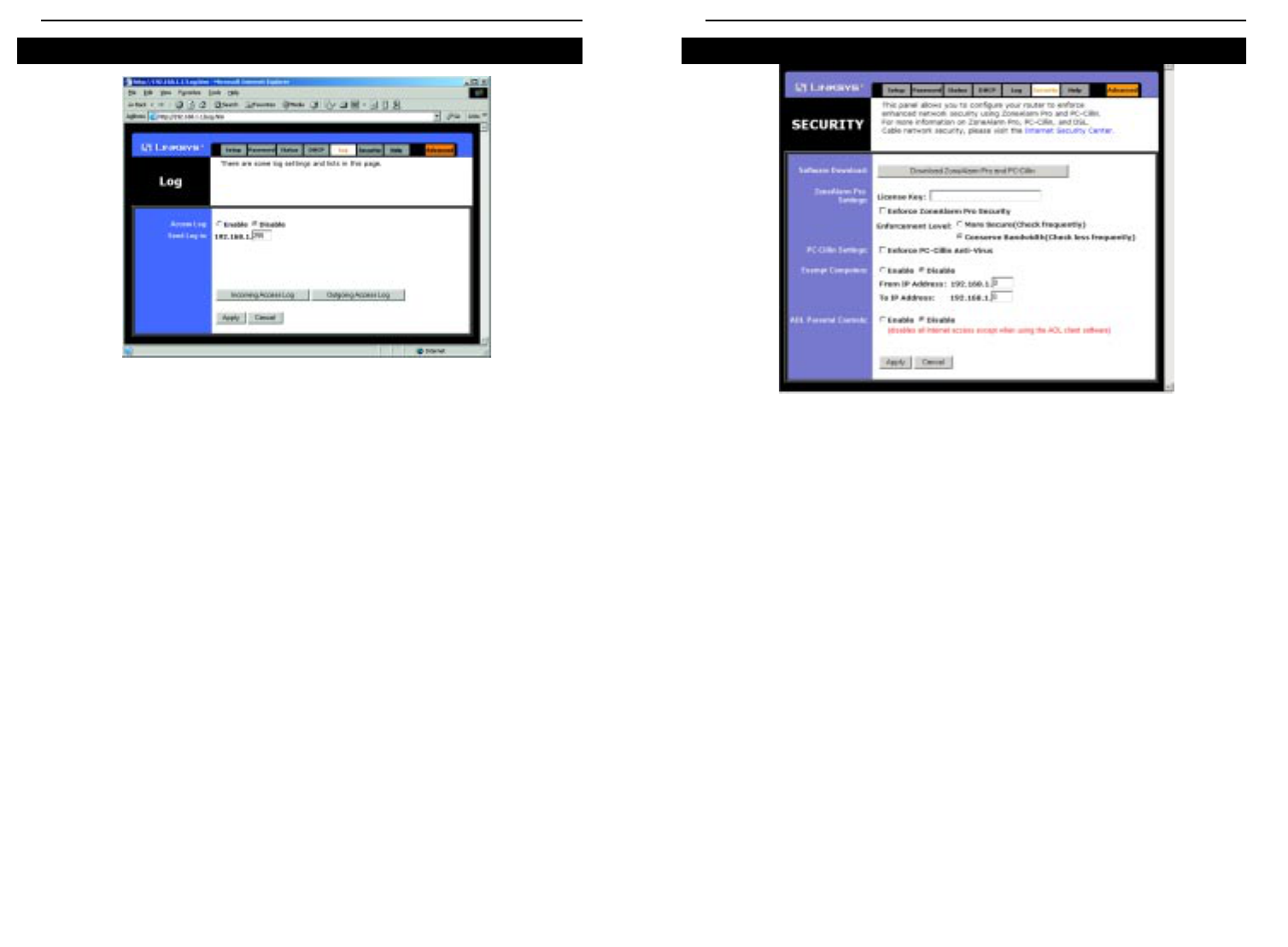EtherFast
®
Cable/DSL Routers
59
Instant Broadband
™
Series
The Log tab, shown in Figure 9-12, provides you with a log of all incoming and
outgoing URLs or IP addresses for your Internet connection.
To access activity logs, select the Enable option next to Access Log. This func-
tion can be disabled by clicking the Disable radio button.
With logging enabled, you can choose to view temporary logs or have a per-
manent record, using the Logviewer software. Temporary logs can be accessed
from the Log screen by clicking either the Incoming Access Log or Outgoing
Access Log button. The Incoming Access Log gives you a log of all the incom-
ing Internet traffic while the Outgoing Access Log lists all the URLs and IP
addresses of Internet sites that users on your network have accessed.
For a permanent record of these logs, Logviewer software must be used. This
software is downloadable from the Linksys website, www.linksys.com. The
Logviewer saves all incoming and outgoing activity as a permanent file on your
PC’s hard drive. In the Send Log to field, enter the fixed IP address of the PC
running the Logviewer software. The Router will now send updated logs to that
PC.
To clear any values you’ve entered on any page, click Cancel and re-enter
information. To apply any settings you’ve altered on any page, click the Apply
button.
58
The Security tab, shown in Figure 9-13, enables configuration of the Router to
provide enhanced network security using ZoneAlarm Pro and PC-cillin (each
sold separately). The Router provides a built-in Internet NAT firewall.
ZoneAlarm Pro enhances the Router’s security capabilities for increased pro-
tection against hackers and other threats from the Internet. PC-cillin protects
against viruses. ZoneAlarm Pro and PC-cillin work independently of each
other. For more information on ZoneAlarm Pro, PC-cillin, and DSL or cable
network security, please click the on-screen link to the Internet Security Center.
Software Download
Click this button to purchase and download ZoneAlarm Pro and/or PC-cillin at
the Internet Security Center. Print the summary page, which contains the
license key needed for installation, or write down the license key if you are
unable to print the page. You will also be e-mailed a confirmation invoice with
the key included. When adding security enhancements to your other networked
computers, you can either copy the downloaded files to the other PCs or re-
download the software on each individual PC without incurring any more costs.
ZoneAlarm Pro Settings
If you have downloaded ZoneAlarm Pro, complete this section.
License Key Enter the License Key for ZoneAlarm Pro. The License Key
will be e-mailed to you after you purchase ZoneAlarm Pro.
Security
Figure 9-13
Log
Figure 9-12