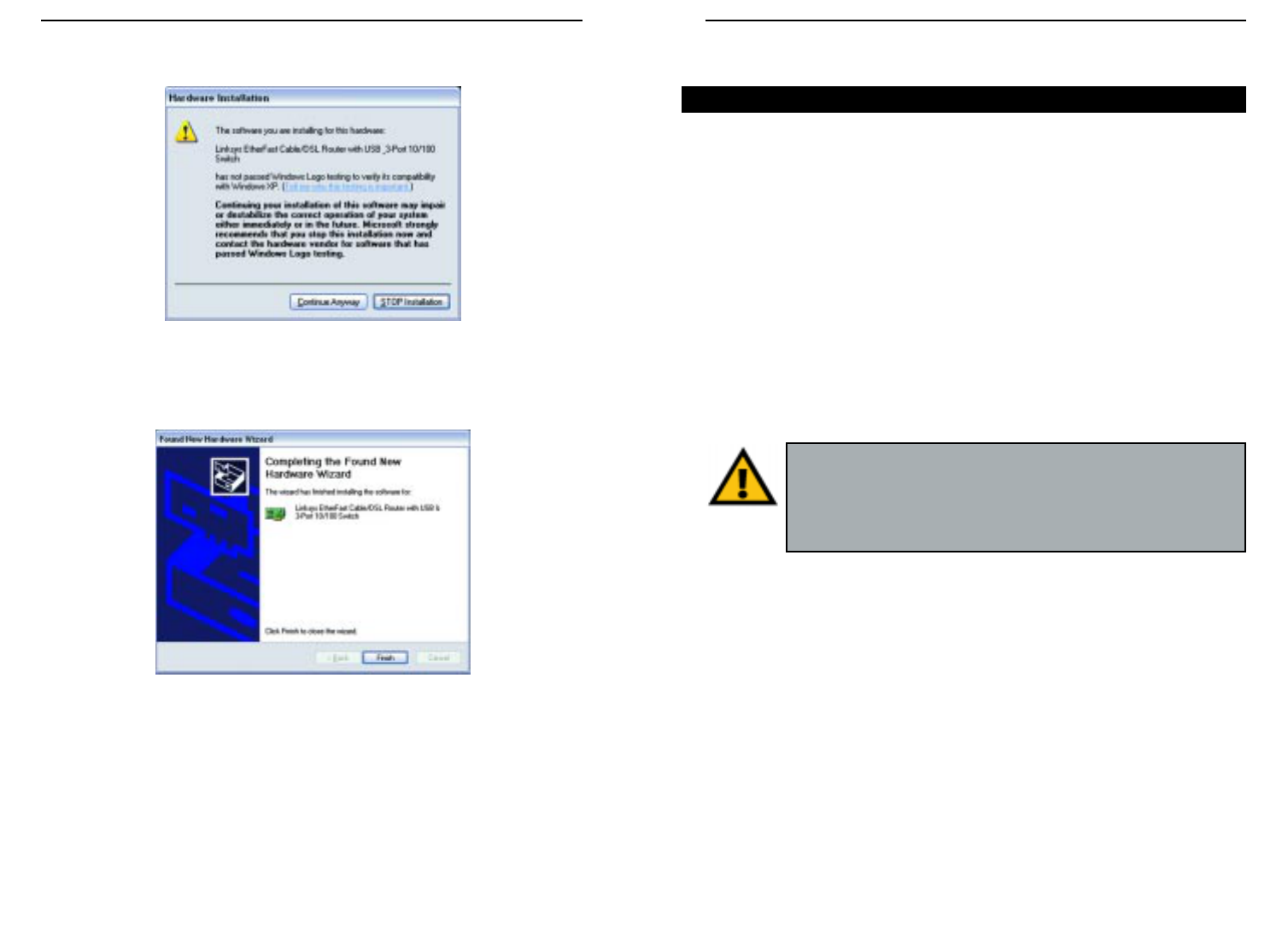EtherFast
®
Cable/DSL Routers
Chapter 7: Configure the PCs
The instructions in this chapter will help you configure each of your comput-
ers to be able to communicate with the Router.
To do this, you need to configure your PC’s network settings to obtain an IP (or
TCP/IP) address automatically (called DHCP). Computers use IP addresses to
communicate with each other across a network or the Internet.
Find out which operating system your computer is running, such as Windows
95, 98, Millennium, NT 4.0, 2000, or XP. You will need to know which oper-
ating system your computer is running. You can find out by clicking the Start
button and then going to the Settings option. Then click Control Panel, and
then double-click the System icon. If your Start menu doesn’t have a Settings
option, you’re running Windows XP. Click the Cancel button when done.
You may need to do this for each computer you are connecting to the Router.
The next few pages tell you, step by step, how to configure your network set-
tings based on the type of Windows operating system you are using. Make sure
that an Ethernet card or adapter has been successfully installed in each PC you
will configure (the only exception is the PC you connect to the 3-Port Router
using the USB port and cable). Once you’ve configured your computers, con-
tinue to “Chapter 8: Configure the Router.”
35
Instant Broadband
™
Series
34
Important: These instructions apply only to Windows 95,
Windows 98, Windows Millennium, Windows 2000, or Windows
XP machines. For TCP/IP setup under Windows NT, see your
Windows manual. By default Windows 98, 2000, Me, and XP has
TCP/IP installed and set to obtain an IP address automatically.
Overview
4. When the Hardware Installation screen appears shown in Figure 6-25, click
Continue Anyway.
5. Windows will notify you that it has finished installing the driver files on
your PC, as shown in Figure 6-26. Click the Finish button to complete the
USB driver installation.
6. Click the Start button and then Control Panel. Click Network and Internet
Connections and then Network Connections. Double-click Local Area
Connection. Click Properties. Check for Internet Protocol (TCP/IP) to
make sure that TCP/IP is installed on your PC. By default, Windows XP has
TCP/IP installed. If TCP/IP is not installed, please refer to your Windows XP
user guide to install TCP/IP.
Your USB driver installation is now complete.
Go to “Chapter 7: Configure the PCs.”
Figure 6-25
Figure 6-26