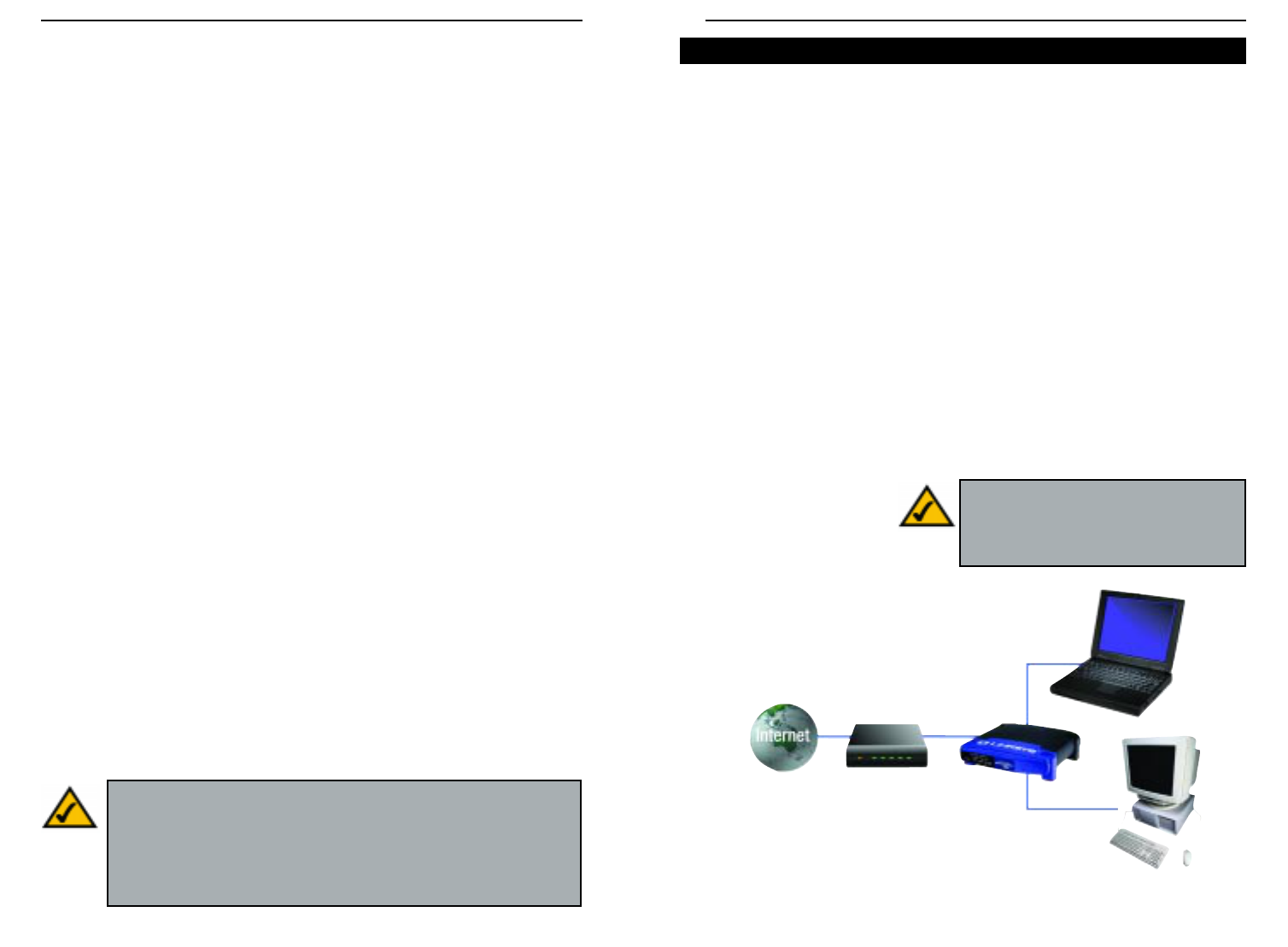This user guide covers the basic steps for setting up a network with a router.
After going through the appropriate “Getting to Know the Router” chapter
(Chapter 2, 3, or 4, depending on which Router you have), most users will only
need to use the following chapters:
• Chapter 5: Connect the Router
This chapter instructs you on how to connect the cable or DSL modem to the
Router and connect the PC(s) to the Router.
• Chapter 7: Configure the PCs
This chapter instructs you on how to configure your PC(s) for a DHCP con-
nection, if the network settings are not already set to DHCP.
• Chapter 8: Configure the Router
This chapter explains how to configure the Router using your web browser
and the Router’s web-based utility. You will configure the Router using the
settings provided by your ISP.
When you’re finished with the basic steps, then you are ready to connect to the
Internet. After the PC(s) can access the Internet through the Router, you can
alter the Router’s settings further; for example, you can adjust security features
and other settings to enable
online gaming.
EtherFast
®
Cable/DSL Routers
7
Instant Broadband
™
Series
If you use the Router to share your cable or DSL Internet connection, contact
your ISP to find out if they have assigned a static IP address to your account.
If so, you will need that static IP address when configuring the Router. You can
get the information from your ISP.
Dynamic IP Addresses
A dynamic IP address is automatically assigned to a device on the network,
such as PCs and print servers. These IP addresses are called “dynamic”
because they are only temporarily assigned to the PC or device. After a certain
time period, they expire and may change. If a PC logs onto the network (or the
Internet) and its dynamic IP address has expired, the DHCP server will assign
it a new dynamic IP address.
For DSL users, many ISPs may require you to log on with a user name and
password to gain access to the Internet. This is a dedicated, high-speed con-
nection type called Point to Point Protocol over Ethernet (PPPoE). PPPoE is
similar to a dial-up connection, but PPPoE does not dial a phone number when
establishing a connection. PPPoE also will provide the Router with a dynamic
IP address to establish a connection to the Internet.
DHCP (Dynamic Host Configuration Protocol) Servers
PCs and other network devices using dynamic IP addressing are assigned a new
IP address by a DHCP server. The PC or network device obtaining an IP
address is called the DHCP client. DHCP frees you from having to assign IP
addresses manually every time a new user is added to your network.
A DHCP server can either be a designated PC on the network or another net-
work device, such as the Router. By default, the Router’s WAN setting is DHCP
client.
By default, a DHCP server (LAN side) is enabled on the Router. If you already
have a DHCP server running on your network, you must disable one of the two
DHCP servers. If you run more than one DHCP server on your network, you
will experience network errors, such as conflicting IP addresses. To disable
DHCP on the Router, see the DHCP section in “Chapter 9: The Cable/DSL
Router’s Web-based Utility.”
6
Note: Even if you assign a static IP address to a PC, other PCs can
still use DHCP’s dynamic IP addressing, as long as the static IP
address is not within the DHCP range of the LAN IP Address.
If the dynamic IP addressing fails to provide a dynamic IP address,
refer to “Appendix A: Troubleshooting.”
Network Setup Overview
Cable or DSL
Modem
Cable/DSL Router
PC with Ethernet Adapter
Notebook with Ethernet Adapter
WAN
LAN
Figure 1-4
Note: To learn about additional security
features, ZoneAlarm Pro and PC-cillin
(each sold separately), see “Chapter 9: The
Cable/DSL Router’s Web-based Utility.”