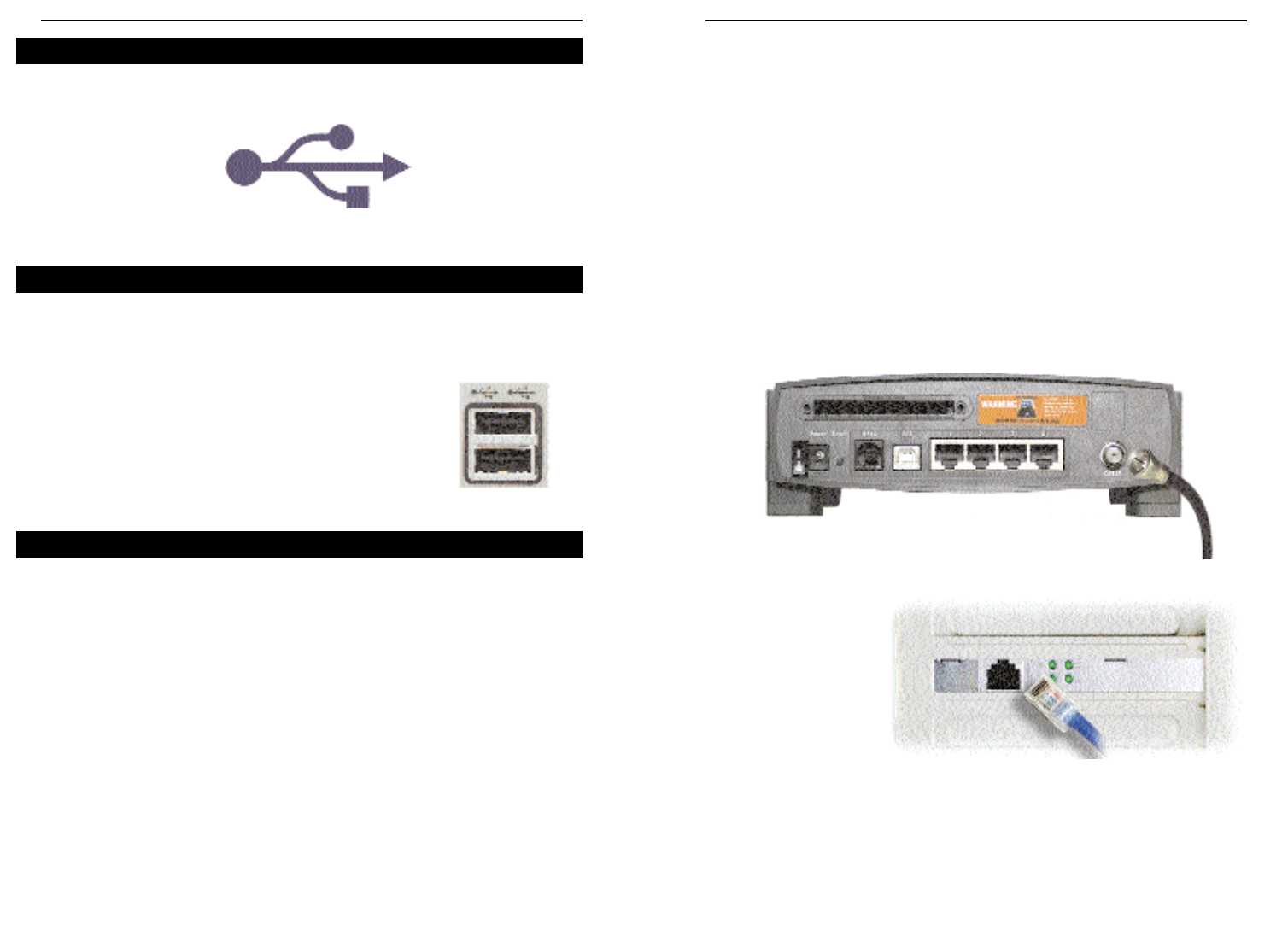9
Cable Gateway
Chapter 3:Connecting the Cable
Gateway
You will connect the Cable Gateway to your Cable service’s coaxial cable line
and to the computers in your home or business.
First, make sure that all the devices that you’ll be working with are powered
down, including your PCs and the Cable Gateway.
1. Connect the coaxial cable that is provided by your cable service provider to
the Cable port that is on the back of the Cable Gateway, as shown in Figure
3-1.
2. Connect one end of
an Ethernet cable to
your PC’s Ethernet
adapter, as shown in
Figure 3-2.
Note: If your PC’s Ethernet adapter is not set up, please refer to the Ethernet
adapter’s user guide for more information.
3. Connect the other end of the cable to one of the LAN ports on the back of the
Cable Gateway, as shown in Figure 3-3.
Figure 3-1
Figure 3-2
Instant Broadband
®
Series
The USB icon, shown in Figure 2-3, marks a USB port on a PC or device.
The Cable Gateway comes with one USB cable. Connect one end of the USB
cable to the Cable Gateway. Connect the other end to a computer’s USB port.
The picture shows two USB ports as they might appear on
your computer. Note the two USB icons marking the
ports.
Due to the limitations of standard telephone cables, HPNA devices require that
HPNA cabling does not exceed a total length of 150 meters (500 feet). In other
words, if you have more than 500 feet of telephone wires connecting your
HPNA device to your network, you will be more likely to experience data loss.
Any standard telephone cable can be used to connect the Cable Gateway to your
HPNA network.
8
The USB Icon
Figure 2-3
USB Cabling
Figure 5-2
HPNA Cabling