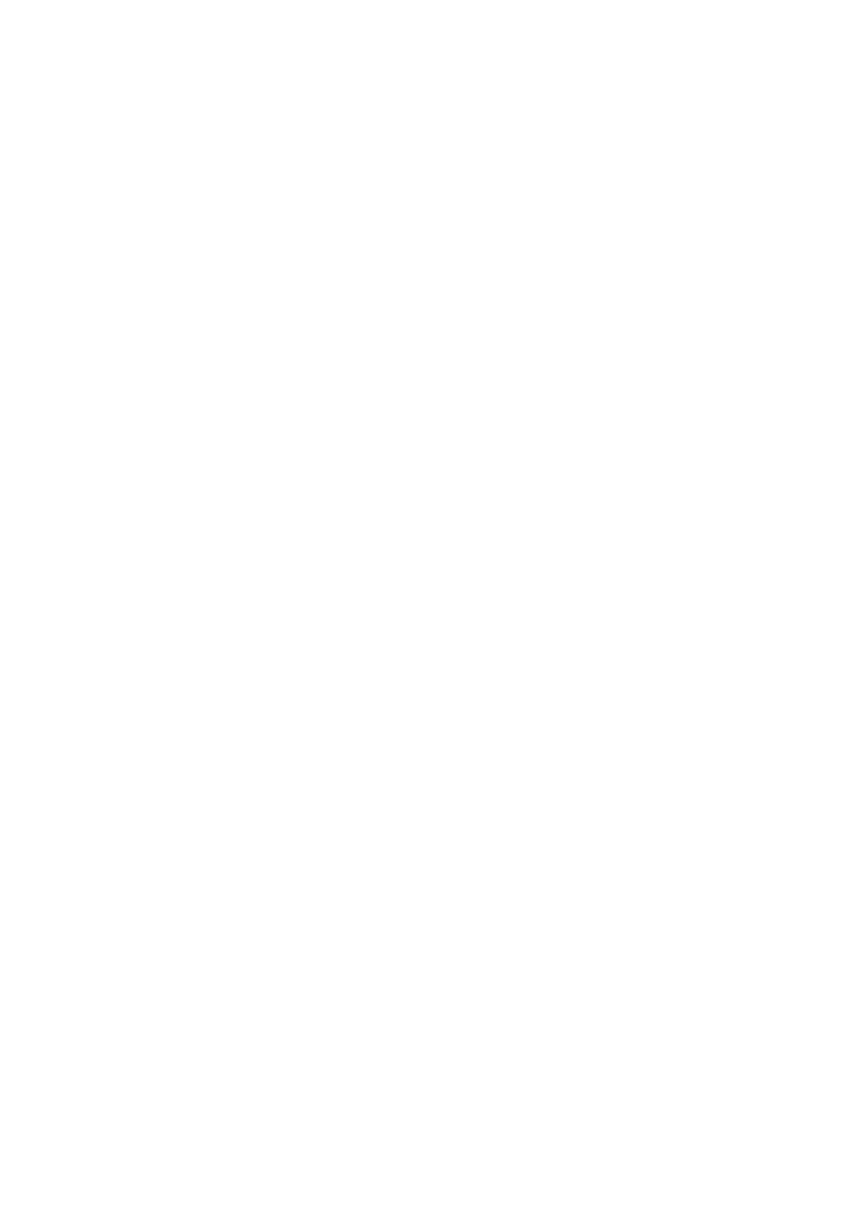T
ENSIONING AN EXISTING STRIDING BELT
1 Enter the Manual workout and operate the treadmill for five minutes at 5.0 MPH (8.0 KPH).
NOTE: DO NOT RUN OR WALK ON BELT.
2 Reduce the speed to 2.0 MPH (3.2 KPH). Walk on the treadmill. Tightly grip the handrails
and apply force with feet on the striding belt near the motor cover against the moving belt
direction. If the belt slips, continue to Step 3. If it does not slip, the tension is correct.
3 Using the STOP key, stop the treadmill. Turn the belt tensioning bolts a quarter-turn clock-
wise for each side.
4 Repeat STEPS 2 and 3 until the belt no longer slips. Do not exceed one full turn (four quar-
ter turns) per side when adjusting the belt tensioning bolts.
5 Enter the MANUAL workout and operate the treadmill at 2.0 MPH (3.2 KPH) check to insure
proper tracking (See Section 6.5 “How to Adjust and Tension the Striding Belt”). If the strid-
ing belt drifts to the left or right see the topic titled Tracking (Centering) an Existing or New
Striding Belt on the previous page.
Do not over-tighten the tensioning bolts while making belt adjustments. Over-tightening of bolts
may over stretch and damage the striding belt or roller bearings. Do not exceed one full turn of
either bolt in either direction.
6.7 PROACTIVE BELT WEAR NOTIFICATION
The treadmill proactively notifies the facility manager about belt wear through diagnostics. An
indicator icon is displayed on the treadmill console (if manager-enabled) when a belt check is
required. This indicator icon is located in the lower left corner of the welcome screen.
• Automatic belt check reminder at 30,000 miles (48,000 km)
• Notification based on “Cannot Attain Target Speed” errors for specific user
weights/speeds: (The actual error message is "UNABLE TO ATTAIN TARGET SPEED")
TO CHECK FOR NOTIFICATIONS:
To enter Belt/Deck Information, access the "System Options" menu as instructioned in sec-
tion 5.1. Select INFORMATION and then select BELT/DECK INFORMATION. If a notification
has been triggered, the notification message "PLEASE CHECK BELT/DECK FOR SIGNS
OF EXCESSIVE WEAR" will appear. If no notifications exist, the BELT/DECK
INFORMATION area will display belt/deck information.
NOTE: Notifications are automatically cleared once they have been displayed.
64