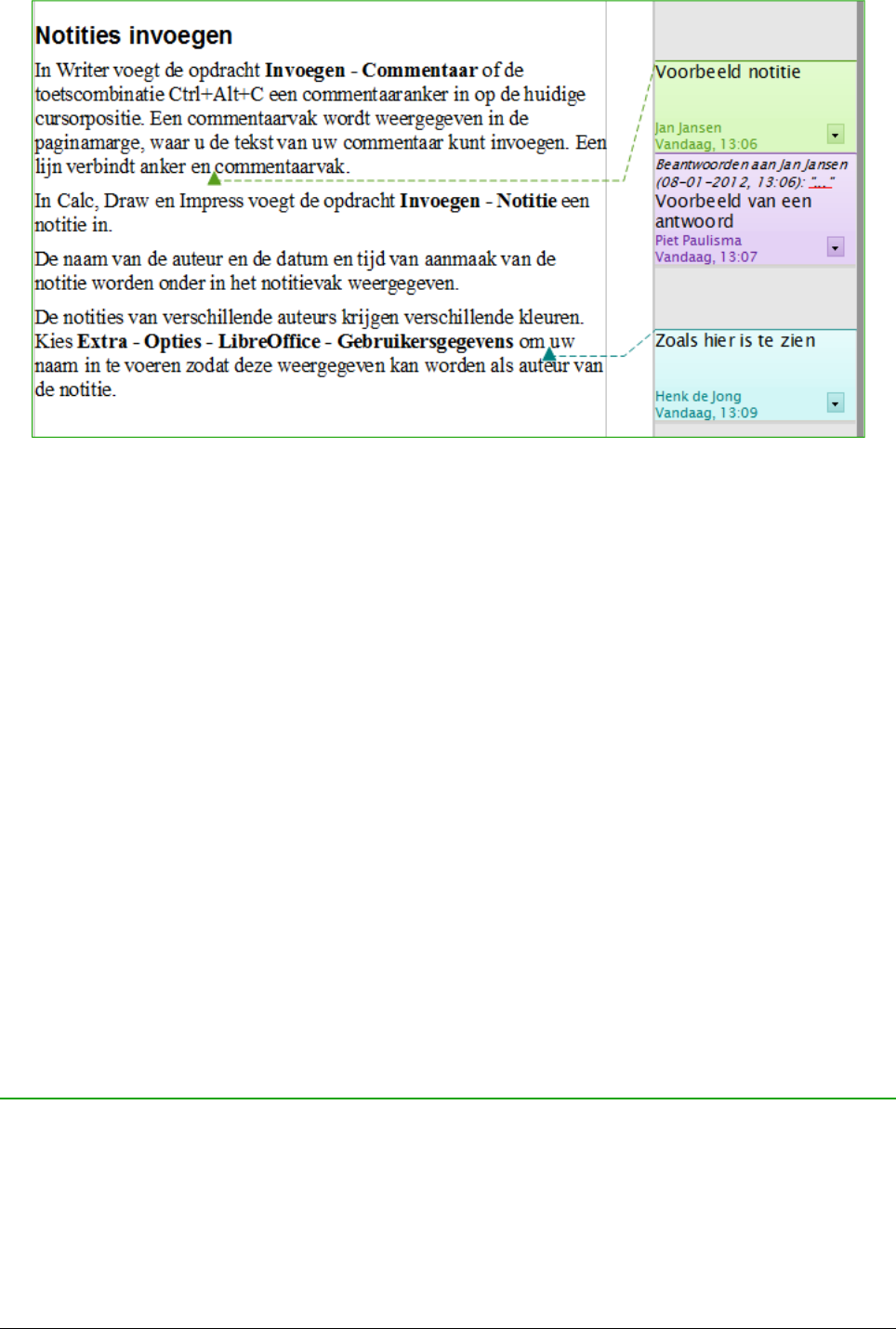Kies Extra > Opties... > LibreOffice > Gebruikersgegevens voor het ingeven van de naam, die u
wilt weergegeven, in het veld Auteur van de notitie of om deze te wijzigen.
Als meer dan één persoon het document bewerkt, krijgt elke auteur automatisch een andere
achtergrondkleur toegewezen.
Als u met rechts op een notitie klikt, verschijnt er een contextmenu waarin u de huidige notitie, alle
notities van dezelfde auteur of alle notities in het document kunt verwijderen. Vanuit dit
contextmenu kunt u ook een dialoogvenster openen om eenvoudige opmaak aan de tekst van de
notitie toe te passen. U kunt opgeslagen tekst in een notitie plakken met de optie Plakken in het
menu. U kunt ook het lettertype, de grootte en de uitlijning van het hoofdmenu wijzigen.
Om van de ene notitie naar de andere te navigeren: open de Navigator (F5), breidt het gedeelte
Notities uit en klik op de tekst van de notitie om de cursor te verplaatsen naar het ankerpunt van de
volgende notitie in het document. Klik met de rechts op de notitie om deze snel te bewerken of te
verwijderen.
U kunt ook tussen de notities navigeren met behulp van het toetsenbord. Gebruik Ctrl + Alt + Page
Down om naar de volgende notitie te gaan en Ctrl + Alt + Page Up om naar de vorige notitie te
gaan.
Notities kunnen naast de tekst in de rechtermarge worden afgedrukt, zoals ze op het scherm
worden weergegeven. Elke pagina wordt verkleind om plaats te maken voor de notities en om op
het onderliggende paginaformaat te passen.
Een inhoudsopgave maken
Met de functie inhoudsopgave van Writer kunt u een geautomatiseerde inhoudsopgave van de
koppen in uw document maken. Voordat u begint moet u ervoor zorgen dat de hoofdstukken
consequent opgemaakt zijn. U kunt bijvoorbeeld gebruik maken van het opmaakprofiel Kop 1 voor
hoofdstuktitels en de opmaakprofielen Kop 2 en Kop 3 voor ondertitels van hoofdstukken.
38 | Kennismaken met Writer