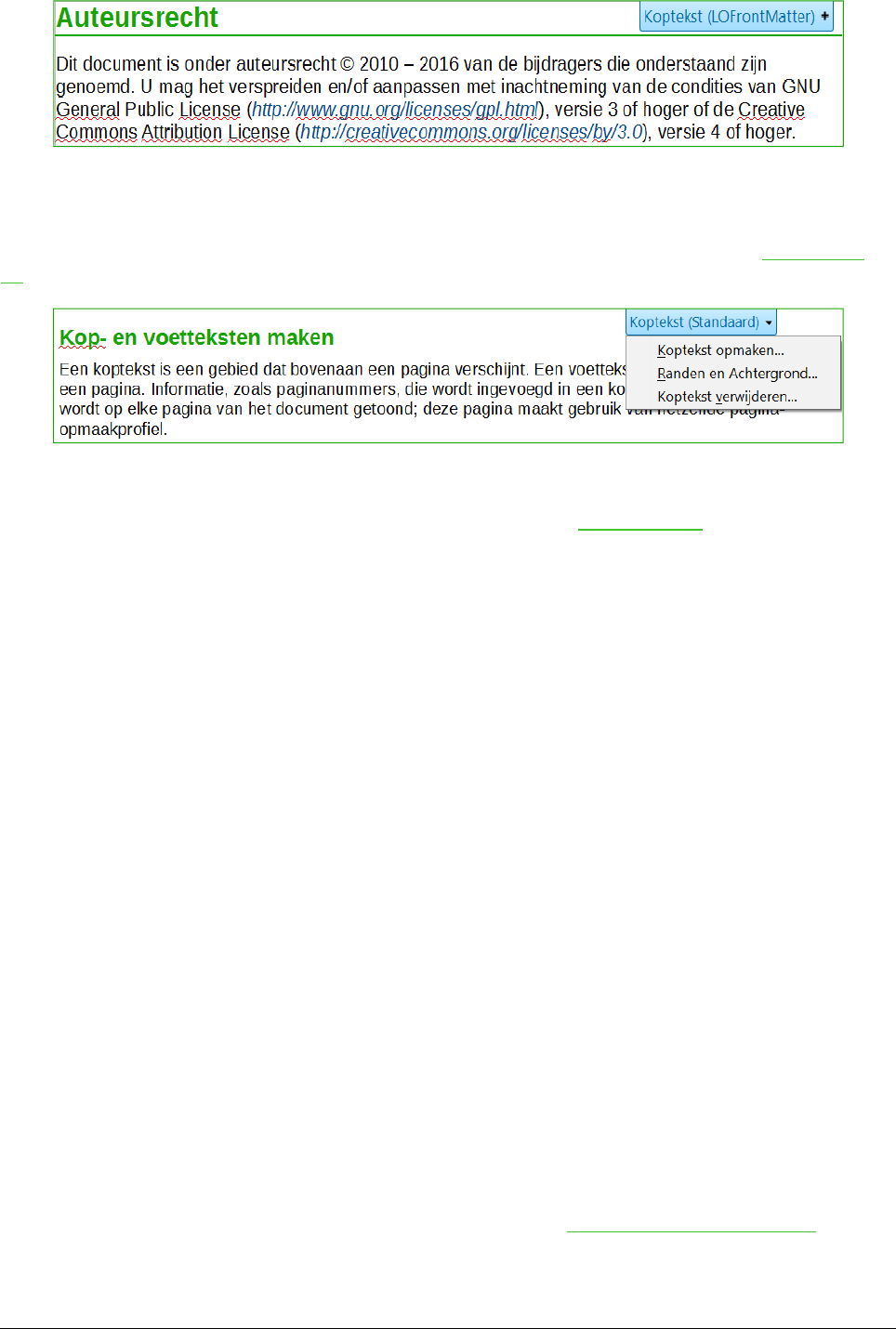Om een koptekst op te maken kunt u het contextmenu, zoals in Afbeelding 23 wordt getoond,
gebruiken of Opmaak > Pagina tabblad Koptekst. Beide methodes brengen u naar hetzelfde
tabblad van het dialoogvenster Pagina-opmaakprofiel.
Inhoud aan kop- en voetteksten toevoegen
Andere informatie, zoals documenttitels en hoofdstuktitels, wordt vaak in de koptekst of voettekst
geplaatst. Deze items kunnen het best ingevoegd worden in de vorm van velden. Op die manier,
worden ze dynamisch aangepast als er iets wijzigt, hier volgt een veelvoorkomend voorbeeld.
De documenttitel als koptekst invoegen:
1) Klik Bestand > Eigenschappen tabblad Beschrijving en typ een titel voor uw document.
2) Voeg een koptekst toe (Invoegen > Koptekst en voettekst > Koptekst > Standaard).
3) Plaats de cursor in het koptekstgedeelte van de pagina.
4) Kies Invoegen > Velden > Titel. De titel moet op een grijze achtergrond getoond worden
(deze is niet zichtbaar als u het document afdrukt en kan ook verborgen worden).
5) Ga terug naar Bestand > Eigenschappen tabblad Beschrijving om de de titel voor het
hele document te wijzigen.
Velden worden in detail behandeld in het hoofdstuk 14, Werken met velden in de Handleiding voor
Writer.
Voor meer uitgebreide informatie over kop- en voetteksten, zie hoofdstuk 4, Pagina's opmaken en
hoofdstuk 6, Kennismaken met opmaakprofielen in de Handleiding voor Writer.
Pagina's nummeren
Paginanummer weergeven
Automatisch paginanummers weergeven:
1) Voeg een koptekst of voettekst in, zoals beschreven in Kop- en voetteksten maken
hierboven.
34 | Kennismaken met Writer