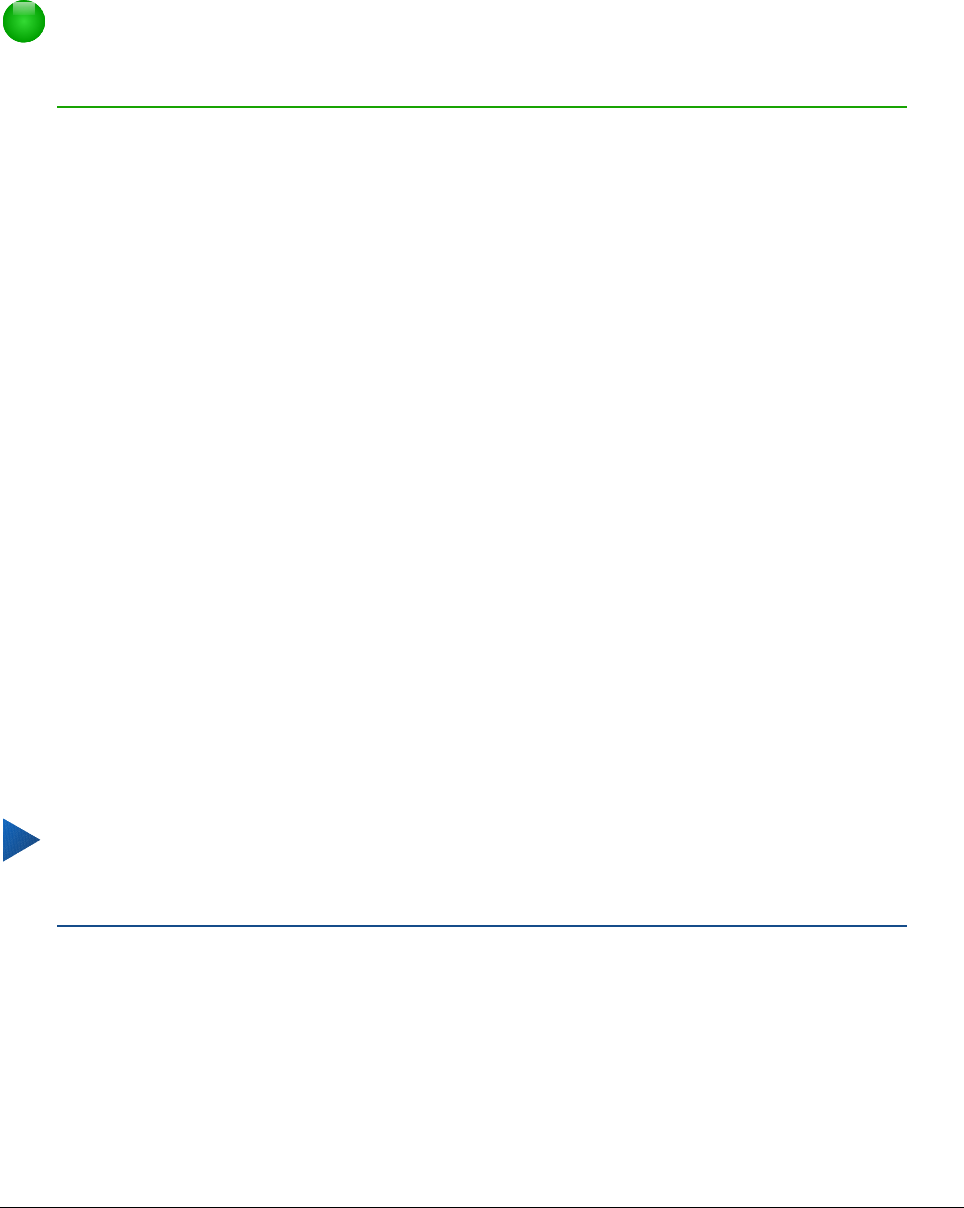• Woorden verzamelen wanneer u aan een document werkt en bewaar ze voor later gebruik
of verwijder ze van de lijst als het document gesloten wordt.
• Wijzigen van het maximum aantal woorden, die onthouden worden voor Woordinvulling
evenals de lengte van de kortste woorden die onthouden worden.
• Verwijderen van specifieke items uit de lijst Woordinvulling.
• Wijzigen van de toets die een suggestie aanvaardt – de opties zijn: Pijltje naar rechts
(right), End -toets, Enter-toets, Tab-toets en spatiebalk (space).
Opmerking
Automatische Woordinvulling wordt alleen voorgesteld wanneer u een woord voor de
tweede keer in een document typt.
AutoTekst gebruiken
Gebruik AutoTekst om tekst, tabellen, afbeeldingen en andere items opnieuw te gebruiken door ze
op te slaan en aan een toetsencombinatie toe te wijzen, om ze eenvoudig op te roepen.
Bijvoorbeeld, in plaats van elke keer “Geachte dames en heren” te typen als u dat wilt gebruiken,
kunt u een item voor AutoTekst instellen dat deze woorden invoegt, als u “gdh” typt en dan op F3
drukt.
AutoTekst is in het bijzonder krachtig als het aan velden wordt toegekend. Zie Hoofdstuk 14,
Werken met velden, in de Handleiding voor Writer voor meer informatie.
AutoTekst maken
Een tekst als AutoTekst opslaan:
1) Typ de tekst in uw document.
2) Selecteer de tekst.
3) Kies Extra > AutoTekst... (of druk Control+F3).
4) Voer een naam in voor uw sneltoets in het invoerveld Naam in het dialoogvenster
AutoTekst. Writer zal een sneltoets van één letter per woord voorstellen, wat u kunt
wijzigen.
5) Kies, in het grote vak links, de categorie voor het item van AutoTekst, bijvoorbeeld Mijn
AutoTekst.
6) Klik op de knop AutoTekst aan de rechterkant en selecteer Nieuw (alleen tekst) uit het
menu.
7) Klik op Sluiten om terug te gaan naar uw document.
Tip
Als onder de knop AutoTekst de enige optie Importeren is, heeft u ofwel geen naam
opgegeven voor uw AutoTekst of er is geen tekst in het document geselecteerd.
AutoTekst invoegen
Typ de sneltoetscombinatie en druk op F3 om AutoTekst in te voegen.
26 | Kennismaken met Writer