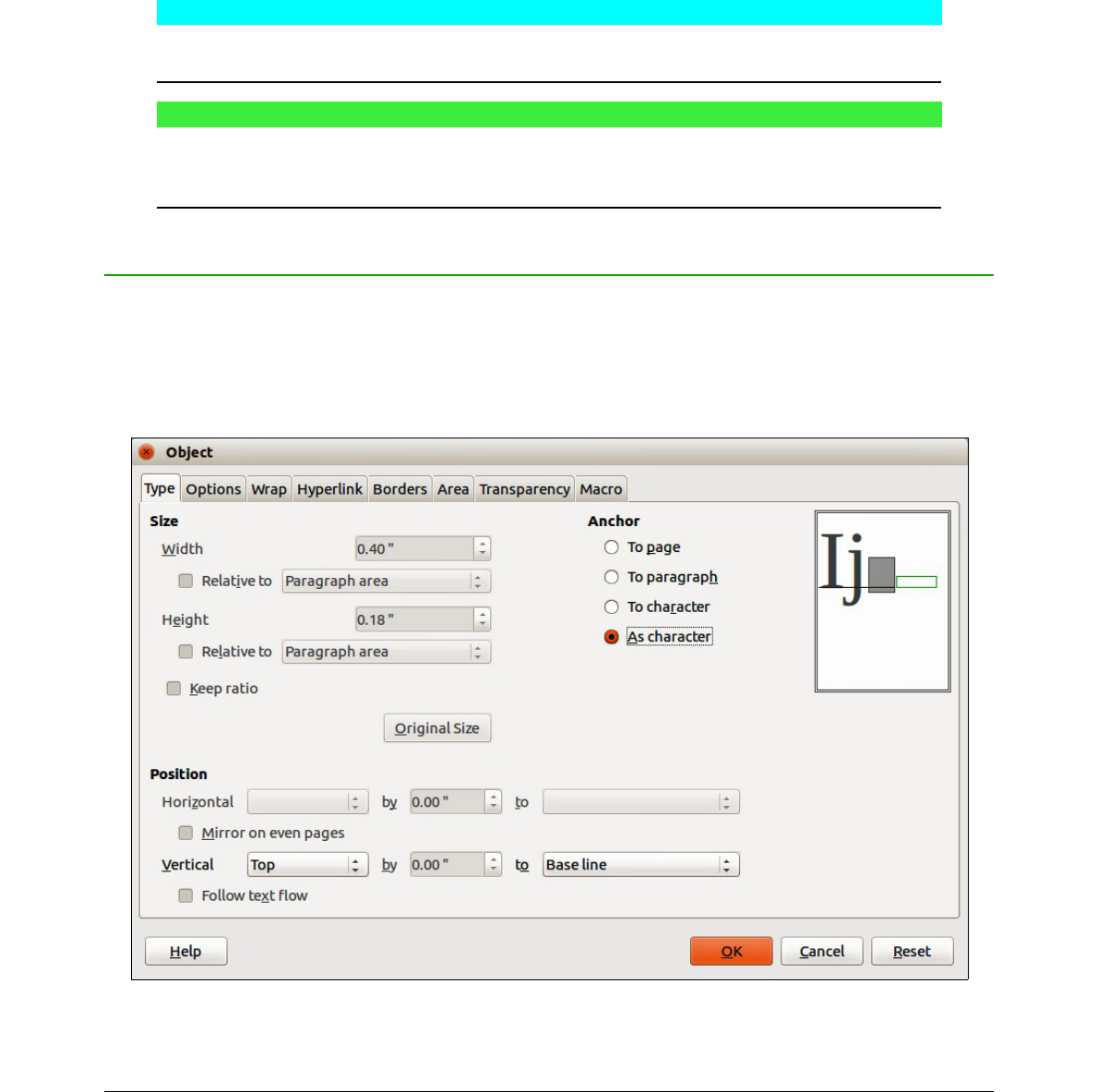Cross referencing
1) Click in your document where you want the cross reference to appear.
2) Go to Insert > Cross-reference on the menu bar to open the Fields dialog (Figure 13).
3) Click on the Cross-references tab, then select Text in the Type section.
4) In the Selection section, select the formula number you want to refer to.
5) In the Insert reference to section, select Reference and click Insert.
6) When you have finished creating cross references, click Close to close the Fields dialog.
Tip
To insert the cross reference number without parentheses, select Numbering instead of
Reference in the Insert reference to section.
Note
If you want to use square parentheses instead of round ones, or if you want the cross
reference number to be separated from the formula by tabs instead of using a table,
then refer to the chapter on automatic text in the Writer Guide.
Anchoring formulas
A formula is treated as an object within Writer and its default anchoring is As character within a
paragraph when it is inserted into a document. To change the anchoring of a formula object:
1) Right-click on the selected formula object and select Anchor from the context menu.
2) Select a new anchoring option from the context sub-menu. The anchoring positions
available are To page, To paragraph, To character or As character.