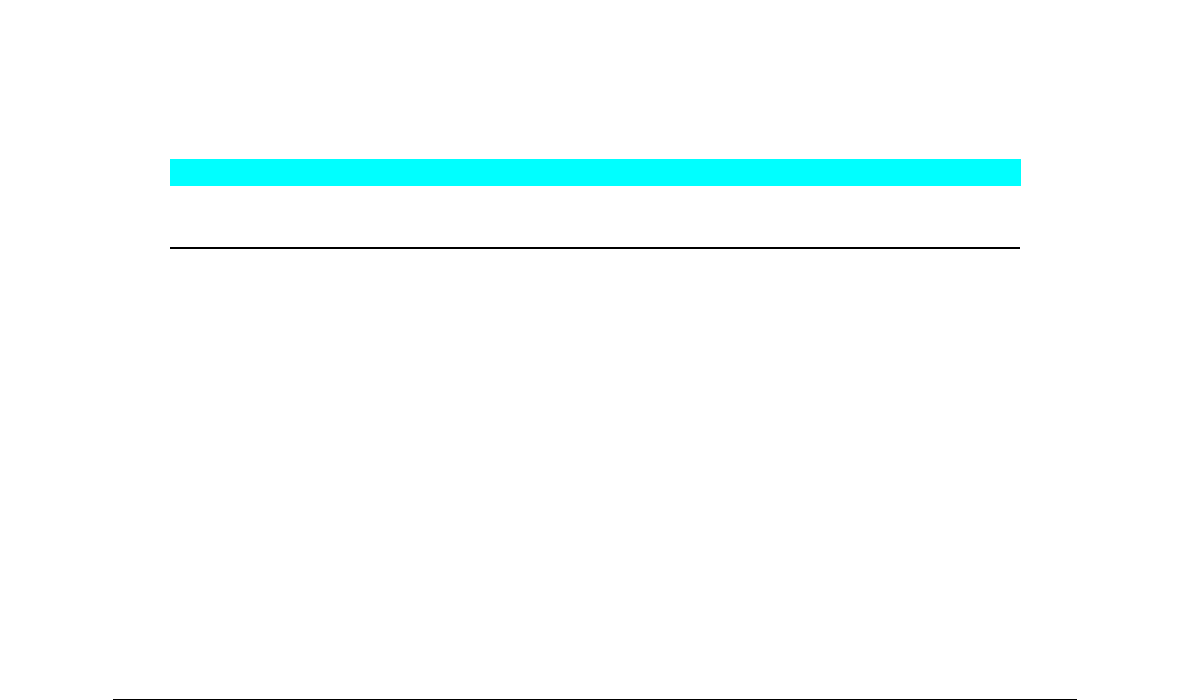shows unpaired
brackets without the inverted question marks.
Scalable brackets
To create unpaired scalable brackets or braces in a formula, the markup commands left, right,
and none are used.
Example
You want to create the formula
. To remove the inverted question marks and create the correct
formula, you have to use the markup commands left, right, and none. Change your
entry in the Formula Editor to abs x = left lbrace stack {x "for" x >= 0 # -x
"for" x < 0} right none and this creates the correct formula.
Recognizing functions
In the basic installation of Math, Math outputs functions in normal characters and variables in italic
characters. However, if Math fails to recognize a function, you can tell Math that you have just
entered a function. Enter the markup command func before a function forces Math to recognize
the following text as a function and uses normal characters.
For a full list of functions within Math, see Appendix A Commands Reference.
Some Math functions have to be followed by a number or a variable. If these are missing, Math
places an inverted question mark where the missing number or variable should be. To remove the
inverted question mark and correct the formula, you have to enter a number, a variable or a pair of
empty brackets as a placeholder.
Tip
You can navigate through errors in a formula using the key F3 or the key combination
Shift+F3.
Formulas over multiple lines
Suppose you want to create a formula that requires more than one line, for example
. Your
first reaction would normally be to press the Enter key. However, if you press the Enter key, the
markup language in the Formula Editor goes to a new line, but the resulting formula does not have
two lines. You must type the macro command newline each time you want to create and display
a new line in a formula.
Example
x = 3
y = 1
gives the incorrect result