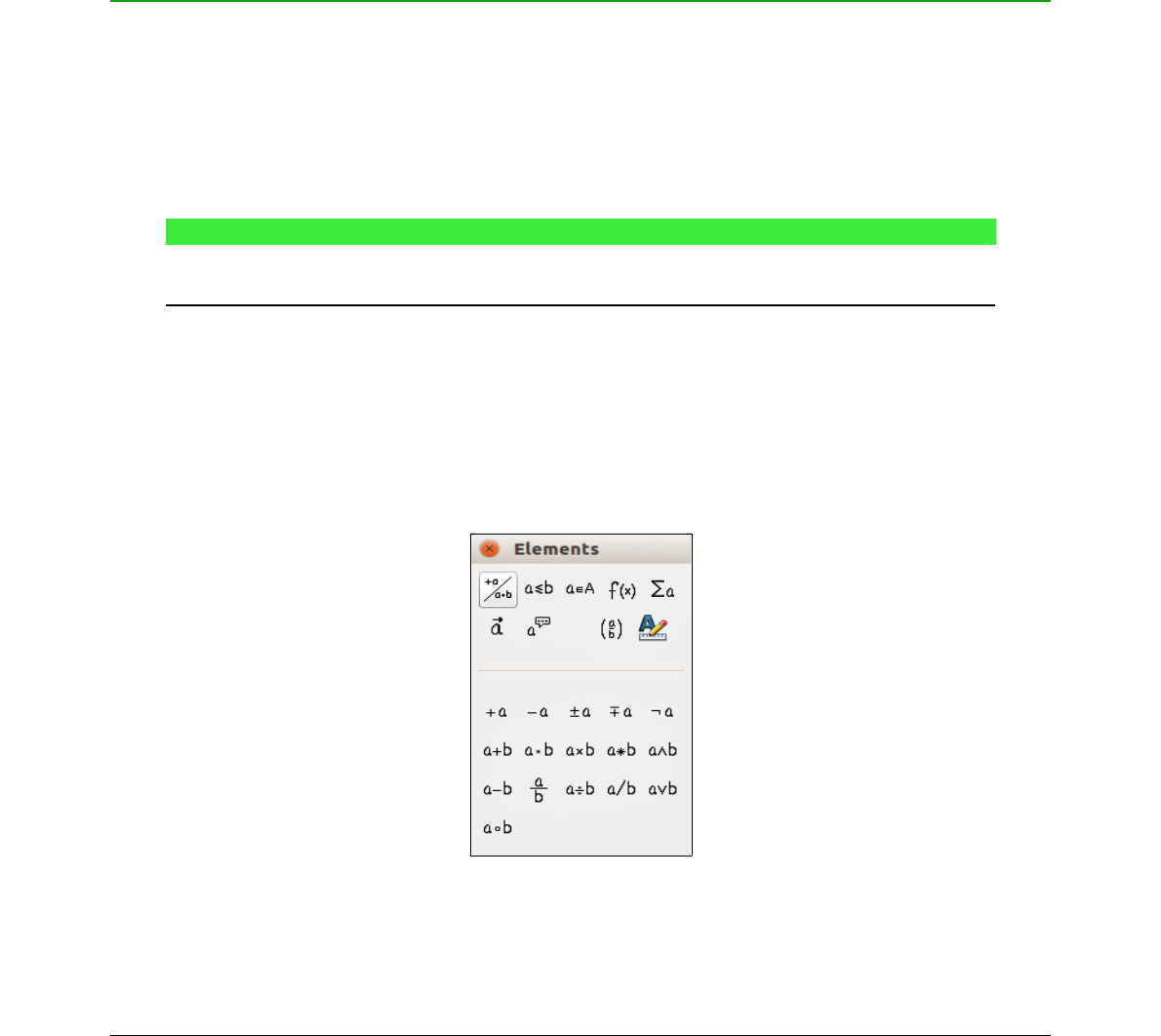When you have completed entering the markup language for your formula, close the Formula
Editor by pressing the Esc key or by clicking an area outside the formula in your document.
Double-clicking on the formula object in your document will open the Formula Editor again so that
you can edit the formula.
Formulas are inserted as OLE objects into documents. You can, as with any OLE object, change
how the object is placed within your document. For more information on OLE objects, see Chapter
2 Formulas in Writer, Chapter 3 Formulas in Calc, Draw & Impress and the user guides for Writer,
Calc, Draw, and Impress.
If you frequently insert formulas into documents, it is recommended to add the Formula button to
the Standard toolbar or create a keyboard shortcut. See Chapter 4 Customization for more
information.
Creating formulas
You can insert a formula using one of the following methods:
• Select a category, then a symbol using the Elements dialog.
• Select a category from the drop-down list, then a symbol using the Elements Dock.
• Right-click in the Formula Editor and select a category, then a symbol from the context
menu.
• Enter markup language directly in the Formula Editor.
NOTE
Using the Elements dialog, Elements Dock, or the context menus to insert a formula
provides a convenient way to learn the markup language used by LibreOffice Math.
Elements dialog
1) Go to View > Elements on the main menu bar to open the Elements dialog (Figure 4).
2) Select the category you want to use in your formula from the upper part of the Elements
dialog.
3) Select the symbol you want to use in your formula from the bottom part of the Elements
dialog. The symbols that are available change according to the selected category.