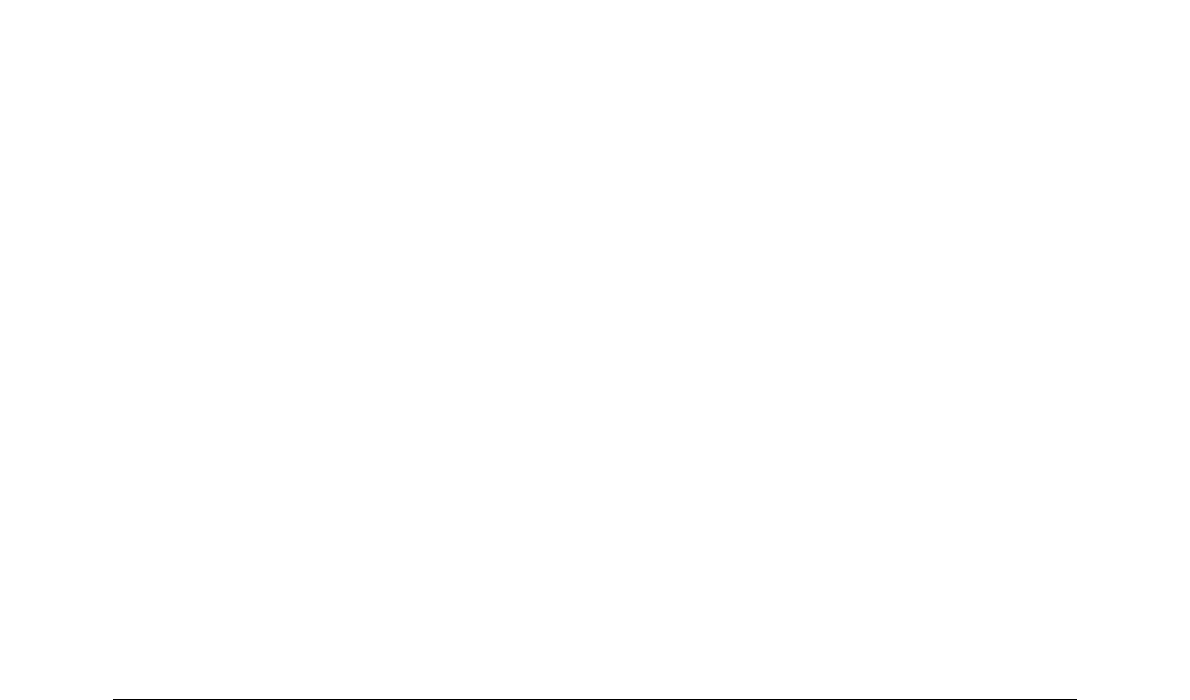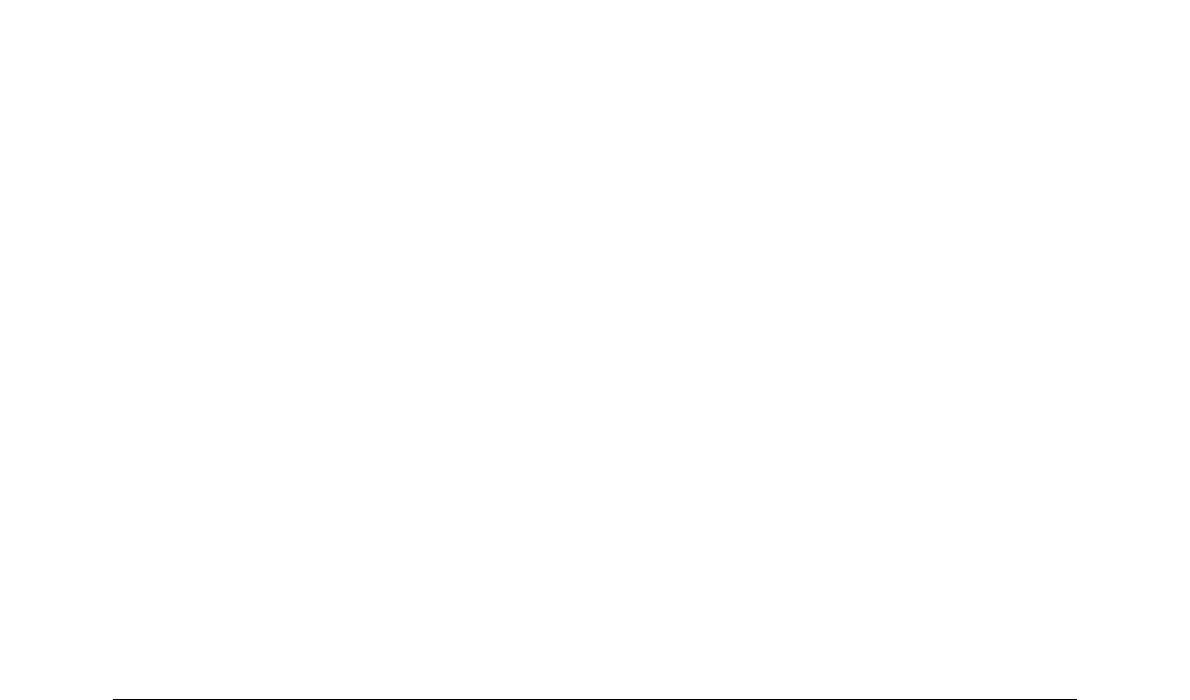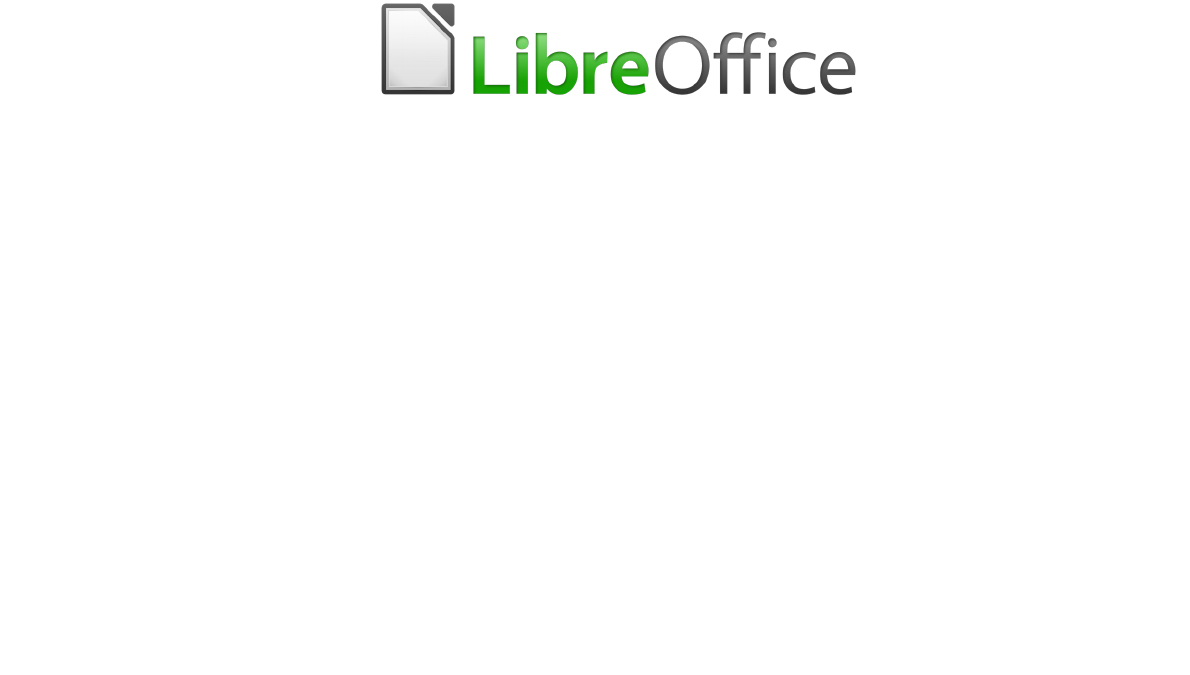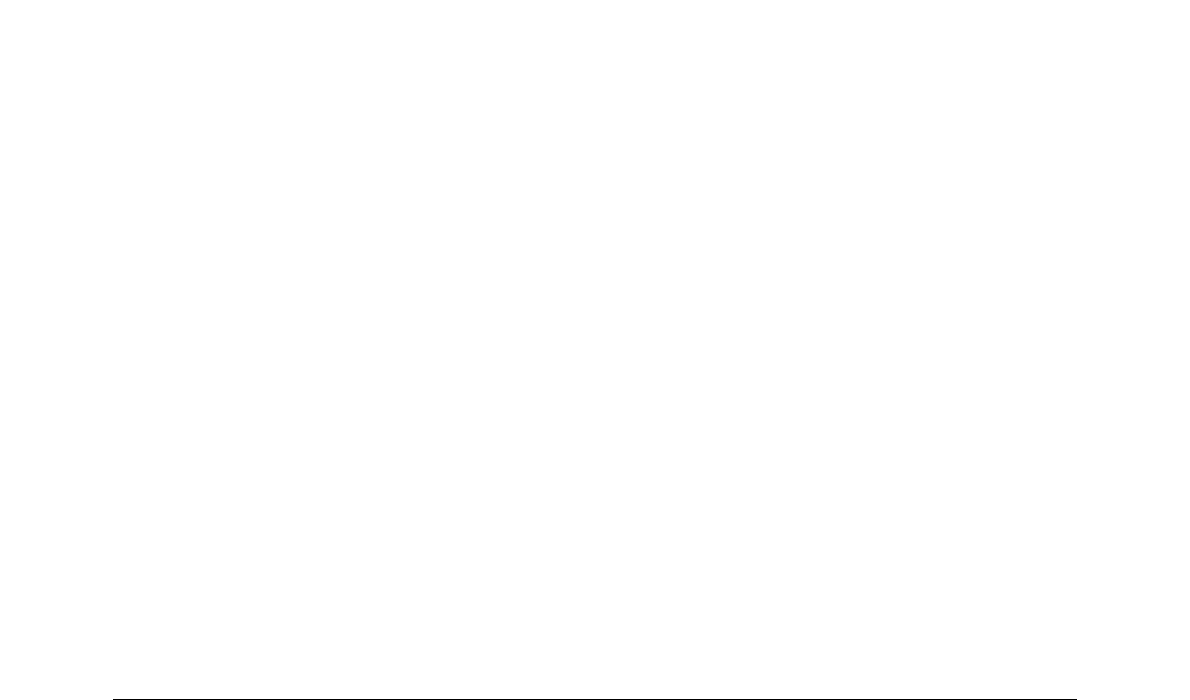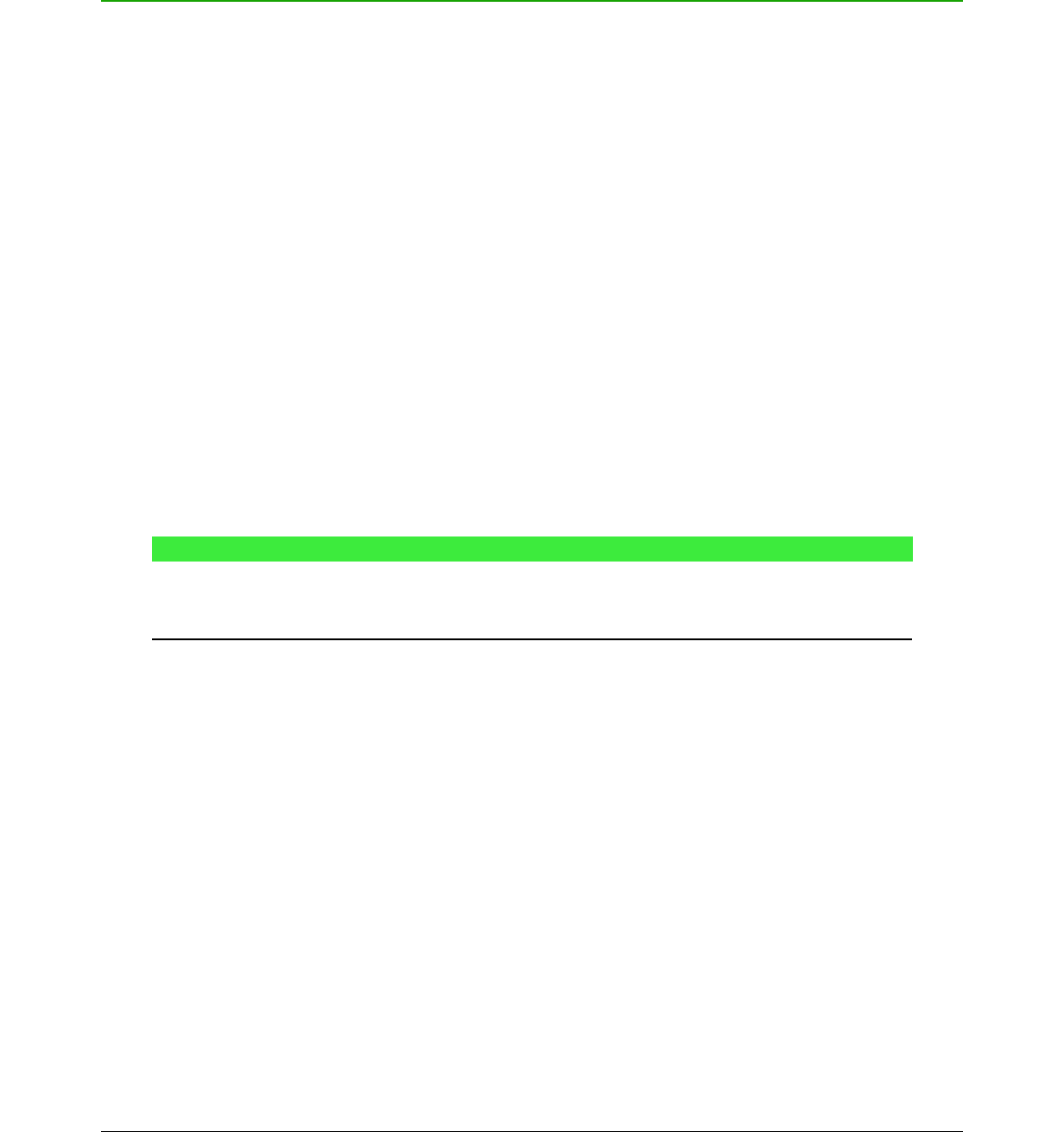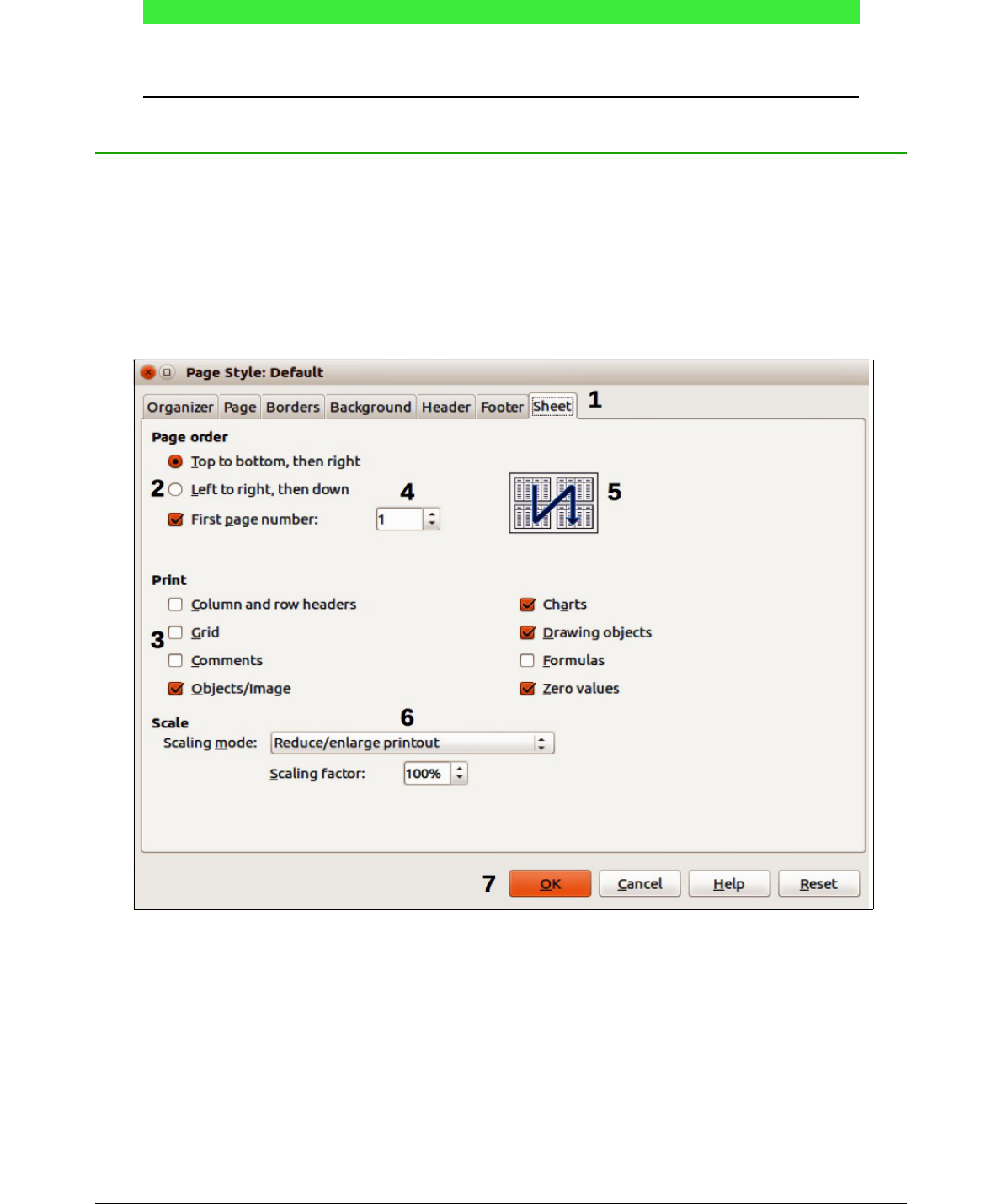Contents
Copyright..........................................................................................................................................2
Contributors.................................................................................................................................2
Feedback.................................................................................................................................... 2
Acknowledgments.......................................................................................................................2
Publication date and software version........................................................................................2
Preface.................................................................................................................................. 7
Who is this book for?....................................................................................................................... 9
Where to get more help................................................................................................................... 9
Help system................................................................................................................................ 9
Free online support.....................................................................................................................9
Paid support and training..........................................................................................................10
What you see may be different......................................................................................................10
Illustrations................................................................................................................................10
Icons..........................................................................................................................................10
What are all these things called?...................................................................................................11
Using LibreOffice on a Mac........................................................................................................... 12
Who wrote this book?....................................................................................................................12
Frequently asked questions...........................................................................................................12
What is new in LibreOffice 4.4?.....................................................................................................13
Chapter 1 Creating & Editing Formulas...........................................................................15
Introduction.................................................................................................................................... 17
Getting started............................................................................................................................... 17
Formulas as separate documents or files................................................................................ 17
Formulas in LibreOffice documents..........................................................................................18
Creating formulas.......................................................................................................................... 19
Elements dialog........................................................................................................................ 19
Elements Dock..........................................................................................................................20
Context menu............................................................................................................................20
Markup language...................................................................................................................... 21
Greek characters...................................................................................................................... 21
Formula examples.................................................................................................................... 22
Editing formulas.............................................................................................................................23
Formula layout............................................................................................................................... 24
Using braces.............................................................................................................................24
Brackets (parentheses) and matrices.......................................................................................25
Unpaired brackets.....................................................................................................................25
Recognizing functions...............................................................................................................26
Formulas over multiple lines.....................................................................................................26
Adding limits to sum/integral commands..................................................................................27
Writing derivatives.....................................................................................................................27
Markup language characters as normal characters.................................................................28
Text in formulas.........................................................................................................................28
Aligning formulas using equals sign.........................................................................................29
Changing formula appearance......................................................................................................29
Formula font size...................................................................................................................... 29
Formula fonts............................................................................................................................31
Adjusting formula spacing........................................................................................................ 32
Adjusting formula alignment..................................................................................................... 34
Changing formula color.............................................................................................................35
Math Guide Version 4.4 | 3