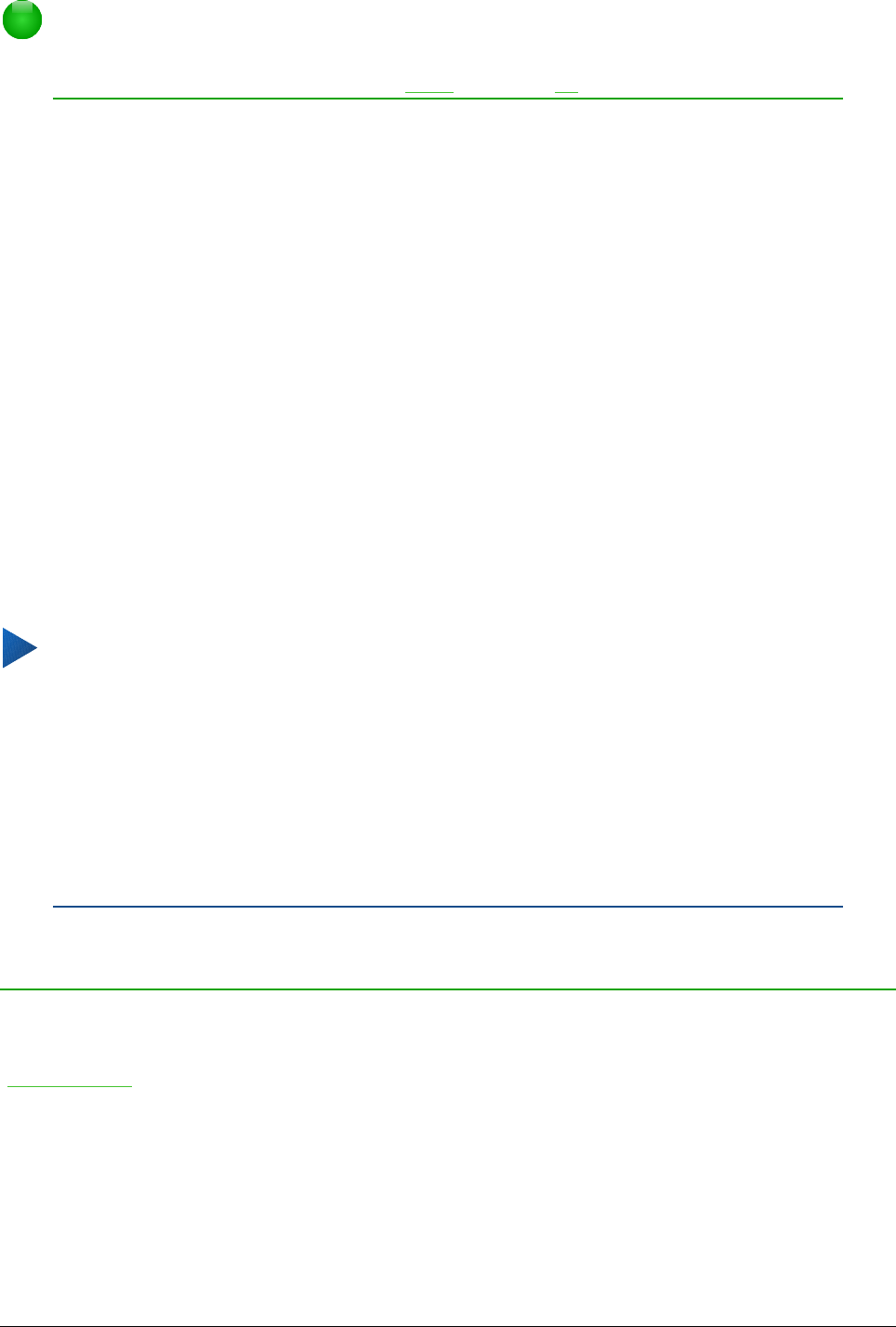Opmerking
Normaal worden er alleen voetteksten op een dia gebruikt. Om een koptekst te maken
kunt u een tekstvak gebruiken zoals in Tekst op pagina 39 wordt uitgelegd.
Velden
Om velden in een object of als apart object in een dia toe te voegen, selecteer Invoegen > Velden
op de Menubalk en select de gewenste velden uit het submenu. Als u de velden in uw dia wilt
aanpassen, bekijk Hoofdstuk 3, Tekst toevoegen en opmaken van de Handleiding voor Impress
voor meer informatie.
De volgende velden kunt u in Impress gebruiken:
• Datum (vast)
• Datum (variabel): worden automatisch bijgewerkt als het bestand wordt geladen
• Tijd (vast)
• Tijd (variabel): worden automatisch bijgewerkt als het bestand wordt geladen
• Auteur: voornaam en achternaam zoals in de LibreOffice gebruikersgegevens zijn
opgeslagen
• Paginanummer: in Impress is dit het dianummer.
• Paginatitel: de titel van de pagina
• Aantal pagina's: in Impress is dit het aantal dia's in uw presentatie.
• Bestandsnaam
Tip
Kies Extra > Opties > LibreOffice > Gebruikersgegevens op de Menubalk om de
gebruiksgegevens aan te passen.
Kies Dia > Eigenschappen van pagina/dia en selecteer vervolgens een indeling uit
de keuzelijst in het gebied Layout-instellingen als u de getalnotatie (1, 2, 3 of a, b, c of
i, ii, iii enz.) voor het veld Paginanummer wilt wijzigen.
Om het alineaopmaakprofiel voor de gehele presentatie aan te passen, open het
venster Stijlen en opmaak en pas het van toepassing zijnde Presentatie-
opmaakprofiel aan.
Notities aan een presentatie toevoegen
Impress ondersteunt notities op dezelfde wijze als in Writer en Calc.
Kies, in modus Normaal, Invoegen > Notitie op de Menubalk om een lege notitie te openen
(Afbeelding 32). Een klein vak, met daarin uw initialen, verschijnt in de linker bovenhoek van de
dia, met een groter tekstvak ernaast. Impress heeft automatisch uw naam en de datum aan de
onderzijde van dit tekstvak toegevoegd.
Typ of plak uw notitie in het tekstvak. Optioneel kunt u enige eenvoudige opmaak toepassen op
delen van de tekst door deze te selecteren, rechts te klikken en te kiezen uit het contextmenu. Met
dit menu kunt u geselecteerde tekst opmaken, de huidige notitie, alle notities van dezelfde auteur,
of alle notities in de presentatie verwijderen.)
Notities aan een presentatie toevoegen | 41