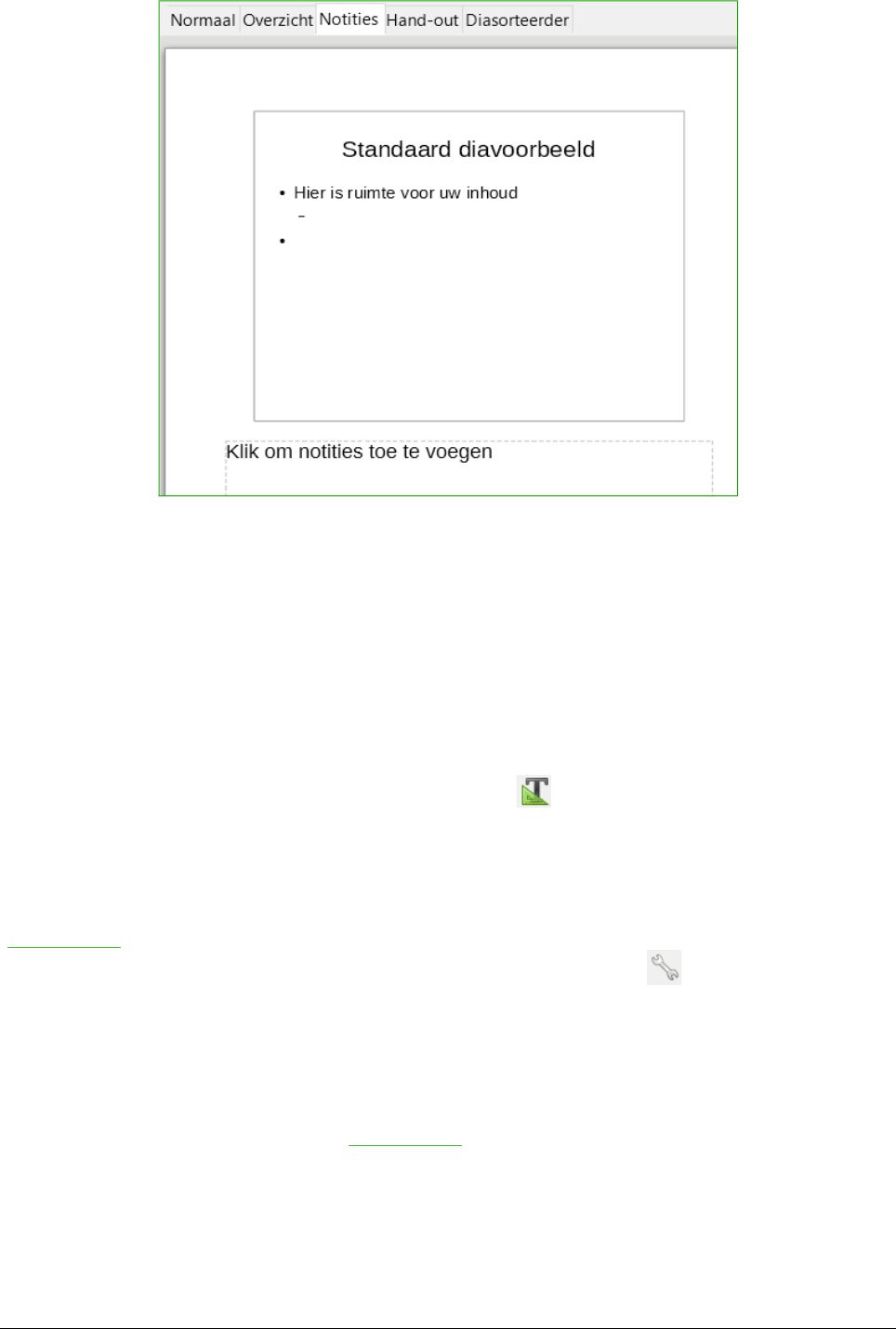1) Klik in de werkruimte op het tabblad Notities.
2) Selecteer de dia waarin u notities wilt toevoegen: Klik op de dia in het Diavenster of
dubbelklik op de naam van de dia in de Navigator.
3) In het tekstvak onder de dia, klik op de woorden “klik om notities toe te voegen” en begin
met typen.
U kunt de grootte van het tekstvak aanpassen met behulp van de blauwe handvatten die
verschijnen als u op de rand van het vak klikt. U kunt het tekstvak verplaatsen door de aanwijzer
op de rand te plaatsen en dan te klikken en te slepen. Als u wijzigingen in de tekstopmaak wilt
aanbrengen, klikt u op het pictogram Stijlen en opmaak in de Zijbalk.
Weergave Hand-out
De weergave Hand-out is voor het instellen van de opmaak van uw dia voor een afgedrukte hand-
out. Klik op het tabblad Hand-out in de werkruimte en het gedeelte Lay-outs van de Zijbalk opent
(Afbeelding 6). Hier kunt u kiezen om 1, 2, 3, 4, 6 of 9 dia's per pagina af te drukken. Als het
gedeelte Lay-outs niet opent, klik dan op het pictogram eigenschappen aan de zijkant van de
Zijbalk.
Gebruik deze weergave ook om de informatie, die op de hand-out wordt afgedrukt, aan te passen.
Bekijk Hoofdstuk 10, Diavoorstellingen afdrukken, e-mailen, exporteren en opslaan, van de
Handleiding voor Impress voor instructies over het afdrukken van dia's, hand-outs en notities.
Ga naar Invoegen > Paginanummer of Invoegen > Datum en tijd op de Menubalk en ga naar
het tabblad Notities en Hand-outs (zie Afbeelding 7) van het dialoogvenster dat opent. Gebruik dit
tabblad om de elementen te selecteren die u, op elke pagina van de hand-out en hun inhoud, wilt
laten verschijnen. Meer details over hoe u dit dialoogvenster gebruikt, wordt gegeven in de
Handleiding voor Impress.
Impress starten | 13