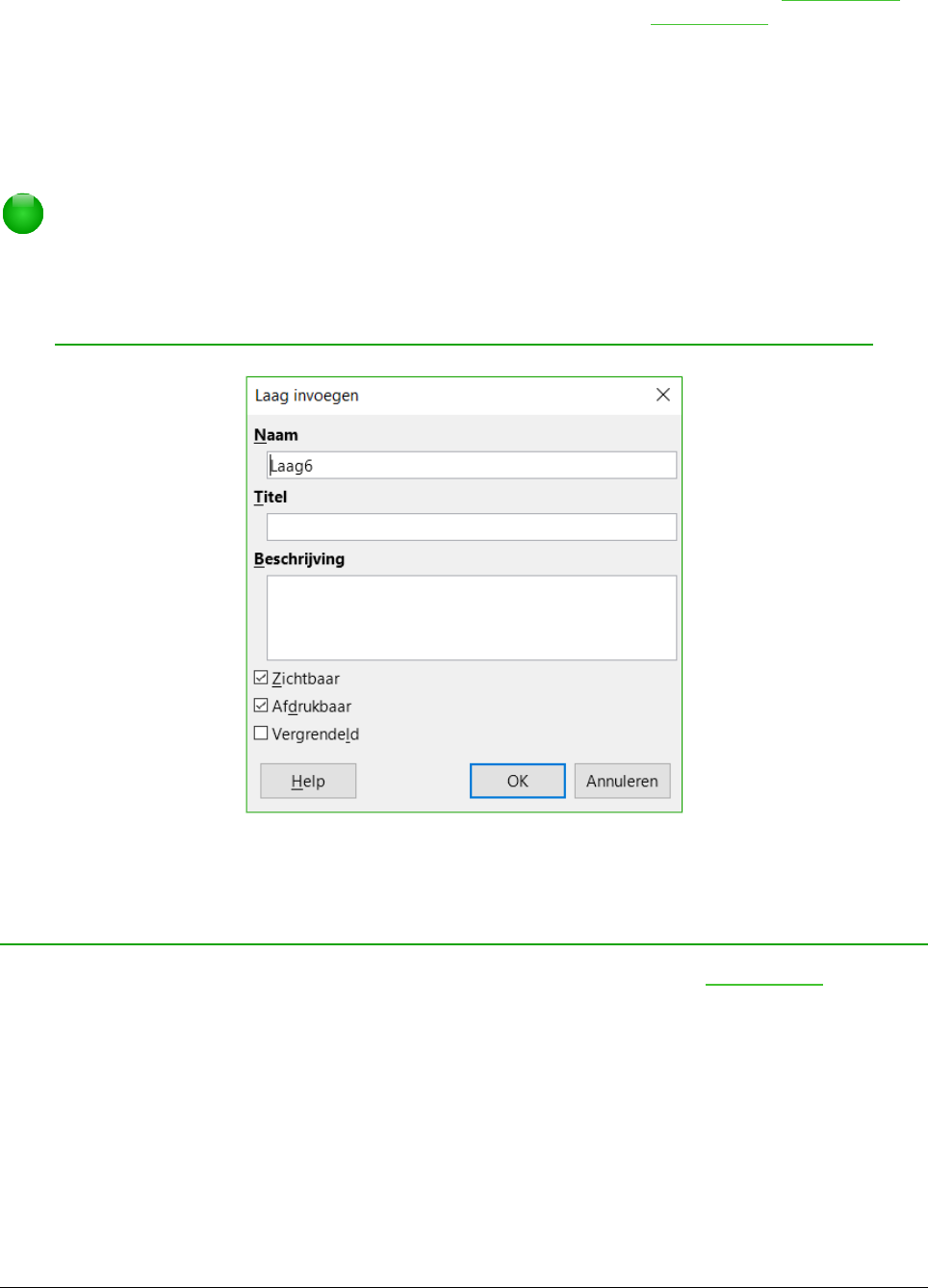Een laag toevoegen
Om een laag aan uw tekening toe te voegen, selecteert u Invoegen > Laag op de Menubalk of
klikt u met rechts of een tab in de Lagenbalk aan de onderkant van de Werkruimte (Afbeelding 1)
en kiest u Laag invoegen. Het dialoogvenster Laag invoegen opent (Afbeelding 5).
Voeg de naam, de titel en de omschrijving van de laag toe. Selecteer, indien gewenst, of u het wilt
kunnen afdrukken of het zichtbaar of verborgen moet zijn en of het geblokkeerd moet zijn om
toekomstige wijzigingen of onbedoelde bewerkingen te voorkomen.
Een verborgen laag wordt wel getoond in de Lagenbalk, maar de naam is blauw. U kunt lagen in
de Lagenbalk niet herschikken.
Opmerking
Lagen bepalen niet de volgorde van objecten in de stapel, behalve de laag
Besturingselementen die altijd bovenaan staat. De stapelvolgorde van de objecten
wordt bepaald door de volgorde waarin u de objecten toevoegt. U kunt de
stapelvolgorde schikken met Wijzigen > Schikken.
Kleuren kiezen en definiëren
Gebruik Beeld > Werkbalken > Kleurenbalk om het huidige kleurenpalet (Afbeelding 6) weer te
geven. Standaard wordt de Kleurenbalk onder de werkruimte weergegeven. U kunt deze
verbergen of weergeven door op de knop Verbergen/Weergeven te klikken. Hier kunt u snel de
kleur kiezen voor objecten in uw tekening (lijnen, gebieden en 3D effecten). Het eerste vakje
correspondeert met Geen (geen kleur).
12 | Kennismaken met Draw