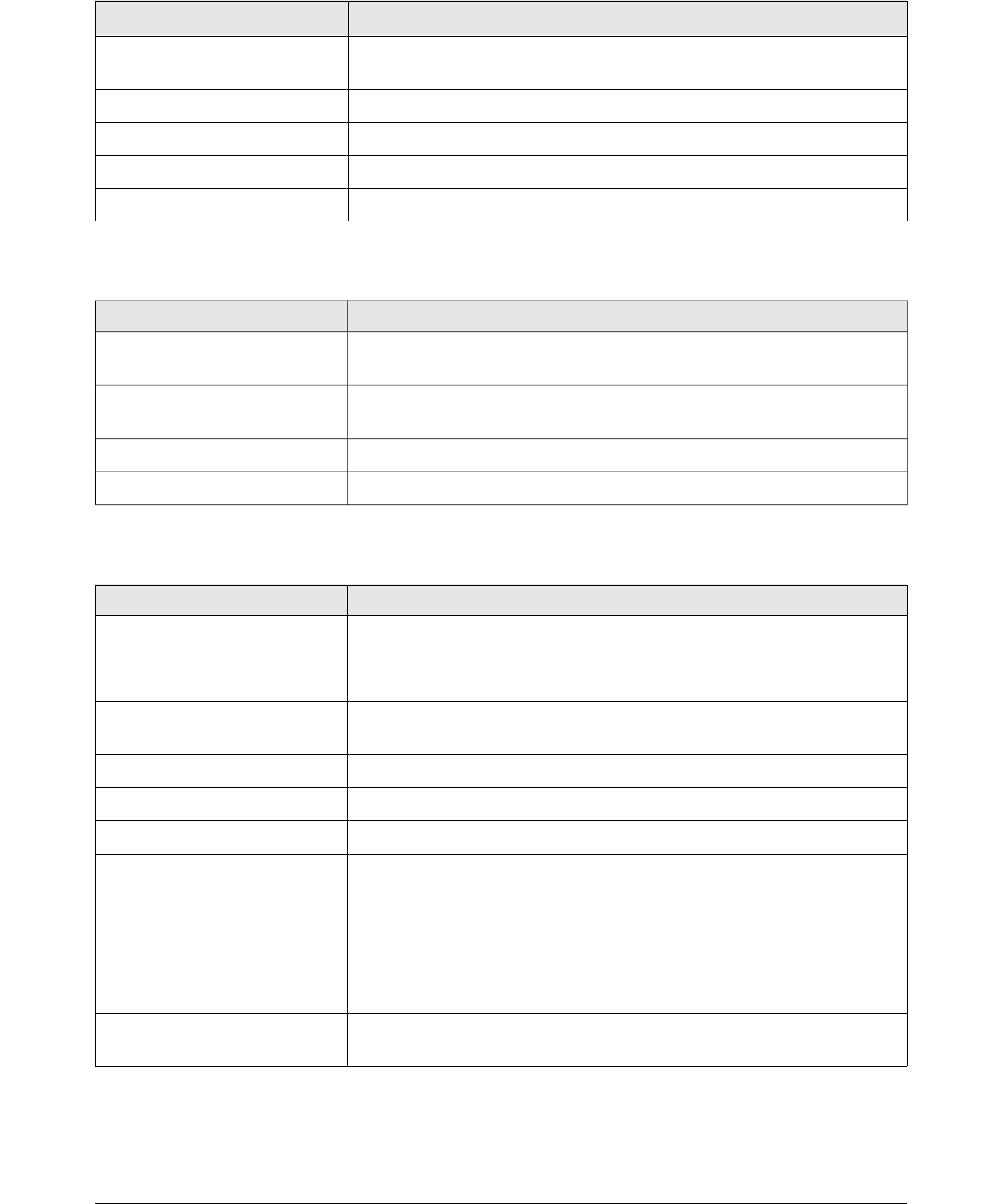Shortcut Keys Result
Up, down arrow keys
Moves focus up and down a list. Increases or decreases value of a
variable. Moves focus vertically within a section of dialog.
Left, right arrow keys Moves focus horizontally within a section of a dialog.
Tab Advances focus to the next section or element of a dialog.
Shift+Tab Returns focus to the previous section or element in a dialog.
Alt+Down Arrow Shows items in a drop-down list.
Getting help
Shortcut Keys Result
F1
Opens the LibreOffice Help dialog. In LibreOffice Help: jumps to the
first help page of the selected tab.
Shift+F1
Turns the cursor into the What’s This? question mark. Shows the tip
for an item underneath the cursor.
Shift+F2 Shows tip for a selected item.
Esc In LibreOffice Help: goes up one level.
Managing documents
Shortcut Keys Result
Ctrl+F4 or Alt+F4
Closes the current document. Closes LibreOffice when the last
open document is closed.
Ctrl+O Launches the Open dialog to open a document.
Ctrl+S
Saves the current document. If you are working on a previously
unsaved file, the shortcut launches the Save As dialog.
Ctrl+N Creates a new document.
Shift+Ctrl+N Opens the Templates and Documents dialog.
Ctrl+P Opens the Print dialog to print the document.
Ctrl+Q Closes the application.
Del
In the Save and Open dialogs, deletes the selected files or folders.
Items can be retrieved from the Recycle Bin (Trash).
Shift+Del
In the Save and Open dialogs, deletes the selected files or folders.
Items are permanently deleted: they can not be retrieved from the
Recycle Bin.
Backspace
In the Save and Open dialogs, shows contents of the current
directory's parent folder.
Appendix A Keyboard Shortcuts 239