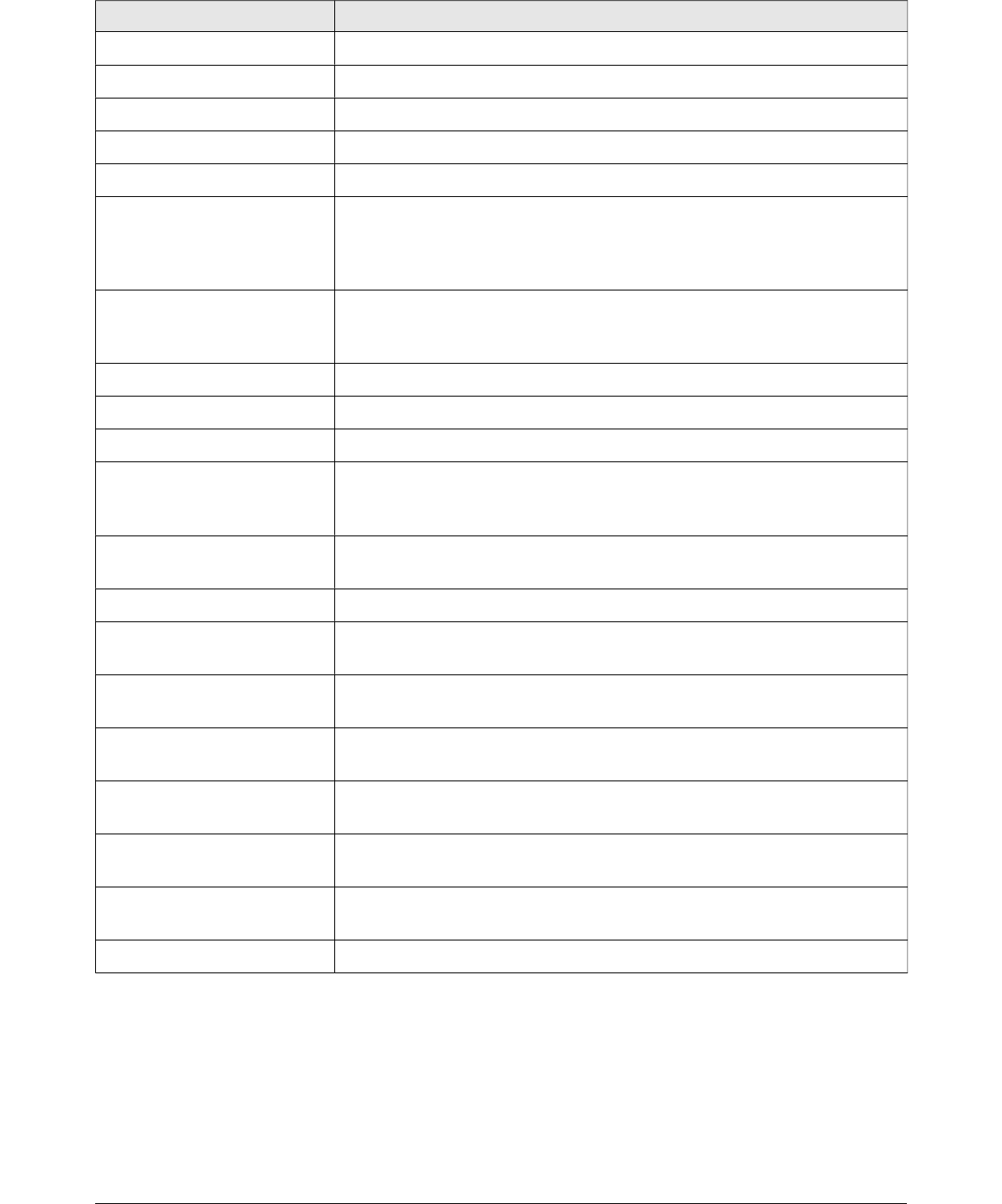Shortcut Keys Effect
Page Down Switches to next page.
Ctrl+Page Up Switches to previous layer.
Ctrl+Page Down Switches to next layer.
Arrow Key Moves the selected object in the direction of the arrow key.
Ctrl+Arrow Key Moves the page view in the direction of the arrow key.
Ctrl+click while dragging
an object.
Creates a copy of the object being dragged when mouse button is
released. Note that this shortcut key works only when the Copy
when moving option in LibreOffice > Preferences > LibreOffice
Draw > General is enabled (this option is enabled by default).
Ctrl+Enter with keyboard
focus (F6) on a drawing
object icon on Tools bar.
Inserts a drawing object of default size into the center of the current
view.
Shift+F10 Opens the context menu for the selected object.
F2 Enters text mode.
Enter Enters text mode if a text object is selected.
Ctrl+Enter Enters text mode if a text object is selected. If there are no text
objects or if you have cycled through all of the text objects on the
page, a new page is inserted.
Alt Press the Alt key and drag with the mouse to draw or resize an object
from the center of the object outward.
Alt + click on an object Selects the object behind the currently selected object.
Alt+Shift + click on an
object
Selects the object in front of the currently selected object.
Shift key while selecting
an object
Adds or removes object to or from the selection.
Shift key while moving an
object
Constrains the movement of the selected object by multiples of 45
degrees.
Shift key while dragging to
create or resize an object
Constrains the size to keep the object aspect ratio.
Tab Cycles through the objects on the page in the order in which they
were created.
Shift+Tab Cycles through the objects on the page in the reverse-order in which
they were created.
Esc Exits current mode.
236 LibreOffice 4.3 Draw Guide