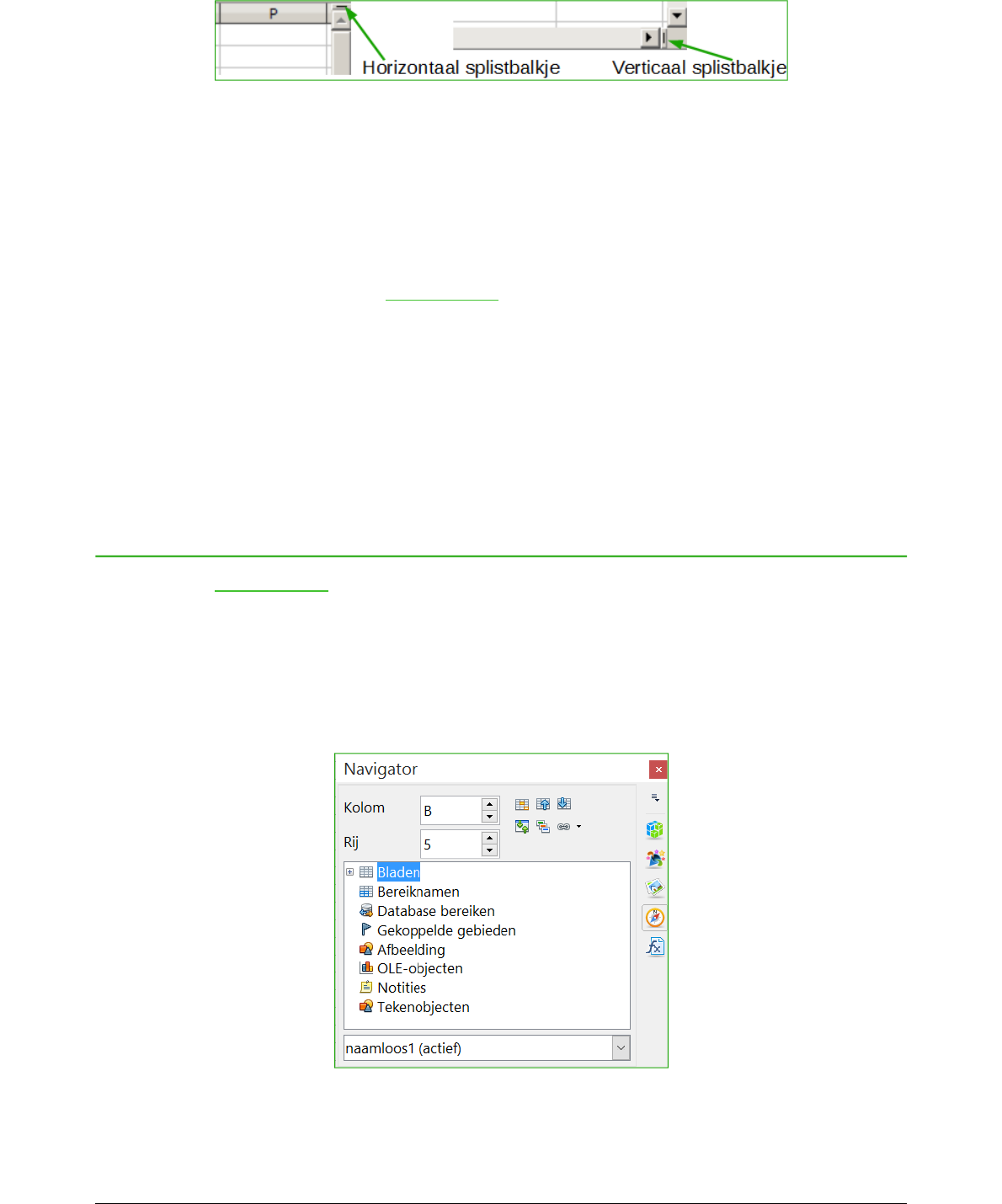Horizontaal en verticaal splitsen
1) Klik in de cel direct onder de rijen en direct rechts naast de kolommen, waar u het scherm
horizontaal en verticaal wilt splitsen.
2) Ga naar Venster op de Menubalk en kies Splitsen. Een dikkere lijn verschijnt tussen de
rijen en kolommen die aanduidt waar de splitsing geplaatst is. Een voorbeeld van een
splitslijn wordt onder rij 2 in Afbeelding 17.
Schermsplitsing verwijderen
Om en schermsplitsing te verwijderen doet u het volgende:
• Dubbelklik op elke splitslijn.
• Klik op een splitslijn en sleep het terug naar de hun plek aan het einde van de
schuifbalken.
• Ga naar Venster op de Menubalk en zet Splitsen uit.
De Navigator gebruiken
De Navigator (Afbeelding 19), die in alle modules van LibreOffice beschikbaar is, bevat
gereedschappen en methodes om snel door een werkblad te navigeren en specifieke items te
vinden. De Navigator categoriseert en groepeert objecten van een werkblad, waarna u er op kunt
klikken om snel naar dat object te verplaatsen. Als er een indicator (plus-teken of driehoek,
afhankelijk van de instellingen van de computer) naast een categorie verschijnt, bestaat er
tenminste één object in die categorie. Om die categorie te openen en een lijst met items te zien,
likt u op dit teken.