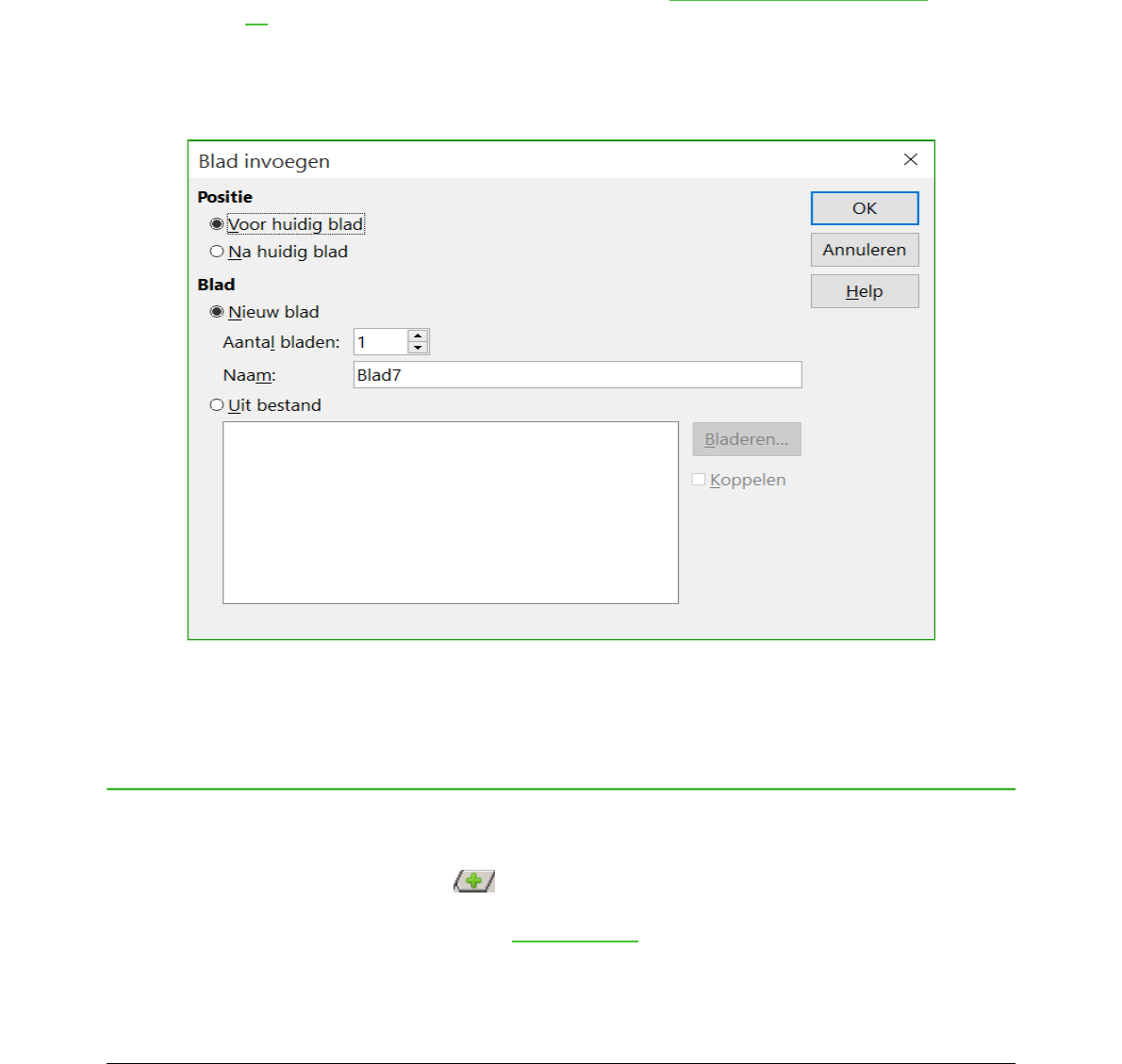Of
1) Klik in de kolom- of rijkop om de kop om of rij te selecteren.
2) Ga naar Bewerken op de Menubalk en kies Cellen verwijderen of klik met rechter en kies
Verwijder geselecteerde rijen of Verwijder geselecteerde kolommen in het
contextmenu.
Meerdere kolommen of rijen
Om meerdere kolommen of rijen te verwijderen:
1) Selecteer het gewenste aantal kolommen of rijen, zie Meerdere kolommen of rijen op
pagina 22, voor meer informatie.
2) Ga naar Bewerken op de Menubalk en kies Cellen verwijderen, klik met rechts en kies
Verwijderen in het contextmenu of klik met rechts op een kolom- of rijkop en kies
Verwijder geselecteerde rijen of Verwijder geselecteerde kolommen in het
contextmenu.
Werken met bladen
Nieuwe bladen invoegen
Klik op het pictogram Blad invoegen . Dit voegt een nieuw blad in achter het laatste blad in
het werkblad, zonder het dialoogvenster Blad invoegen te openen. De volgende methodes
openen het dialoogvenster Blad invoegen (Afbeelding 14), waarin u het nieuwe blad kunt
plaatsen, meer dan één blad kunt aanmaken of een blad van een bestand kunt selecteren.
• Selecteer het blad waar u een nieuw blad wilt invoegen en ga naar Invoegen > Blad op de
Menubalk.
Werken met bladen
| 25