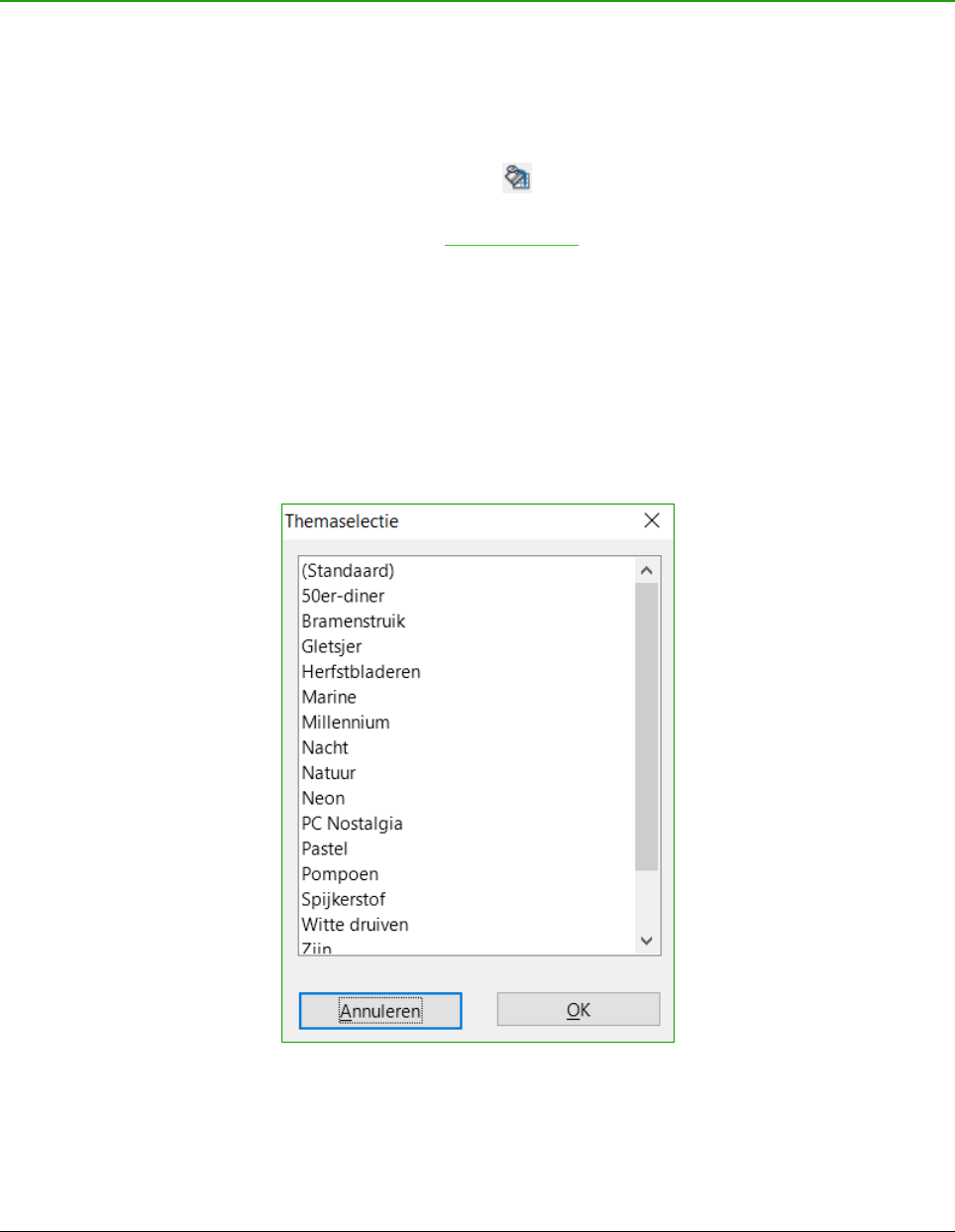5) Typ, in het vak Naam van het dialoogvenster AutoOpmaak toevoegen, een betekenisvolle
naam voor de nieuwe opmaak.
6) Klik op OK om op te slaan. De nieuwe opmaak is nu beschikbaar in de lijst Opmaak in het
dialoogvenster AutoOpmaak.
Thema’s gebruiken
Calc bevat een vooraf gedefinieerde verzameling opgemaakte thema's die u op uw werkbladen
kunt toepassen. Het is echter niet mogelijk om de opmaak ervan aan te passen, nadat u ze op het
werkblad hebt toegepast. En de aangepaste stijlen komen alleen beschikbaar voor dat werkblad
nadat u het werkblad heeft opgeslagen.
Een onderwerp op een werkblad toepassen:
1) Klik op het pictogram Onderwerpen kiezen op de werkbalk Extra. Als deze werkbalk
niet zichtbaar is, kunt u die weergeven met behulp van Beeld > Werkbalken > Extra. Het
dialoogvenster Themaselectie opent (Afbeelding 36). Dit dialoogvenster geeft een lijst van
de beschikbare thema's voor het gehele werkblad.
2) Kies het thema dat u wilt toepassen. Zodra u een onderwerp kiest, worden de
opmaakprofielen van het thema op het geopende werkblad toegepast en zullen direct
zichtbaar zijn.
3) Klik op OK.
4) Als u wilt, kunt u nu naar het venster Stijlen en Opmaak gaan om de gespecificeerde
opmaakprofielen aan te passen. Deze wijzigingen veranderen het thema niet; zij
veranderen alleen het uiterlijk van het opmaakprofiel in het werkblad dat u aan het maken
bent.
Thema’s gebruiken | 45