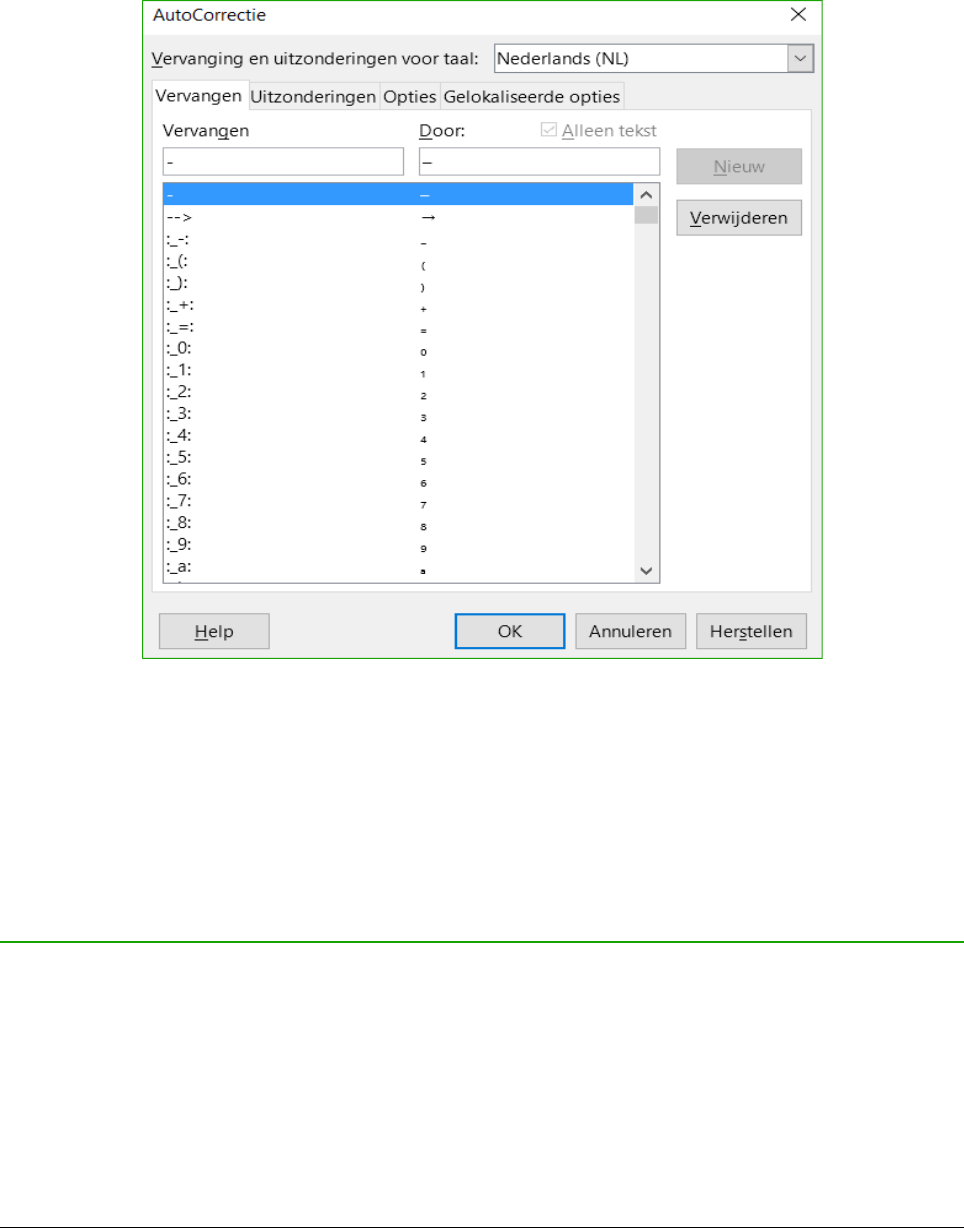Gelokaliseerde opties
Definieer de AutoCorrectie-opties voor aanhalingstekens en voor opties die specifiek zijn voor de
taal van de tekst.
Herstellen
Zet de gewijzigde waarden terug naar de standaardwaarden van LibreOffice.
Automatische wijzigingen uitschakelen
Sommige AutoCorrectie-instellingen worden toegepast wanneer u op de spatiebalk drukt nadat u
gegevens invoert. Om de AutoCorrectie van Calc aan of uit te zetten, ga naar Extra op de
Menubalk en zet AutoInvoer aan of uit.
Gegevensinvoer versnellen
Gegevens in een werkblad invoeren kan zeer arbeidsintensief zijn, maar Calc heeft verschillende
gereedschappen om het vervelende werk van de invoer te verminderen.
De meest eenvoudige mogelijkheid is de inhoud van een cel, met de muis, naar een andere cel te
slepen en daar neer te zetten. Calc heeft echter ook verschillende andere gereedschappen om
invoer te automatiseren, speciaal voor herhalende gegevens. Dit zijn onder andere het
gereedschap Vullen, Selectielijsten en de mogelijkheid om informatie in meerdere bladen van
hetzelfde document in te voeren.
34 | Kennismaken met Calc