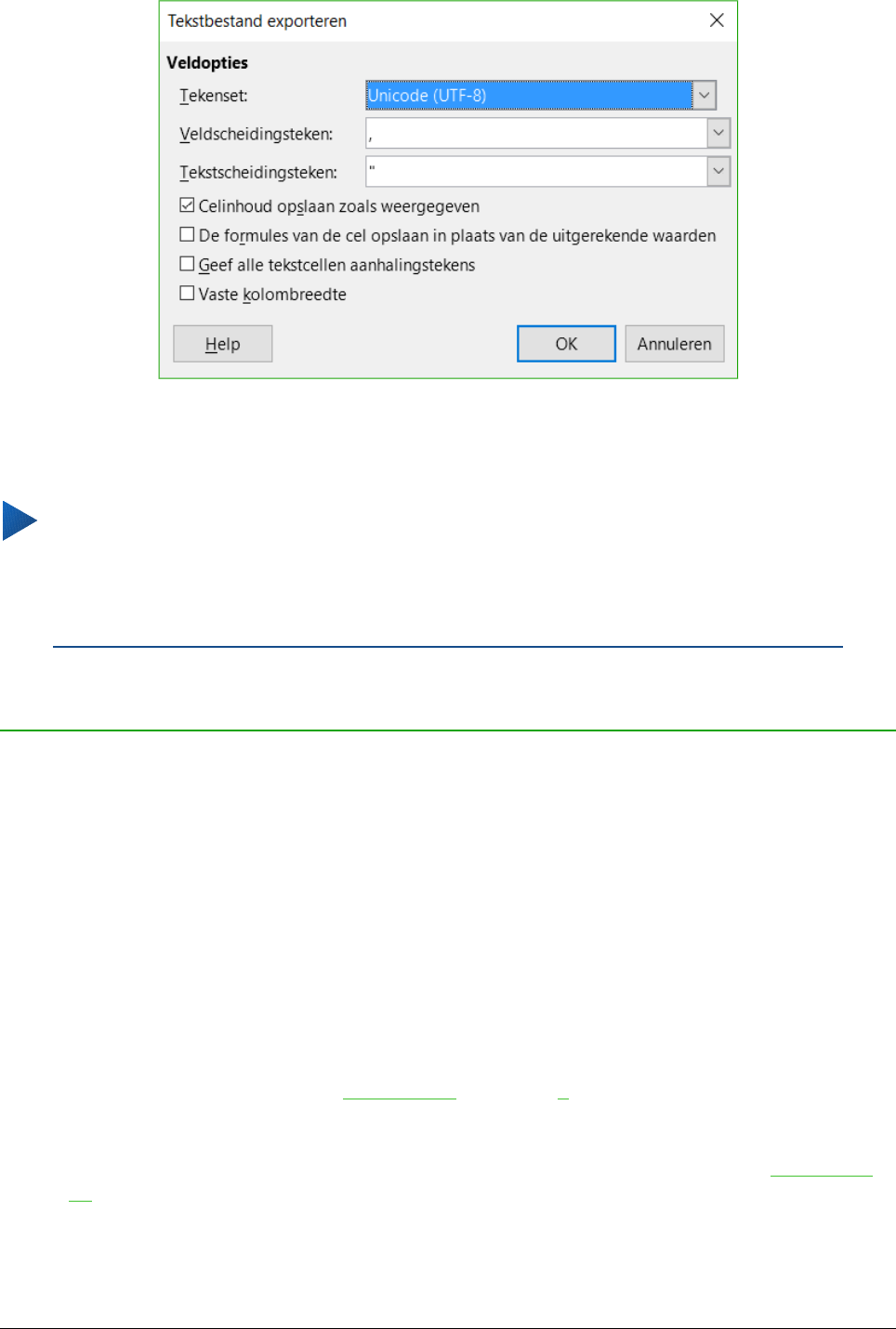Tip
Om Calc documenten standaard in een andere indeling dan de standaard ODF-
indeling op te laten slaan, ga naar Extra > Opties > Laden/Opslaan > Algemeen. Bij
Standaard bestandsindeling en ODF-instellingen > Documenttype, kies Werkblad, kies
daarna bij Altijd opslaan als uw gewenste bestandsindeling.
Binnen werkbladen navigeren
Calc voorziet in meerdere mogelijkheden om binnen een werkblad tussen cellen en bladen te
navigeren. U kunt in het algemeen de methode gebruiken, die u wilt.
Celnavigatie
Als een cel geselecteerd of in focus is, worden de celranden benadrukt. Als een groep cellen
geselecteerd zijn, wordt het gebied gekleurd. De kleur van de benadrukte celrand en de kleur
van de groep cellen hang af van het gebruikte besturingssysteem en de instellingen van
LibreOffice.
• Met de muis – plaats de muisaanwijzer boven een cel en klik met links. Om de focus met
de muis naar een andere cel te verplaatsen, verplaatst u eenvoudigweg de muisaanwijzer
naar de cel waarop u wilt focussen en klik met links.
• Met een celverwijzing – benadruk of verwijder de bestaande celverwijzing in het
Naamvak op de Formulebalk (Afbeelding 2 op pagina 9). Typ de nieuwe celverwijzing van
de cel waar u naartoe wilt en druk op Enter. Celverwijzingen zijn niet hoofdlettergevoelig:
als u bijvoorbeeld a3 of A3 typt gaat de focus naar cel A3.
• Met de Navigator – druk op F5 om het dialoogvenster Navigator te openen (Afbeelding
10) of klik op de knop Navigator in de geopende Zijbalk. Typ de celverwijzing in de kolom-
en rijvelden en druk op Enter.
Binnen werkbladen navigeren | 17