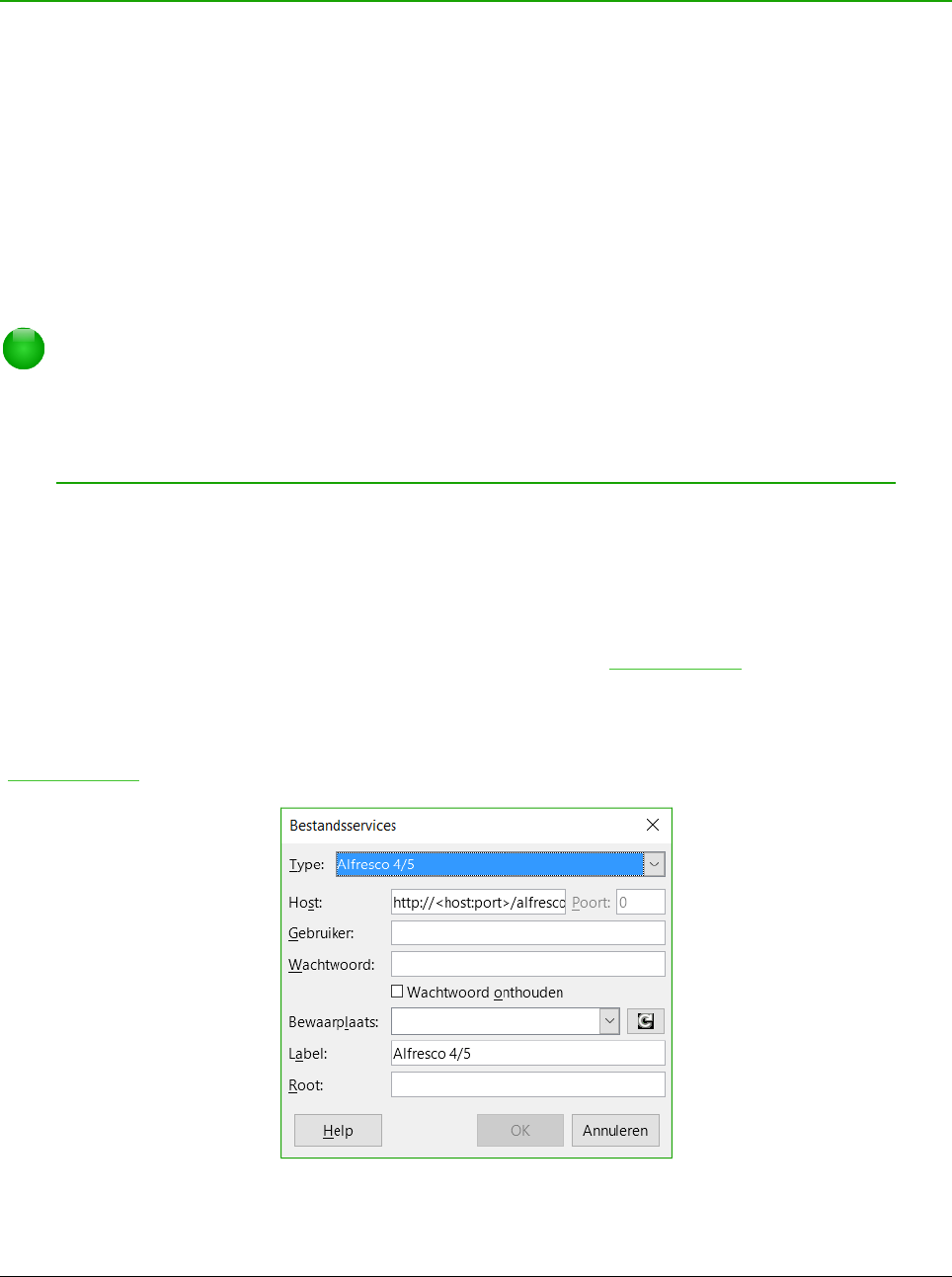2) Vink AutoHerstel-informatie opslaan elke xx minuten aan en stel het tijdsinterval in.
3) Klik op OK.
Openen van en opslaan op externe servers
LibreOffice 5.1 kan bestanden die op externe servers staan openen en opslaan. Bestanden die op
externe servers staan maken het mogelijk om met de documenten te werken vanaf verschillende
computers. Bijvoorbeeld, u kunt overdag aan een bestand werken vanuit het kantoor en in de
avond thuis de laatste wijzigingen aanbrengen. Het opslaan van bestanden op een externe server
maakt ook een back-up van de documenten tegen verlies van de computer of harddisk storingen.
Sommige servers kunnen ook een check-in en check-out van bestanden doen en dus het gebruik
en toegang ervan controleren.
LibreOffice 5.1 ondersteunt vele documentservers die bekende netwerkprotocollen gebruiken,
zoals FTP, WebDav, Windows share en SSH. Het ondersteunt ook populaire services, zoals
Google Drive en Microsoft OneNote, alsook commerciële en open source servers die de OASIS
CMIS standaard gebruiken.
Opmerking
Om toegang tot een externe server te krijgen, moet u de dialoogvensters Openen en
Opslaan gebruiken. Als u de dialoogvensters voor openen en opslaan van het
besturingssysteem gebruikt, ga dan naar Extra > Opties... > LibreOffice > Algemeen
en vink de optie LibreOffice dialoogvensters gebruiken aan.
Gebruik één van de volgende methodes om toegang tot externe servers toe te staan:
• Klik op Externe bestanden in het Startcentrum.
• Selecteer Bestand > Open extern bestand.
• Selecteer Bestand > Op externe server opslaan.
Klik dan in het dialoogvenster op de knop Service toevoegen (Afbeelding 12) om het
dialoogvenster Bestandsservices te openen.
Afhankelijk van de gekozen bestandsservice, die u in de keuzelijst Type heeft gekozen, zijn er
verschillende parameters nodig om de verbinding met de externe server volledig in te stellen
(Afbeelding 11).