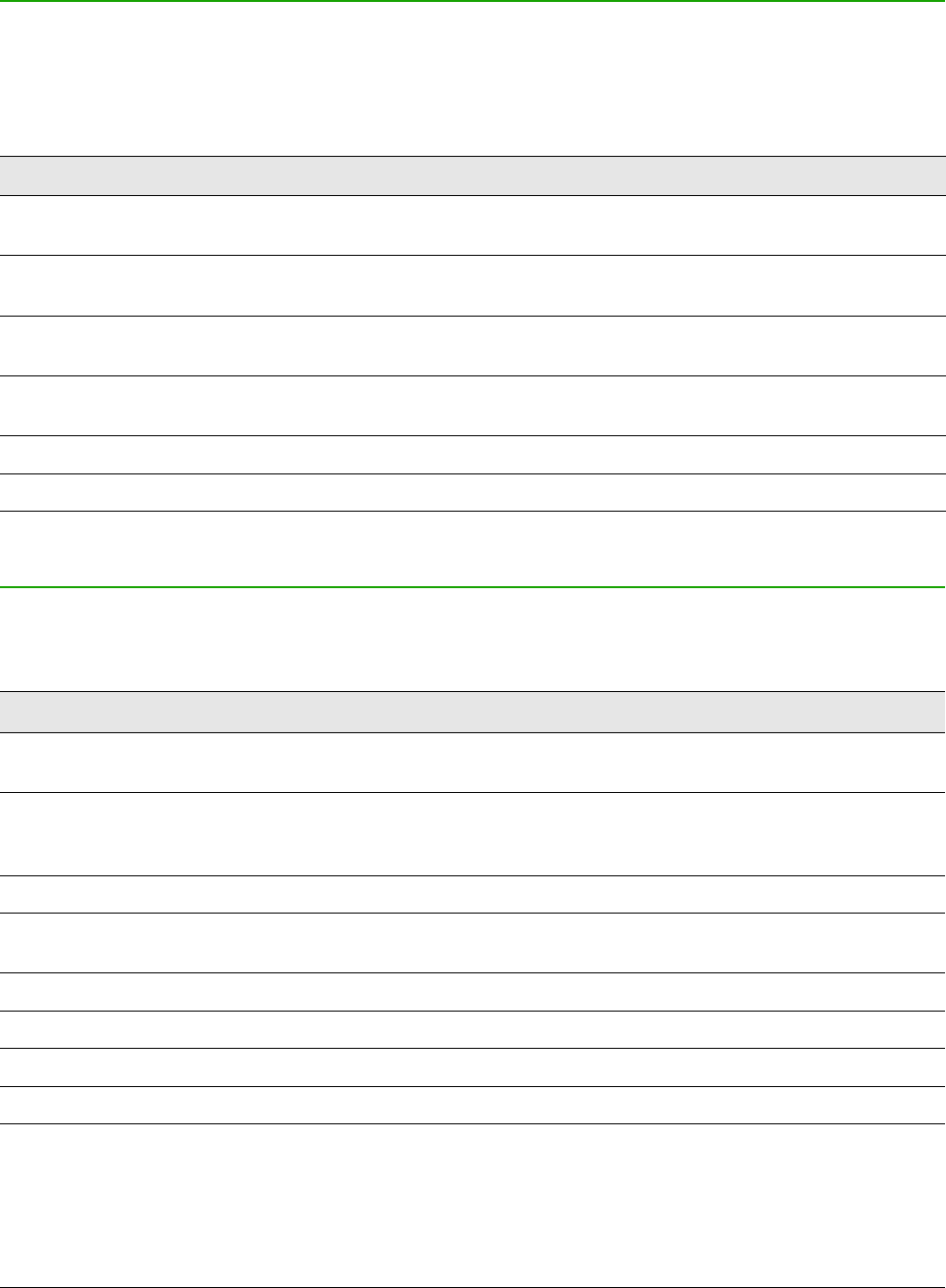Press Ctrl+Enter on the Selection tool to select the first draw object in the document. If you want to
edit, size, or move the selected draw object, first use Ctrl+F6 to move the focus into the document.
Navigating and selecting with the keyboard
You can navigate through a document and make selections with the keyboard.
• To move the cursor, press the key or key combination given in the following table.
• To select the characters under the moving cursor, additionally hold down the Shift key when
you move the cursor.
Key Function Plus Ctrl key
Right, left
arrow keys
Moves the cursor one character to the left
or to the right.
Moves the cursor one word to the left or
to the right.
Up, down
arrow keys
Moves the cursor up or down one line. (Ctrl+Alt) Moves the cursor up or down
one paragraph.
Home Moves the cursor to the beginning of the
current line.
Moves the cursor to the beginning of
the document.
End Moves the cursor to the end of the current
line.
Moves the cursor to the end of the
document.
PgUp Scrolls up one page. Moves the cursor to the header.
PgDn Scroll down one page. Moves the cursor to the footer.
Controlling dialogs
When you open any dialog, one element (such as a button, an option field, an entry in a list box, or
a checkbox) is highlighted or indicated by a dotted box around the field or button name. This
element is said to have the focus on it.
Shortcut Keys Result
Enter Activates selected button. In most cases where no button is selected,
Enter is equivalent to clicking OK.
Esc
Closes dialog without saving any changes made while it was open. In
most cases, Esc is equivalent to clicking Cancel. When an open drop-
down list is selected, Esc closes the list.
Spacebar Checks an empty checkbox. Clears a checked checkbox.
Up, down arrow keys
Moves focus up and down a list. Increases or decreases value of a
variable. Moves focus vertically within a section of dialog.
Left, right arrow keys Moves focus horizontally within a section of a dialog.
Tab Advances focus to the next section or element of a dialog.
Shift+Tab Returns focus to the previous section or element in a dialog.
Alt+Down Arrow Shows items in a drop-down list.
Appendix A Keyboard Shortcuts | 385