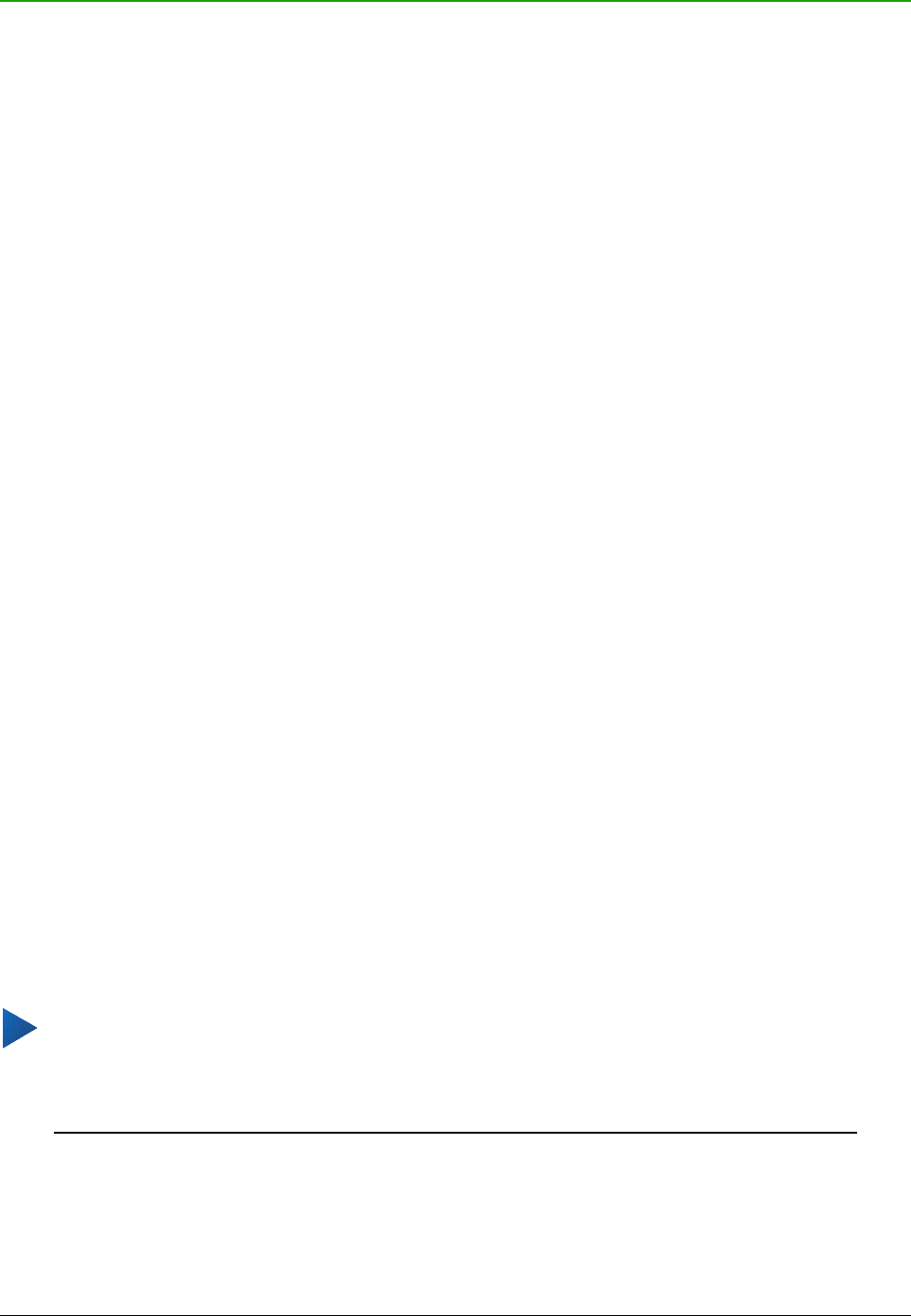Adding functionality with extensions
An extension is a package that can be installed into LibreOffice to add new functionality and
improve your productivity with LibreOffice. Template sets, spelling dictionaries, clipart galleries,
macros, and dialog libraries can be packaged as LibreOffice extensions.
Several extensions are shipped bundled with LibreOffice and are installed with the program. These
can only be removed by changing the installation options. Others can be downloaded from various
websites. The official extension repository is located at http://extensions.libreoffice.org/. These
extensions are free of charge.
Some extensions from other sources are free of charge; others are available for a fee. Check the
descriptions to see what licenses and fees apply to the ones that interest you.
Installing extensions
Extensions can be installed in any of these ways:
• Directly from the *.oxt file in your system’s file browser.
• From your web browser, if it can be configured to open this file type from a web page
hyperlink.
• Directly from Tools > Extension Manager by clicking Add (Figure 359).
To install directly from a saved *.oxt file on your system, double-click the file.
To install from a suitably enabled web browser, select the hyperlink, and then select to Open the
file.
In both cases, after the Extension Manager opens, a warning dialog opens for you to verify the
installation and then continue. The file is installed as a “user only” file in a multi-user system.
To install directly from Extension Manager:
1) In LibreOffice, select Tools > Extension Manager from the menu bar. The option to view
the extensions bundled with LibreOffice can be deselected to view more easily those
installations that have been added by a user.
2) In the Extension Manager dialog (Figure 359), click Add.
3) A file browser window opens. Find and select the extension you want to install and click
Open.
4) Users with administrator or root privileges will see a dialog where they can choose to install
extensions “for all users” (shared) or “only for me” (user). Normal users without those
privileges can install, remove, or modify extensions only for their own use (user).
5) The extension begins installing.
In all cases, during the process you may be asked to accept a license agreement. When the
installation is complete, the extension is listed in the Extension Manager dialog.
Tip
To get extensions that are listed in the repository, you can open the Extension Manager
and click the Get more extensions online link. You do not need to download them
separately.
380 | Getting Started with LibreOffice 5.1