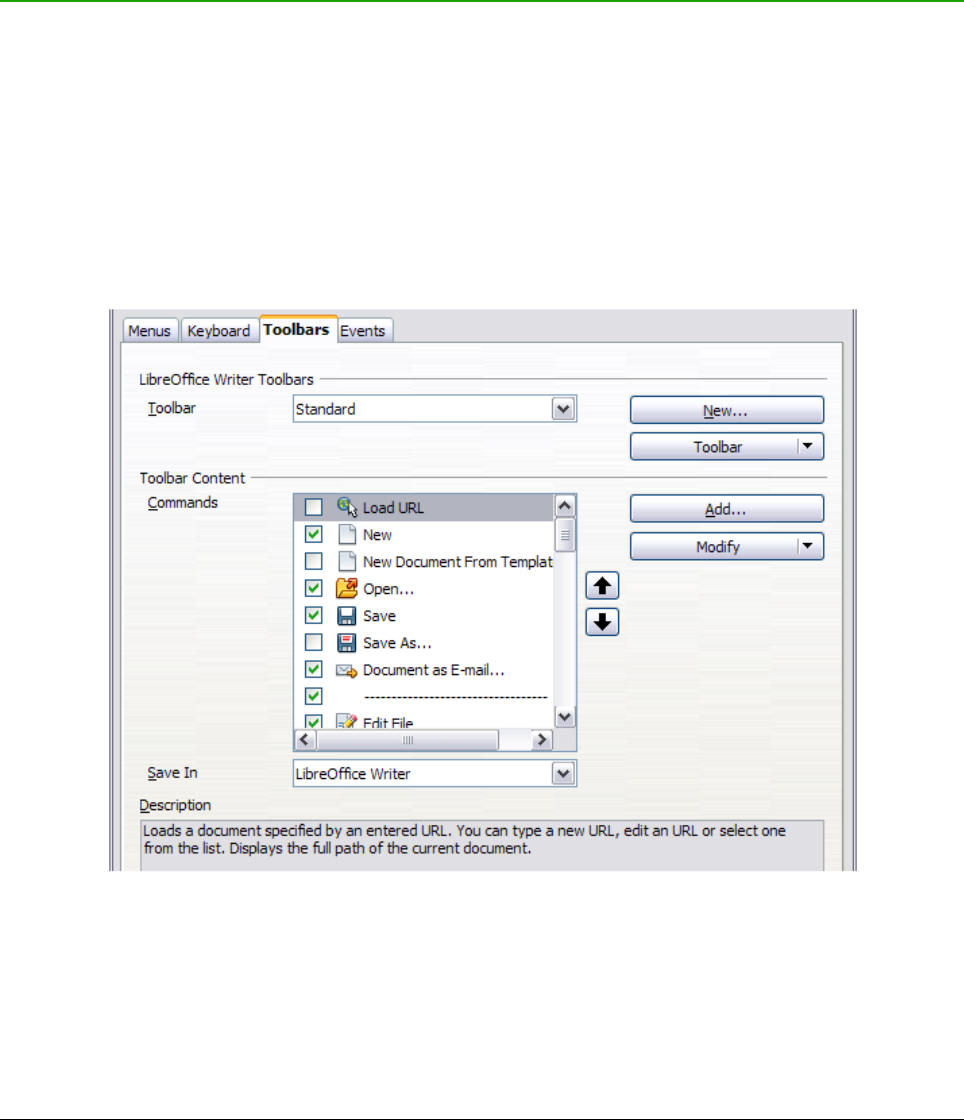Modifying menu entries
In addition to changing the sequence of entries on a menu or submenu, you can add submenus,
rename or delete the entries, and add group separators.
To begin, select the menu or submenu to be modified from the Menu list near the top of the
Customize page, then select the entry in the Entries list under Menu Content. Click the Modify
button and choose the required action from the drop-down list of actions.
Most of the actions should be self-explanatory. Begin a group adds a separator line after the
highlighted entry.
Customizing toolbars
You can customize toolbars in several ways, including choosing which icons are visible and locking
the position of a docked toolbar (as described in Chapter 1, Introducing LibreOffice), and adding or
deleting icons (commands) in the list of those available on a toolbar. You can also create new
toolbars. This section describes how to create new toolbars and add or delete icons on existing
ones.
To get to the toolbar customization dialog (Figure 353), do any of the following:
• On the toolbar, right-click in the toolbar and choose Customize Toolbar.
• Choose View > Toolbars > Customize from the menu bar.
• Choose Tools > Customize from the menu bar and go to the Toolbars page.