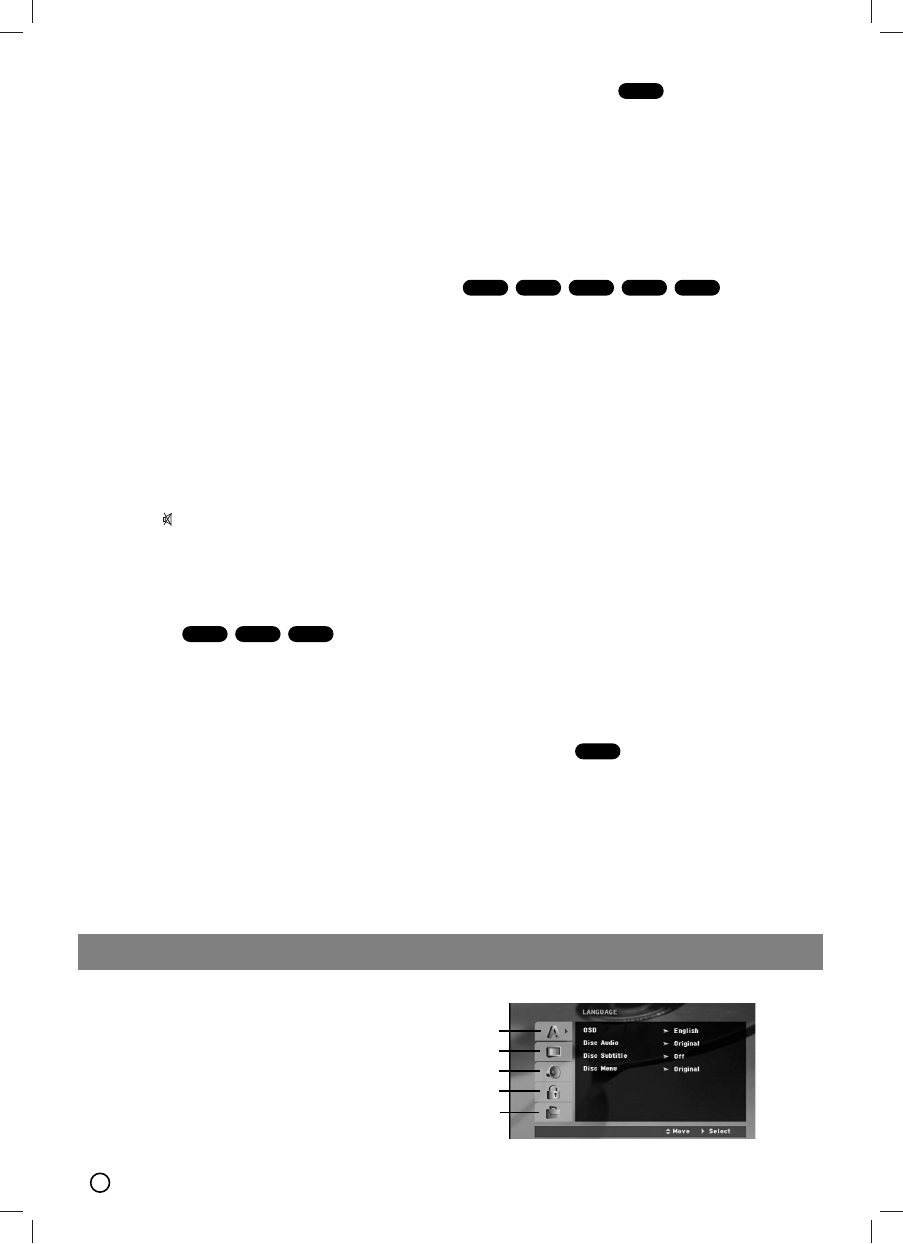8
Initial Settings
By using the Setup menu, you can make various adjust-
ments to items such as picture and sound. You can also
set a language for the subtitles and the Setup menu,
among other things. For details on each Setup menu
item, read the page 8 to 10
15.DISPLAY
You can display various information about the disc
loaded on-screen.
1.Press DISPLAY to show various information about
the disc loaded on-screen.
The displayed items differ depending on the disc
type or playing status.
2.You can select an item by pressing v / V and
change or select the setting by pressing b / B.
Title (Track) –Current title (or track) number/total
number of titles (or tracks).
Chapter –Current chapter number/ total number of
chapters.
Time – Elapsed playing time.
Audio – Selected audio language or channel.
Subtitle – Selected subtitle.
Angle – Selected angle/ total number of angles.
Sound – Selected sound mode.
Note :
Note :
If a button is not pressed for a few seconds, the on-
screen display disappears.
16. MUTE( )
Press MUTE to mute your unit.
You can mute your unit in order, for example, to
answer the telephone.
Additional features
Time Search
To start playing at any chosen time on the disc:
1. Press DISPLAY during playback.
2. Press v / V to select the time clock icon and
“--:--:--” appears.
3. Input the required start time in hours, minutes, and
seconds from left to right. If you enter the wrong
numbers, press CLEAR to remove the numbers you
entered. Then input the correct numbers.
4. Press SELECT/ENTER to confirm. Playback starts
from the selected time.
Screen Saver
The screen saver appears when you leave the unit in
Stop mode for about five minutes.
Last Scene Memory
This unit memorizes the last scene from the last disc
that is viewed. The last scene remains in the
memory even if you remove the disc from the unit or
switch off the unit. If you load a disc that has the scene
memorized, the scene is automatically recalled.
Note :
Note :
This unit does not memorize the scene of a disc if you
switch off the unit before commencing to play the disc.
1.5 speed playback
You can enjoy a music and movie at a faster speed.
The 1.5 speed allows you to watch the pictures and lis-
ten to the sound quicker than playing at a normal speed
on the disc.
1. Press PLAY during the normal playback. The screen
will appear at 1.5 speed with sound .
2. To return to the normal PLAY, press PLAY.
System Select
You must select an appropriate system mode for your
TV system. If NO DISC appears in the display window,
press and hold PAUSE/STEP ([]) on remote control or
PLAY /PAUSE (
BB//[[]]
) on the front panel for more than
5 seconds to be able to select a system (PAL, NTSC or
AUTO).
- When the selected system is not compatible with the
system of your TV, normal colour picture may not be
displayed.
NTSC: Select when the unit is connected with
NTSC-TV.
PAL: Select when the unit is connected with PAL-TV.
AUTO: Select when the unit is connected with Multi
system TV.
Camera Angle
If the disc contains scenes recorded at different camera
angles, you can change to a different camera angle
during playback.
1.Press DISPLAY and then press the v / V to select a
angle.
The number of the current angle appears in the display
window.
2.Select a desired angle pressing the b / B buttons
DVD
ACD
WMA
MP3VCDDVD
DVD
DivXVCDDVD
Setup
a
b
c
d
e