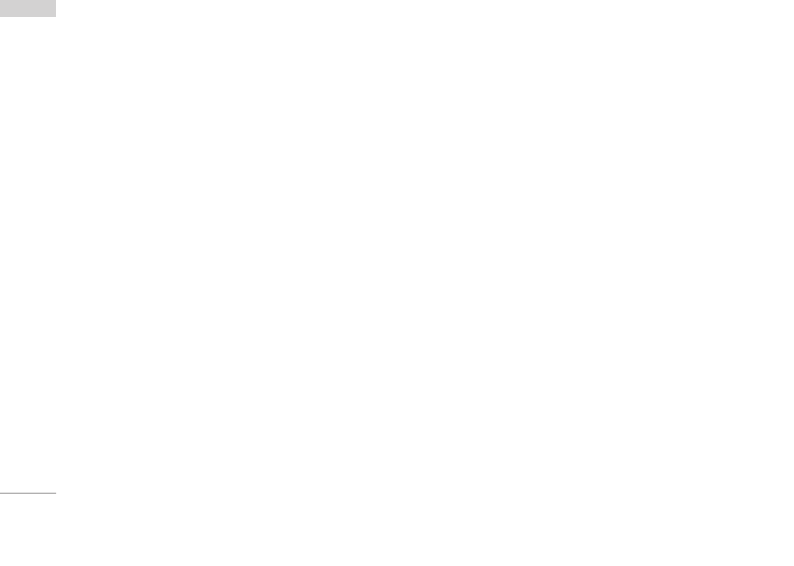Settings
88
from the network, a Requesting message and
animation appears. When the network answers, the
result of the operation is displayed.
5. After activating All voice calls menu, selecting the
Options menu at the bottom of the menus
displays the Activate, Deactivate, Deactivate all,
View status and clear list menus.
Activate: Move to Settings menu to activate call
divert.
The View status menu shows the settings on the
network. If you select this menu, Requesting.
message and animation appear. Then the network
settings are displayed when the information is
received from the network. Selecting Status in the
right soft menu gives the same result. If you select
the Deactivate menu, the call divert numbers
registered in the network are deleted after user
confirmation. Selecting the Cancel all menu will
display the operation result after showing the
Requesting message and animation.
Clear list menu will delete all divert number list.
Fax calls
Data calls
Call waiting (Menu 9.5.2)
This menu consists of All calls, Video calls and Voice
calls.
If you select one, activate/deactivate/view status
menu list appears.
1. Activate: Activates waiting service. Selecting this
item, displays requesting message and animation.
When the network answers, the result of the
operation is displayed.
2. Deactivate: Deactivates Call waiting service.
Selecting this item displays requesting message
and animation. When the network answers, the
result of the operation is displayed.
3. View status: Displays activated Call waiting service
group item of the network. Selecting this item
displays requesting message and animation. When
the network answers, the result of the operation is
displayed.
Call reject (Menu 9.5.3)
Automatic menu: Users can configure to reject all or
a specific number calls by selecting Deactivate, Reject
Settings