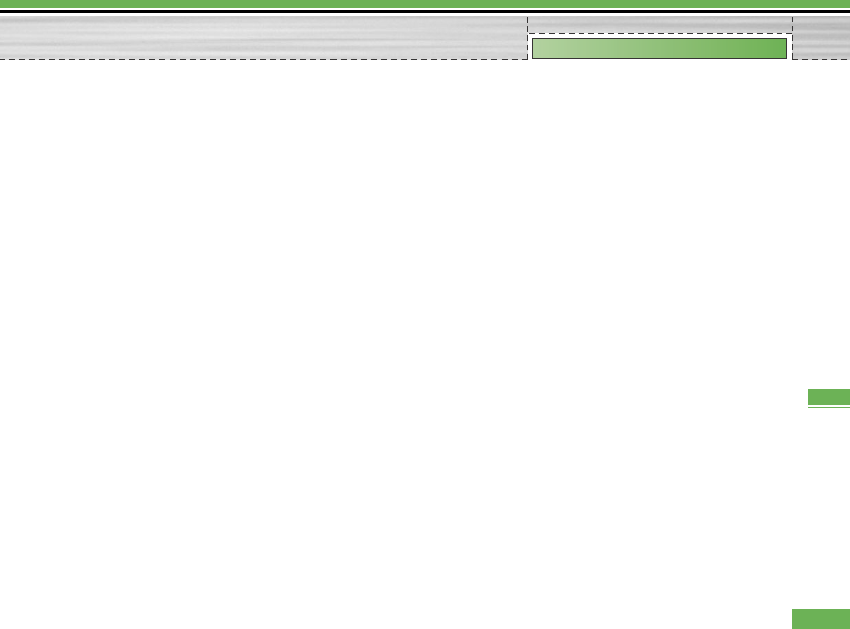3. When To other number is selected – A dialogue
window appears allowing you to enter a phone
number to divert to. Input a phone number to divert
calls to, and press OK button. While waiting the
result from the network, Requesting message and
animation appears. When the network answers, the
result of the operation is displayed.
4. When Input dial number (DN) is selected – A menu
appears, a user selects To other number, and inputs
a number. Divert registration is performed with the
selected number. Select the number, and press the
OK button. While waiting for the result from the
network, a Requesting message and animation
appears. When the network answers, the result of
the operation is displayed.
5. Options menu – After activating the All video calls
menu, selecting the Options menu at the bottom of
the menus displays the Activate, Deactivate,
Deactivate all, View status and clear list menus.
Activate: Move to Settings menu (above1~4) to
activate call divert. The View status menu shows the
settings on the network. If you select this menu,
Requesting.. message and animation appear. Then
the network settings are displayed when the
information is received from the network. Selecting
Status in the right soft menu gives the same result. If
you select the Deactivate menu, the call divert
numbers registered in the network are deleted after
user confirmation. Selecting the Cancel all menu will
display the operation result after showing the
Requesting message and animation. Clear list menu
will delete all divert number list.
9.5.1.1.2 If busy
1. When the off menu is selected – It operates the
same to All voice calls menu.
2. When To voice mail centre is selected – It operates
the same to All voice calls menu.
3. To other number is selected – It operates the same
to All voice calls menu.
4. When input dial number (DN) is selected – It
operates the same to All voice calls menu.
5. When Options menu is selected – It activates and
operates If busy menu. It operates the same to All
voice calls menu.
9.5.1.1.3 If no answer
1. When the off menu is selected – It operates the
same as All voice calls menu.
87
Settings
Settings