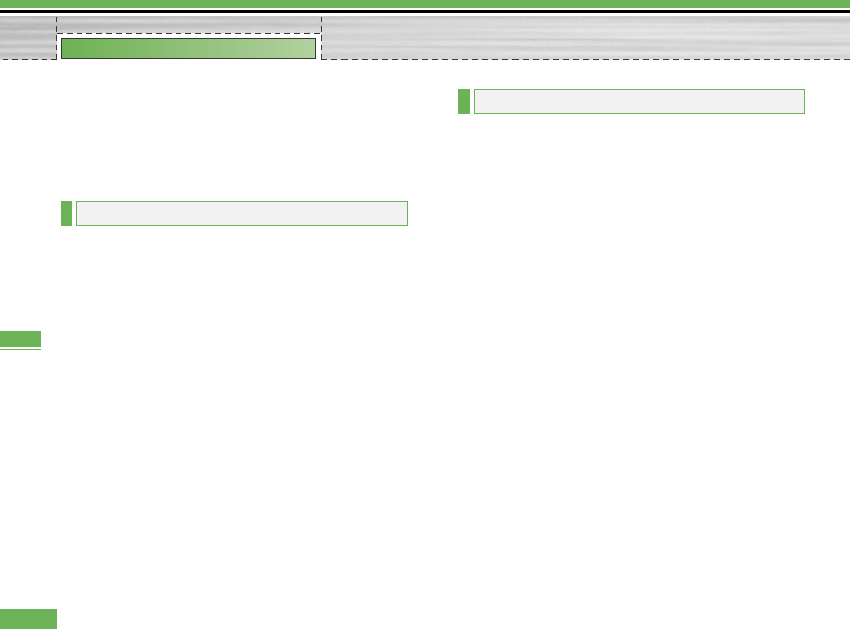delete the contents of a memo using the ’Option’ key.
You can return to the memo management screen by
pressing the ‘Back’ key. You can select Multiple or All
memos using Mark/Unmark option and then delete a
memo by pressing the ’Delete’ key.
1. Select Date counter menu.
2. Press [Add] and input text in [Title] field.
3. Input desired date in the date field and press [Done].
4. To view detailed job contents, locate the cursor on
the desired item in the Date counter List and press
[OK]. Details of the selected item With day on which
the event occurs is dispalyedin View detail page.
5. Details of the selected item on which the event
occurs is displayed in View detail.
6. You can edit and delete a Date counter item using
Options.
7. You can also delete multiple Date counter item
Marking multiple items and Delete.
Press the left soft key to display the option pop up
menu before recording.
Move to the desired menu item using the up and down
key and press the OK key.
1. Quality: You can select a recording quality from
Super Fine, Fine and Normal.
2. Duration: You can set the recording duration to
Multimedia size, 30 secs, or 1 min.
3. New Recording: Select this menu to start recording
to a new file.
4. Press the right soft key to close the sub-menu popup
window.
Pressing the OK key starts recording. When a
recording is started, the recording time and the current
recording file name appear on the LCD. To cancel the
recording, press the right soft key.
Pressing the left soft key during recording allows you
to select either Stop Recording or Cancel Recording.
7.6 Voice recorder
7.5 Date counter
76
Organiser
Organiser