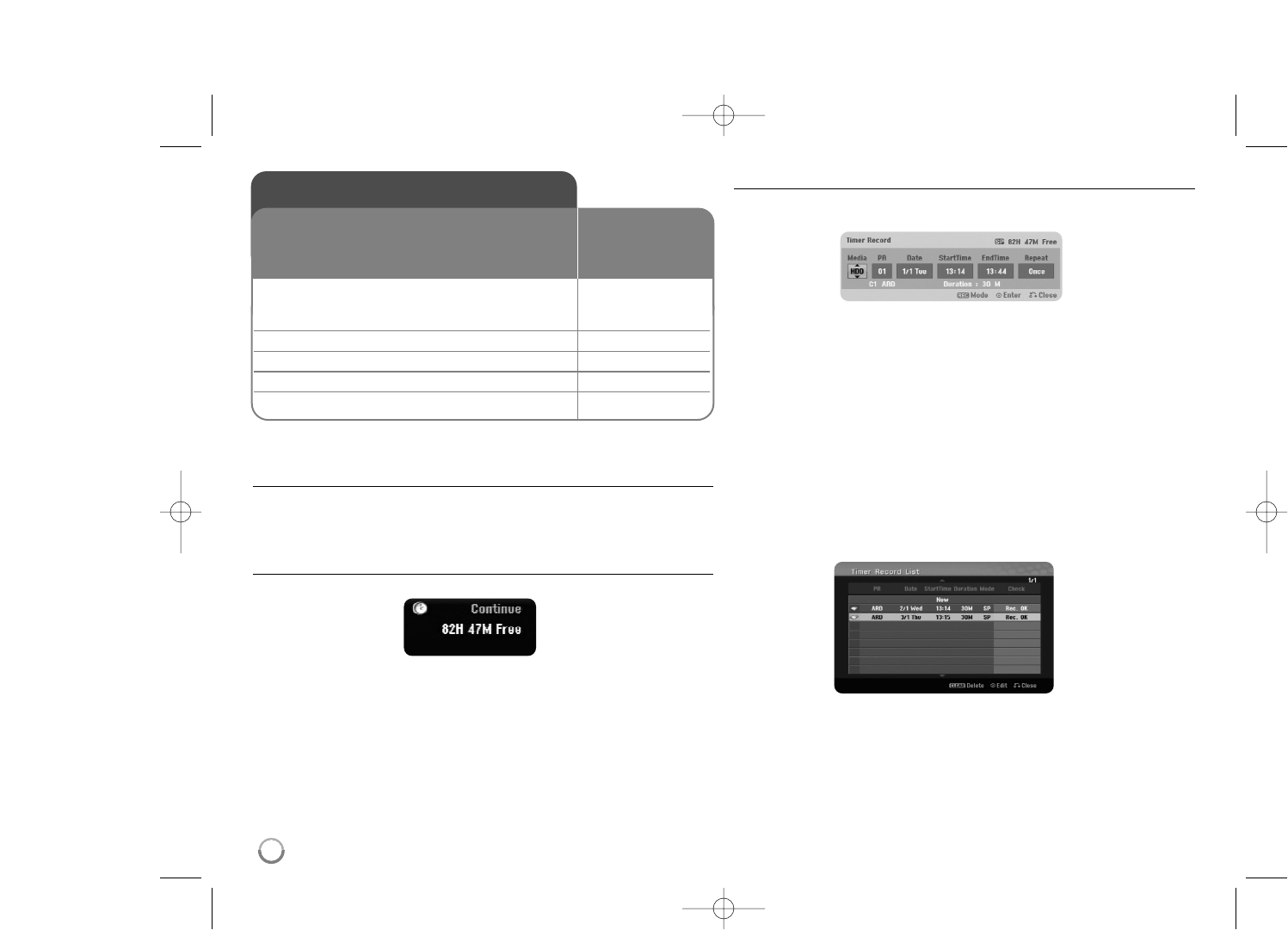26
Recording - more you can do
Changing TV audio channel
Before recording, you can change the TV audio channel for stereo and bilingual
broadcast. Press AUDIO repeatedly to change the audio channel. The current
audio channel is displayed on-screen. Set the [TV Rec Audio] option in the
SETUP menu when recoding a bilingual broadcast.
Instant timer recording
Instant timer recording allow you to make a recording of preset length easily.
When the REC is first pressed, recording starts. Press REC repeatedly to select
a certain amount of time. Each press of REC to displays the increased record-
ing time on-screen. You can set the instant timer recording up to 240 minutes
on HDD or up to 720 minutes on DVD, depending on the free space available.
Setting a timer record
This unit can be programmed to record up to 16 timer recordings within a
month. The clock must be set correctly before setting a timer.
Press HOME and select TV option. Press
vv VV
to select the [Timer Record] and
press ENTER to display [Timer record List] menu. Use
vv VV
to select [New] and
press ENTER to display [Timer Record] menu. Adjust the each field as
described below using
vv VV bb BB
.
[Media]: Choose a media to record (HDD or DVD).
[PR]: Choose a memorized program number, or one of the external inputs
from which to record. (You cannot select DV input.)
[Date]: Choose a date up to
1 month
in advance.
[Start Time]: Set the start time.
[End Time]: Set the end time.
[Repeat] Choose a desired repeat (Once, Daily (Mon-Fri), or Weekly).
Press REC repeatedly to set the recording mode (XP, SP, LP, EP or MLP) then
press ENTER to set a timer recording. The “Rec OK” or “OK” on the [Check]
field on the [Timer Record List] menu indicates the timer recording is
programmed correctly.
Recording
1 Selects a recording mode: HOME,
You can select a recording mode on the
vv VV bb BB
,
SETUP menu. (XP, SP, LP, EP or MLP) ENTER
2 Selects a recording media: HDD or DVD
3 Selects a channel or source you want to record: PR/CH, AV/INPUT
4 Starts recording: REC
5 Stops recording: STOP
ON REMOTE
Follow the instruction below to record a TV channel or
other source. The recording continues until the media
is full, you stop the recording or the progress of
recording is more than 12 hours.