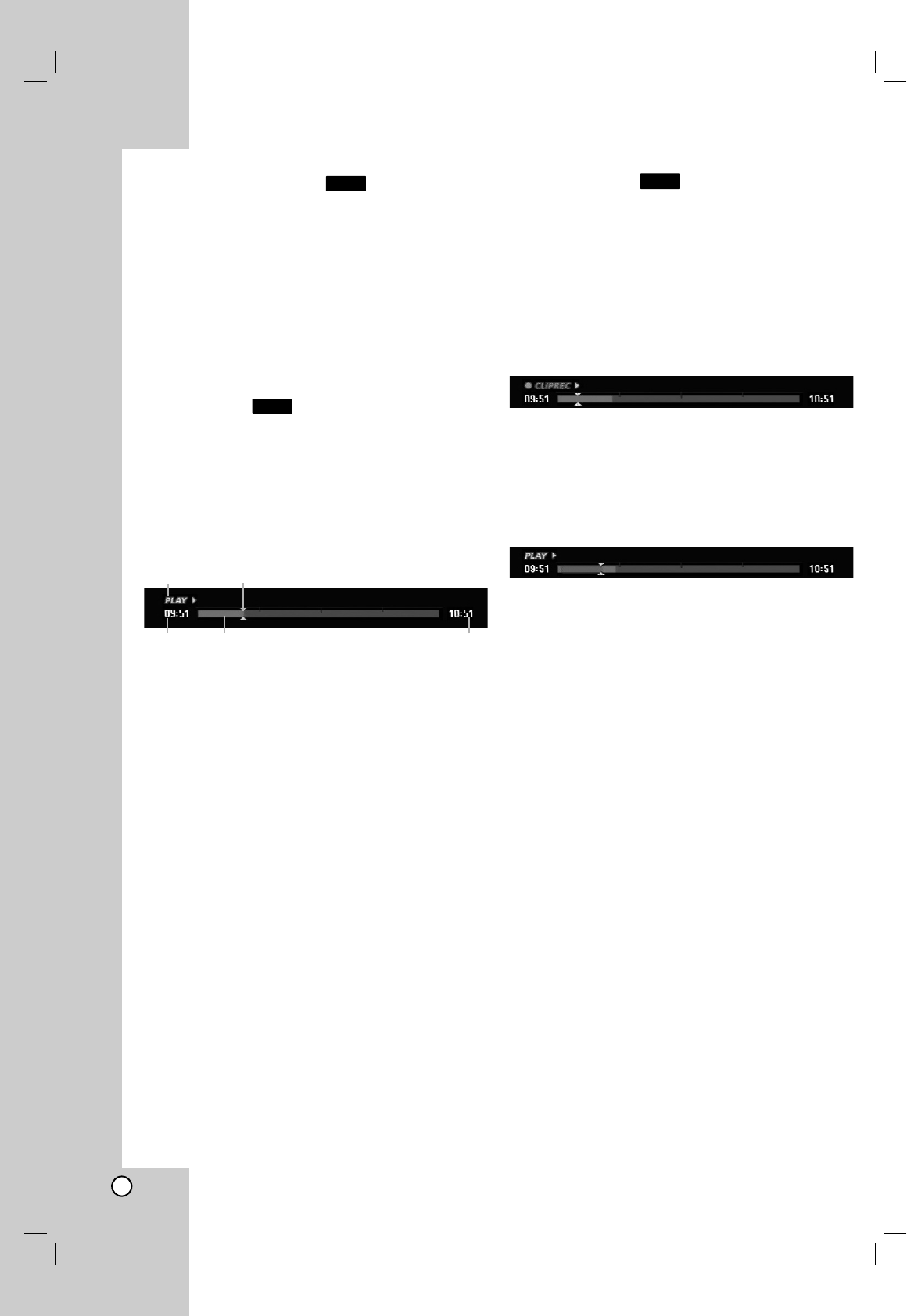36
Tijdverschuiving
U hoeft niets van rechtstreekse TV-uitzendingen te
missen. Als de telefoon gaat, terwijl u uw favoriete
programma zit te bekijken, drukt u op “TIMESHIFT” en
“PAUSE” voordat u de telefoon opneemt. De functie
Tijdverschuiving wordt geactiveerd en de uitzending
wordt opgenomen zodat u deze later kunt bekijken.
Na het telefoontje of de kijkonderbreking, drukt u op
“PLAY” of “SCAN” om het programma te bekijken.
Druk op “STOP” om terug te keren naar de huidige
rechtstreekse uitzending.
Bediening van timeshift (Pauze, Live
TV/Afspelen)
U kunt een programma tijdelijk opslaan in het HDD
geheugen.
Druk op TIMESHIFT terwijl u een TV programma
bekijkt.
De voortgangsbalk verschijnt op het scherm, zoals
onderstaande afbeelding. Na 5 seconden verandert de
voortgangsbalk in het timeshiftpictogram.
1. Geeft de weergavestand weer.
2. Geeft de actuele timeshift-instelling weer.
3. Geeft de starttijd van timeshift weer.
4. Geeft de verstreken timeshift-tijd weer.
5. Geeft weer dat timeshift over één uur start.
Tips:
U kunt speciale effecten gebruiken bij het afspelen
(langzaam, scan, etc) gedurende timeshift. Zie
Afspelen op pagina 24-27.
U kunt de opgeslagen clip tijdens timeshift om het
programma op HDD te bewaren. Zie Clip-opnamen
rechts op deze pagina.
Opmerkingen:
Indien er geen vrije ruimte op de HDD beschikbaar
is, zal de oudste timeshift sectie van de cache
oplopend verwijderd worden.
Indien er 6 uur lang geen knop wordt ingedrukt, zal
de timeshift-functie automatisch stoppen.
Indien de Timeshift optie in het Instellingenmenu is
ingesteld op [Aan], zal het apparaat deze functie
automatisch starten zonder dat de TIMESHIFT knop
ingedrukt wordt.
Markeringen in timeshift-modus zoeken
U kunt in de timeshift-modus één scène markeren. Druk
op MARKER op het gewenste punt tijdens Timeshift.
Druk op SEARCH om de gemarkeerde scène op te
roepen.
Clips opnemen
Tijdens Timeshift kunt u clips bewerken om het
programma op te slaan op de HDD (Harde schijf).
1. Tijdens Timeshift kunt u pauze, zoeken en
vertraagd afspelen gebruiken om het startpunt te
vinden.
2. Druk op REC op de startpositie van de sectie die u
wilt opnemen.
De voortgang van de bewerking wordt in rood
aangegeven op de voortgangsbalk.
3. Gebruik pauze, zoeken en vertraagd afspelen om
het eindpunt te vinden.
4. Druk op REC op het eindpunt van de sectie waar
u de opname wilt stoppen.
Normale weergave gaat verder.
5. Herhaal de stappen 1 en 4 om verschillende Clip
opnamen van een programma te maken.
6. Druk op STOP om Timeshift stop te zetten.
Het bevestigingsbericht wordt weergegeven.
7. Gebruik b / B om [Ja] te selecteren en druk
vervolgens op ENTER.
Of druk opnieuw op STOP. De huidige uitzending
wordt op het TV scherm weergegeven.
Opmerkingen:
Geselecteerde secties worden opgenomen op de
HDD.
Als u de Clip opname wilt stoppen, drukt u op de
STOP knop. Als u op POWER drukt om de Clip
opname te stoppen, wordt het programma mogelijk
niet opgeslagen op de HDD.
Clip opnamen kunnen niet worden gemaakt van
secties korter dan 5 seconden.
MPEG4 opname is niet beschikbaar bij Clipopname.
(Alleen beschikbaar in MPEG2 opnameformaat.)
Tijdens Timeshift naar Start of Einde
verspringen
1. Druk op ENTER tijdens Timeshift.
Het menu zal worden geopend.
2. Druk op
bb
en het afspelen start vanaf het begin
van de Tijd shift.
Druk
BB
en ga naar het einde van de tijdshift en
dan in pauze stand.
Timeshift afsluiten
1. Druk op STOP om Timeshift af te sluiten.
Het bevestigingsbericht wordt getoond.
2. Gebruik b / B om [Ja] te selecteren en druk op
ENTER. De huidige uitzending wordt getoond op
het scherm.
HDD
HDD
HDD
34 5
12