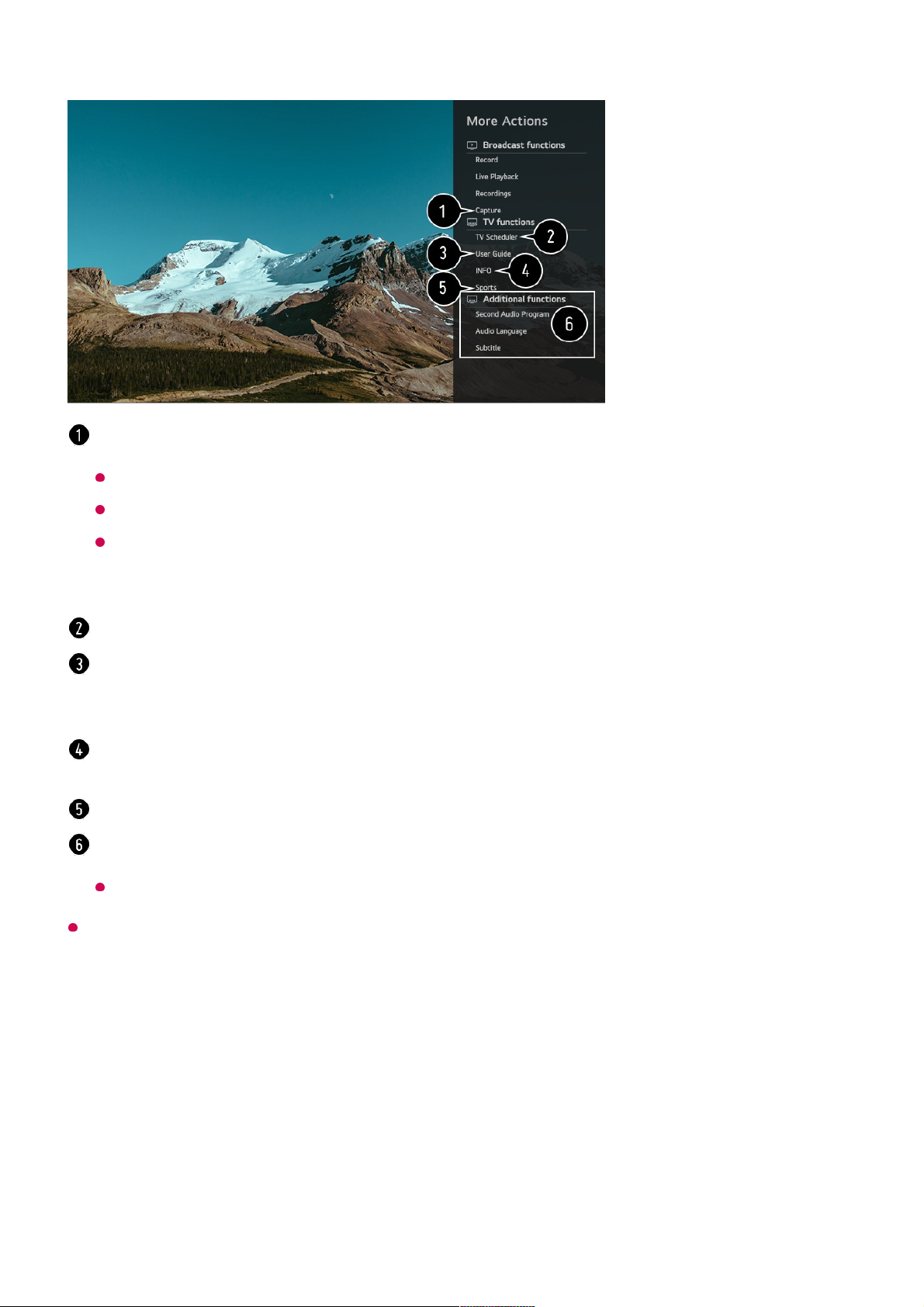The types of buttons appearing on the More Actions vary, depending on the region and
the type of connected device.
Automatically Setting the Universal Remote Control
When you set up the universal remote control, you can control the peripherals (Blu-
ray/DVD player, home theater, set-top box, etc.) with the Magic Remote rather than
using their dedicated remote controls.
Connect the devices to be set to the TV's HDMI IN, and turn the power of the device on.
The TV will recognise the connected device to automatically set the universal remote
You can capture your TV screen.
Some models may not be supported.
You can view/delete screen-captured images in the Photo & Video app.
You can copy screen-captured images to USB storage device in the Photo & Video
app.
(Some models may not be supported.)
Launch TV Scheduler.
Connect to the User Guide.
Select the User Guide in some TV settings items, and you can see the User Manual of the
item.
The information of the TV programme you are watching and the external input is displayed
on the screen.
You can set the picture/sound mode for watching sports games.
You can set features related to the programme you are watching.
Available features may vary depending on the broadcast signal.