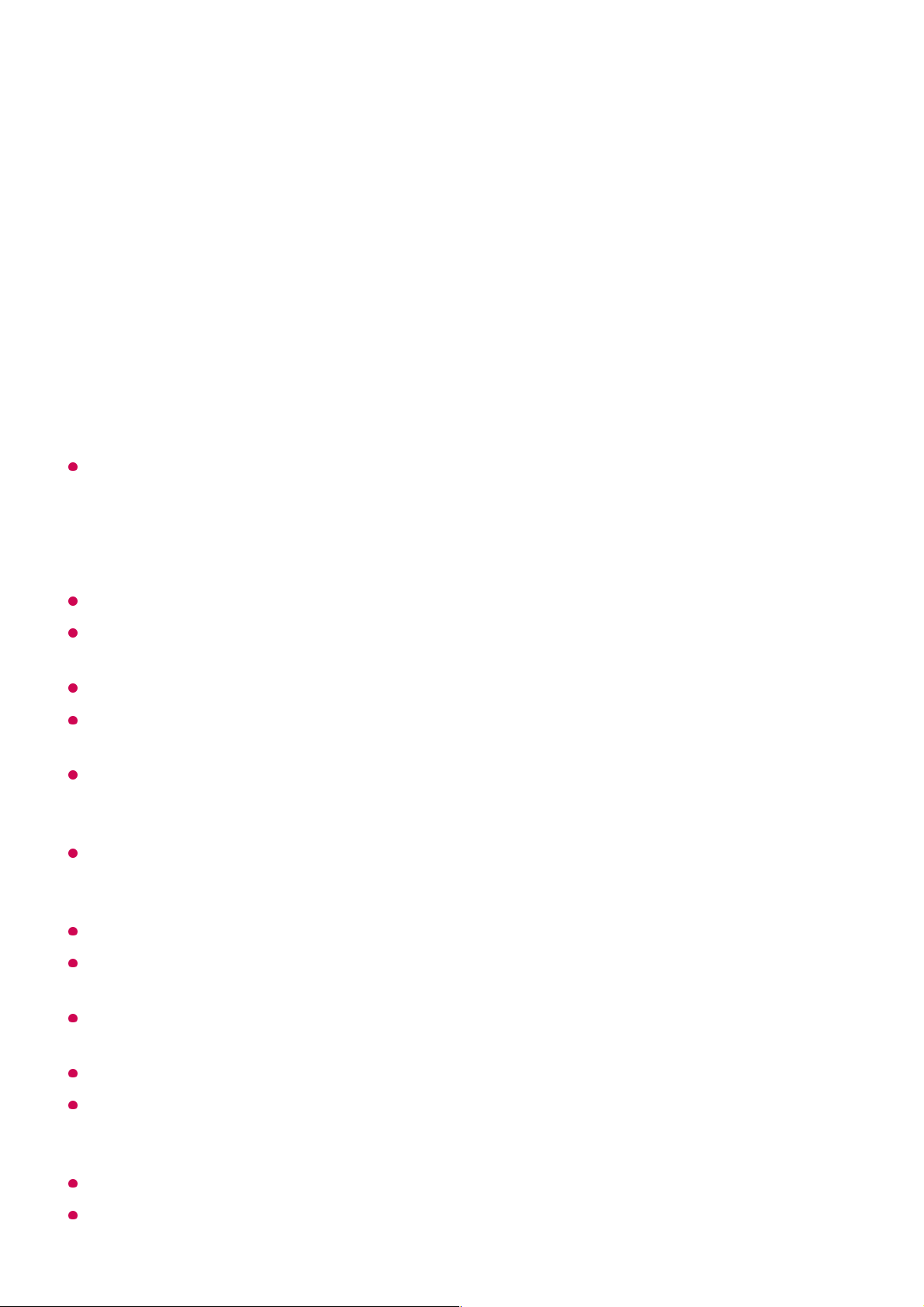Blader via de tv (Windows 10) door inhoud die op de pc is opgeslagen
en bekijk deze
Als u op andere besturingssystemen of apparaten wilt kijken, raadpleeg dan de handleiding
van het betreffende besturingssysteem/apparaat.
Waar u op moet letten bij het delen van inhoud
Controleer uw netwerkinstellingen als de optie Inhoud delen niet correct werkt.
Werkt mogelijk niet correct in een draadloos netwerk. We raden u aan gebruik te maken
van een bekabelde netwerkverbinding.
Werkt mogelijk niet goed. Dit is afhankelijk van de netwerkomgeving.
Als er meerdere TV’s op één apparaat zijn aangesloten, wordt de inhoud mogelijk niet
correct afgespeeld. Dit is afhankelijk van de prestaties van de server.
Als u een 1080p-video wilt bekijken via de functie voor het delen van inhoud, is een router
met 5 GHz-frequentie vereist. Als u de bestaande 2,4 GHz-router gebruikt, is de video
mogelijk traag of wordt deze niet goed afgespeeld.
De functie voor het delen van inhoud wordt mogelijk niet ondersteund voor een router die
geen ondersteuning biedt voor multicasting. Raadpleeg voor meer informatie de
gebruikershandleiding die bij de router is geleverd, of neem contact op met de fabrikant.
Ondertiteling wordt alleen op sommige aangesloten apparaten ondersteund.
We raden aan de SmartShare pc-software te gebruiken bij het weergeven van video-
ondertitels.
Als een ondertitelingsbestand later wordt toegevoegd, schakelt u de gedeelde map uit en
vervolgens weer in.
De DRM-bestanden op het aangesloten apparaat worden niet afgespeeld.
Zelfs voor de bestandsindeling die door de TV wordt ondersteund, kan de ondersteunde
bestandsindeling verschillen. Dit is afhankelijk van de omgeving van het aangesloten
apparaat.
Als een map te veel mappen of bestanden bevat, werkt deze wellicht niet naar behoren.
Mogelijk wordt de informatie over het bestand dat vanaf het aangesloten apparaat is
Verbind uw TV en PC met hetzelfde netwerk.01
Open het menu “Start” op uw pc-scherm, zoek naar “Opties voor mediastreaming”
en selecteer vervolgens het resultaat dat verschijnt.
02
Selecteer de knop “Mediastreaming inschakelen” in het venster dat wordt geopend.03
Sta alle “Opties voor mediastreaming” toe.04
Selecteer “OK” om de instellingen op te slaan.05
Selecteer de verbonden pc in de app Thuisdashboard op de tv en selecteer het
gewenste bestand om het af te spelen.
06