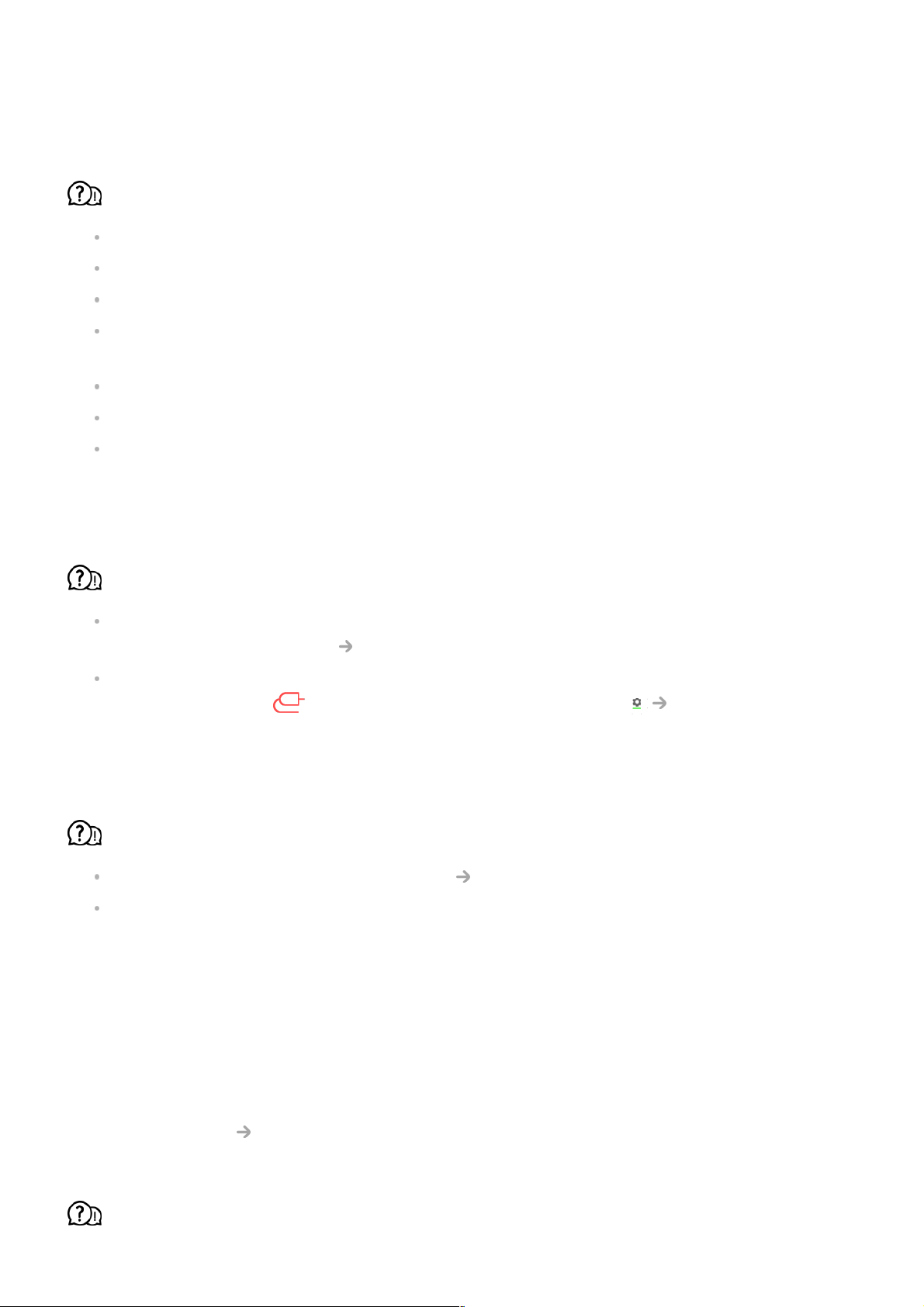following: There may be no problem with the product.
The screen remains blank after it is connected to a PC.
Check that the PC is properly connected to the TV.
Turn the TV off and back on using the remote control.
Restart the PC with the TV on.
Make sure that the output resolution set on the PC is set to the HDMI-PC supported
resolution of the TV.
To use dual monitors, check that the PC or notebook supports dual-monitor mode.
Reconnect the HDMI cable.
If you have connected the RGB output port of your PC to the HDMI IN of your TV, you
need an RGB to HDMI gender.
You will not see anything on the screen if you use an HDMI to RGB gender.
The screen is not fully shown or is lopsided when connected to a PC.
Set the PC’s resolution to one supported by the TV. For more information, see Being
Aware of the Information Supported Resolution : HDMI-PC in User Guide.
Set the connected HDMI device's name to PC.
Press and hold the button on your remote control. Select Edit in the upper
right corner. Change the icon of the HDMI port connected to Inputs to PC and select
Save.
The sound does not play when the PC is connected with an HDMI cable.
Set LGTV as the default device in Sound Playback in Control Panel of PC settings.
Consult your manufacturer on whether your graphics card supports HDMI audio output.
Troubleshooting Movie Playback Issues
If you experience any of the problems below while using the product, please check the
following: There may be no problem with the product.
For more information about supported files, see Supported Video Files from Connecting
External Devices Viewing Photos and Videos in User Guide.
I cannot find a file in the Photo & Video.