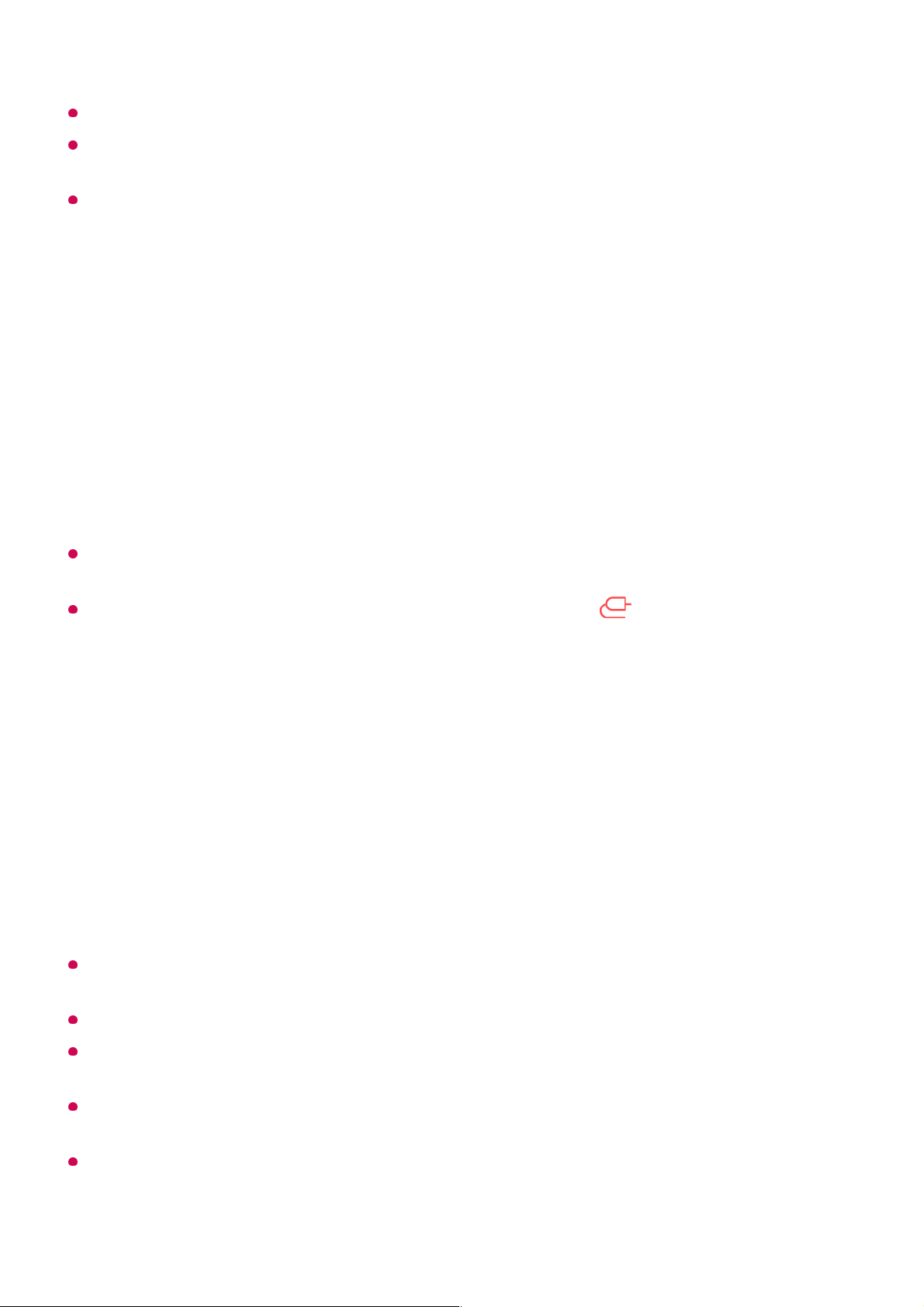The response rate may vary depending on the user’s environment.
It’s differ form devices. For more information on the device you want to connect to, refer to
its user guide.
If connection fails repeatedly, turn off the TV and the device you want to connect to, then
turn them back on and try again.
Playing Sound from a Smart Device through the TV’s
Speakers
Connect a smart device to the TV via Bluetooth to play sound from the smart device
through the TV’s speakers.
If the output speaker is set to Bluetooth or has a setup history, the TV may not be
detected in the list of smart devices.
If the output speaker is set to Bluetooth, press and hold the button on the remote
control to launch Home Dashboard, and then select Sound Share in the Mobile area to
connect.
Connecting USB
Connect a USB storage device (USB HDD, USB stick) to the USB port on the TV to
enjoy the content files stored on the USB storage device on your TV.
Tips for Using a USB Storage Device
A USB storage device that has a built-in automatic recognition programme or uses its own
driver might not be recognisable.
Some USB storage devices may not be supported or may not work properly.
If you use a USB extension cable, the USB storage device may not be recognised or may
not work properly.
Please use only USB storage devices formatted with the FAT32 or NTFS file system
provided by Windows OS.
It is recommended that you use an external USB HDD with a rated voltage of 5 V or less
and a rated current of 500 mA or less. If you use a device requiring a higher voltage/current
than the rated voltage/current, it may not operate properly due to lack of current.
Turn the smart device’s Bluetooth on, then select the TV from the list of devices.01
The TV will be connected to the smart device.02