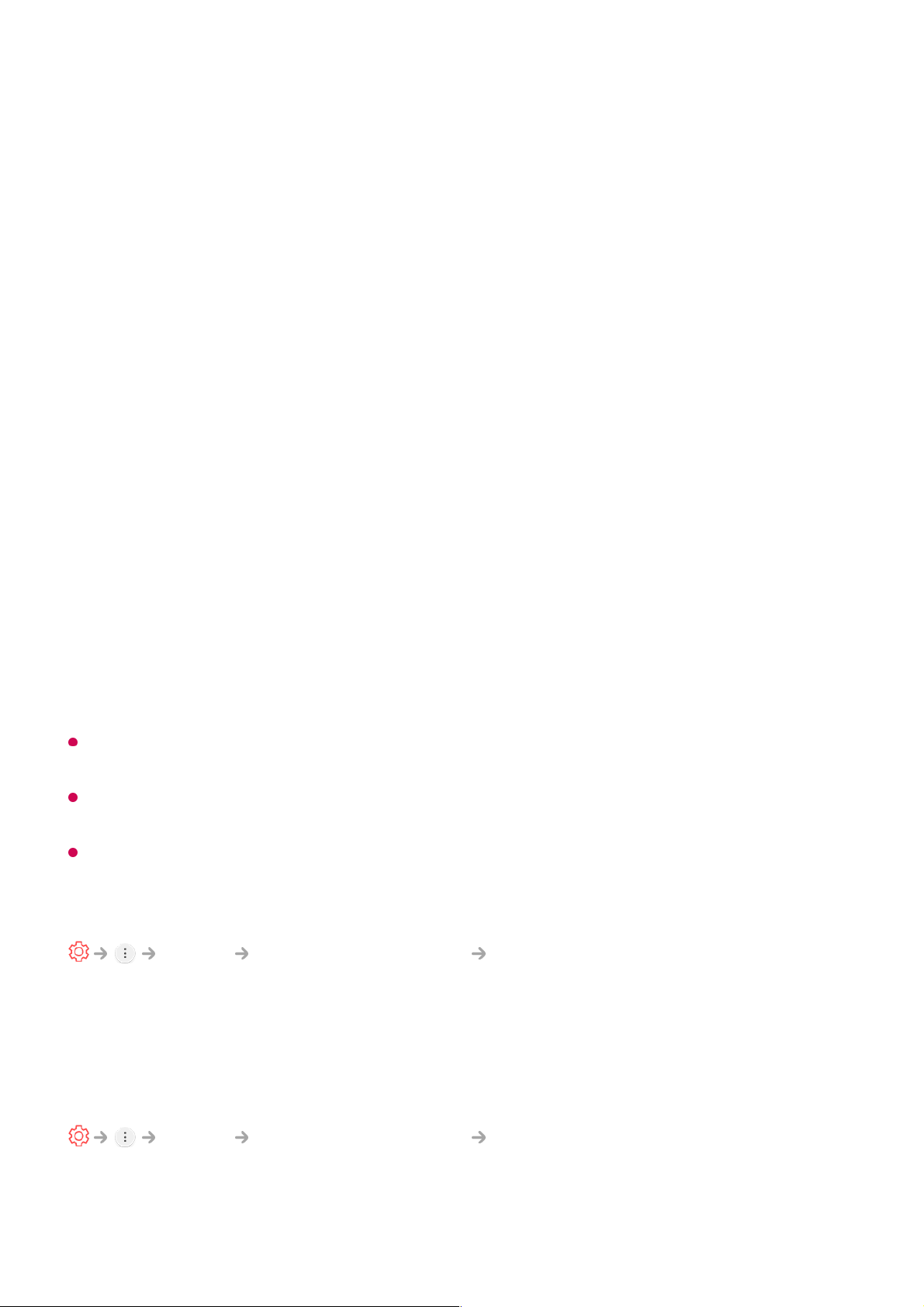Brightness
Adjusts the overall screen brightness. The closer to 100, the brighter the screen.
You may use the Brightness settings particularly to set the dark part of the image.
Sharpness
Adjusts the sharpness of the image. The closer to 50, the sharper and clearer the
image.
Colour
Tones down or up the colours displayed on the screen. The closer to 100, the deeper
the colour.
Tint
Adjusts the colour balance between red and green displayed on the screen. The
closer to Red 50, the more red the colour will be. The closer to Green 50, the more
green the colour will be.
Colour Temperature
Adjusts the colour tone of the entire image. As you lower the level, you get a warmer
tone, and as you raise it, you get a cooler tone.
The settings you specify only apply to the currently selected input mode.
To apply your current picture settings to all input modes, select Apply to all inputs.
Depending on the input signal or the selected picture mode, the available options may
differ.
The configurable items differ depending on model.
Resetting Picture Mode
Picture Picture Mode Settings Reset
If you want to reset the image settings to the factory defaults after configuring the image
settings, select reset for each image mode.
Setting the Advanced Control Options
Picture Picture Mode Settings Advanced Controls
Dynamic Contrast