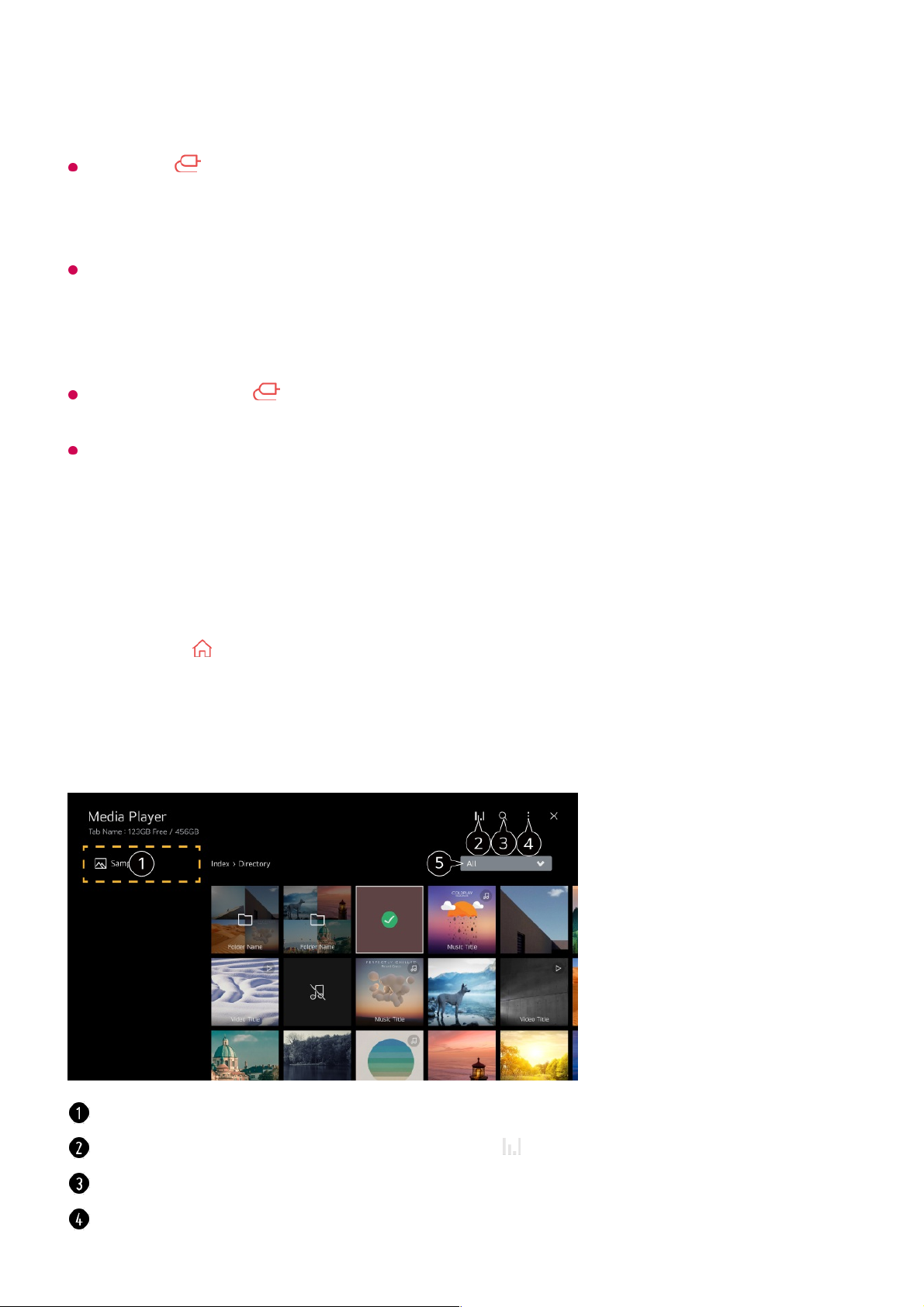any important files. Users are responsible for data management. The manufacturer bears
no responsibility.
Press the button on the remote control. To remove the USB storage device, press the
Eject button, which appears at the top when you focus on the USB storage device you
want to remove. If you disconnect the USB storage device without selecting Eject, an error
may occur in your TV or storage device.
When you connect a USB storage device of a file system not supported by the TV to the
USB IN port, the format message appears. To use the connected USB storage device, you
should format the device first.
After format, all the data of USB storage device will be deleted and formated as NTFS or
FAT32 file system.
Press and hold the button on your remote control. Select the connected USB from
Home Dashboard and select the Format button to format the USB storage device.
When connecting a USB storage device, a random file/folder can be created to provide
Smart TV services such as the saving and retrieving of thumbnail images.
Using the Media Player
You can search and view photos or play videos and songs with the Media Player app.
Press the button on the remote control.01
Run the Media Player app.02
Select a device to use from the device list.03
Select the content to play.04
You can select a device connected to your TV.
Displayed only when music is playing. Press the to access the Play Music screen.
Launch Search.
View Type : Selects a content display mode.