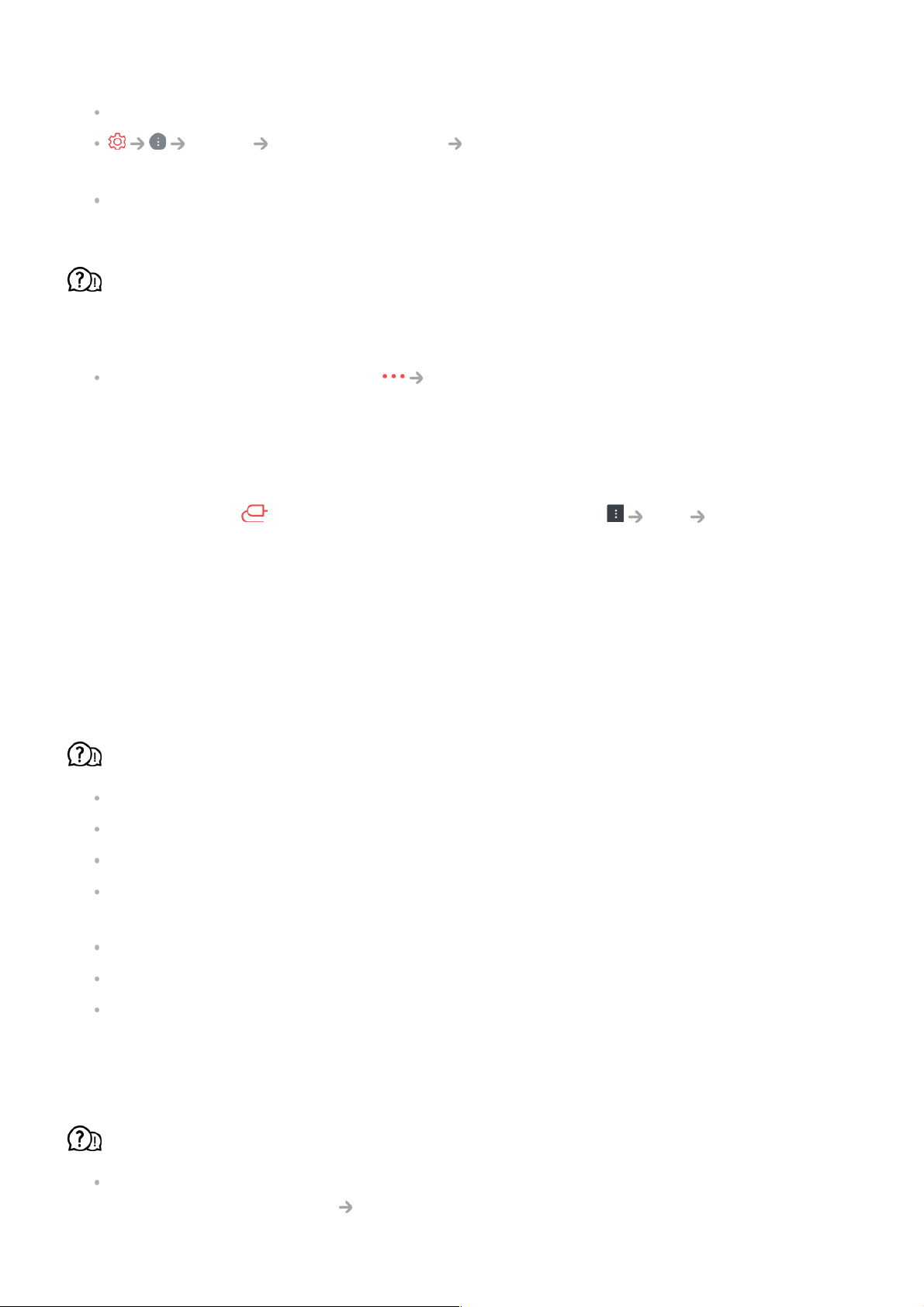The volume of different broadcasting stations’ transmission output may vary.
Sound Advanced Settings Automatic Volume Adjustment
Set Automatic Volume Adjustment to On.
If you are using a set-top box, consult its supplier.
The sound does not work or only the background music is played in some
programmes.
(Programmes produced for export by broadcasting companies)
Set your language preference in Audio Language.
Troubleshooting PC Connection Issues
Press and hold the button on your remote control. Select Edit Edit Inputs in
the upper right corner of Home Dashboard. In the Edit mode, set the icon of the HDMI
terminal connected to the PC to PC to apply the video and aspect ratio settings that are
aligned with the PC.
If you experience any of the problems below while using the product, please check the
following: There may be no problem with the product.
The screen remains blank after it is connected to a PC.
Check that the PC is properly connected to the TV.
Turn the TV off and back on using the remote control.
Restart the PC with the TV on.
Make sure that the output resolution set on the PC is set to the HDMI-PC supported
resolution of the TV.
To use dual monitors, check that the PC or notebook supports dual-monitor mode.
Reconnect the HDMI cable.
If you have connected the RGB output port of your PC to the HDMI IN of your TV, you
need an RGB to HDMI gender.
You will not see anything on the screen if you use an HDMI to RGB gender.
The screen is not fully shown or is lopsided when connected to a PC.
Set the PC’s resolution to one supported by the TV. For more information, see Being
Aware of the Information Supported Resolution : HDMI-PC in User Guide.