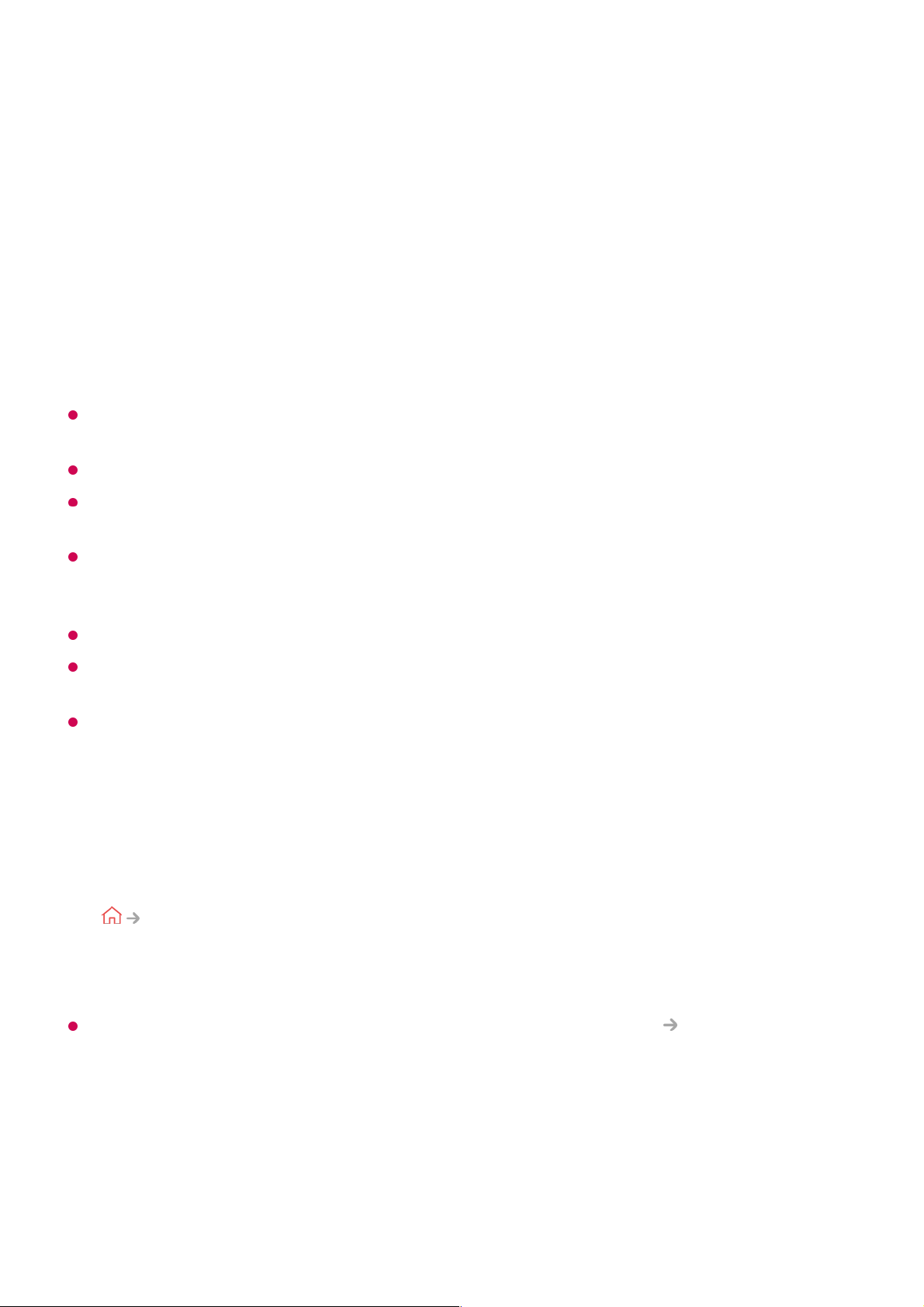To See the PC Screen on the TV
Connect Wireless
It is recommended that you always update your device to be connected to your TV to the
latest OS version for a reliable connection.
It is recommended that you use this function at close range.
Start Screen Share faster by having your mobile device or PC connected to the same
network as the TV.
Though it can be connected without a wireless router, connecting your device to a 5 GHz
router is recommended because the performance can be affected by the surrounding
wireless environment.
The response rate may vary depending on the user’s environment.
It’s differ from Windows version. For more information on the device you want to connect to,
refer to its user guide.
If connection fails repeatedly, turn off the TV and the device you want to connect to, then
turn them back on and try again.
Connect wired
If there is a problem with your connection, refer to Troubleshooting Troubleshooting
PC Connection Issues in User Guide.
Making the Most of Smart TV
Enable Screen Share mode on the PC. Your TV will be displayed in the list of
available devices.
01
Select your TV and request connection.02
After the connection is established, the TV will display the screen of the connected
PC.
03
Connect your PC to the TV using an HDMI cable.01
Switch the current input source to the port where the HDMI cable is connected in the
Home Dashboard.
02
After the connection is established, the TV will display the screen of the connected
PC.
03