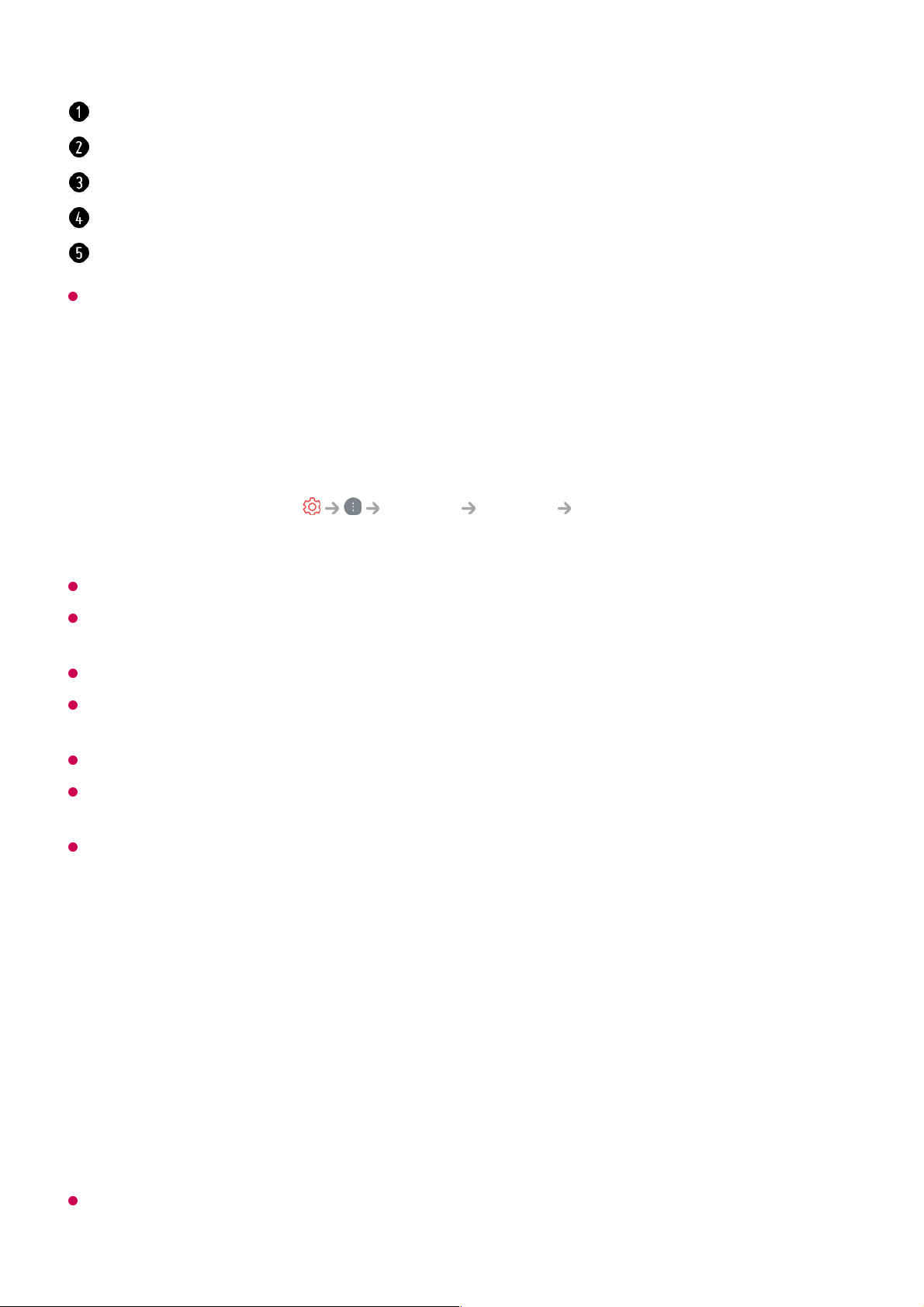When you connect Screen Share for the first time, a popup will appear which allows you to
select Accept, Decline or Block.
Overlay Mode use may be limited depending on the app or video opened.
It is recommended that you always update your device to be connected to your TV to the
latest OS version for a reliable connection.
A non-LGE device may not be connected even when it is detected.
It is recommended that you connect the device to a 5 GHz router because the performance
may be affected by your wireless environment.
The response rate may vary depending on the user’s environment.
It’s differ form devices. For more information on the device you want to connect to, refer to
its user guide.
If connection fails repeatedly, turn off the TV and the device you want to connect to, then
turn them back on and try again.
Playing Sound from a Smart Device through the TV’s
Speakers
Connect a smart device to the TV via Bluetooth to play sound from the smart device
through the TV’s speakers.
If the output speaker is set to Bluetooth Device or has a setup history, the TV may not be
detected in the list of smart devices.
Changes the position of the mobile device's screen.
Switches between sound from the TV and mobile device.
You can change the size of the screen on your mobile device.
Displays the mobile device's screen in full screen mode.
Exit the Screen Share.
Accept : You can connect the device. No connection popup will appear from the second
time.
●
Decline : Do not connect the device. If you try to connect again, the popup will appear.
●
Block : Do not connect the device. Even if you try to connect again, the popup will not
appear and the connection will not work.
To turn off Block, go to General Devices External Devices and select
Delete Connection History.
●
Turn the smart device’s Bluetooth on, then select the TV from the list of devices.01
The TV will be connected to the smart device.02