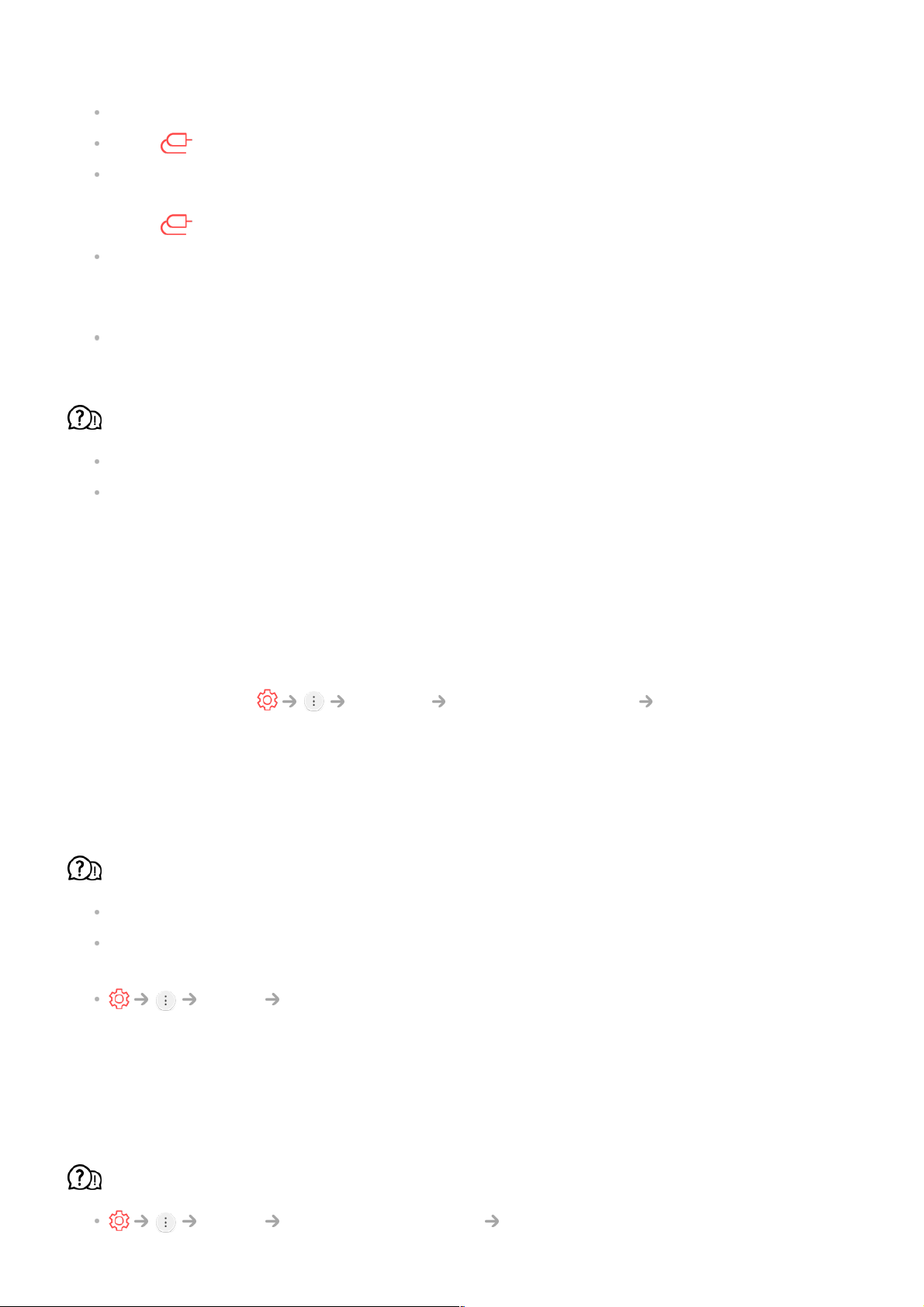Check the input mode or cable connection.
Go to to choose the connected input.
You may get a black and white screen if you have connected to the COMPONENT IN but
selected the AV.
Go to and choose Component.
When you are connecting to the AV IN or COMPONENT IN, check to ensure each cable
is matched with the corresponding colour connection. For component cables, make sure
the video (red) cable and audio (red) cable are connected properly.
AV IN/COMPONENT IN ports are available in certain models only.
ULTRA HD video does not display.
With some HDMI cables, signals may not be received.
Change the settings of the connected device to the supported signal.
Troubleshooting Sound Issues
If you experience any of the problems below while using the product, please check the
following: There may be no problem with the product.
First of all, perform a Support Additional Settings Sound Test for check
any abnormalities in the TV.
If you are using a set-top box, turn it off, and then turn it back on.
Make sure that the set-top box is correctly connected to your TV.
The screen is fine, but it does not play any sound.
Try another programme.
If you use a set-top box, there will be no sound if you have set the volume of the set-top
box or your TV to 0 or enabled Mute. Set the volume to an appropriate level.
Sound Sound Out
Set the Sound Out to Optical + Internal TV Speaker or Internal TV Speaker, and
then check it once again. If you can hear the sound without any problem, check the
connection with external speakers such as sound bar and the settings of the external
speakers.
There is no sound coming from one of the speakers.
Sound Sound Mode Settings Balance