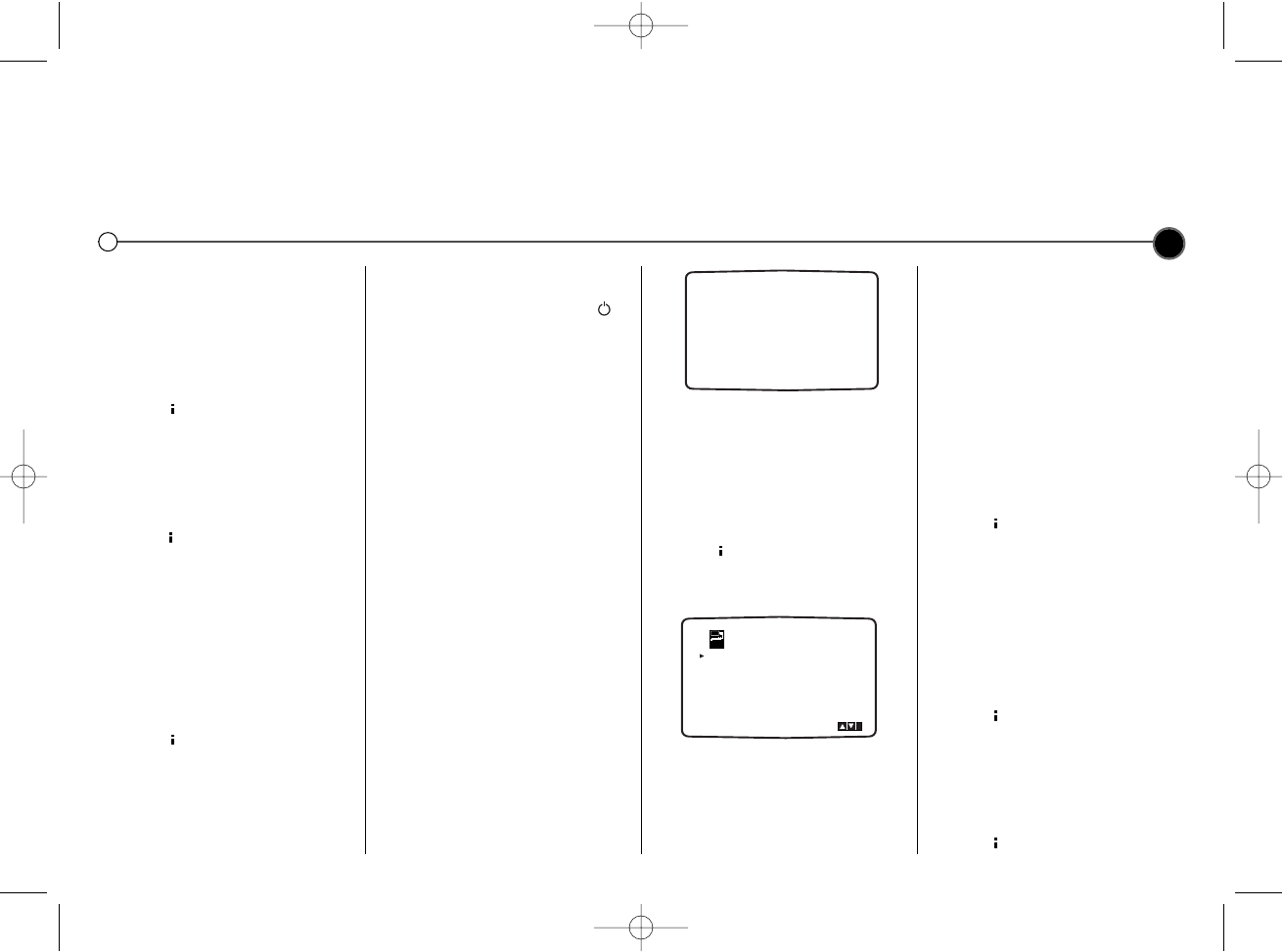Advanced functions on your Video Recorder
Your Video recorder has some advanced operations with features you may find useful.
13
3 Use the 3 or 4 buttons. Choose:
AUTO: automatically chooses the
correct format for the content.
4:3: for playing back and
recording in normal format.
16:9: for playing back and
recording in Wide Screen format.
4 Press to save your settings.
Sound settings
Your Video Recorder can record and
play back stereo sound. You can
select the way sound is played back.
1 Press to access the main menu.
2 Select AUDIO with the 1 or 2
buttons.
3 Press OK.
4 Use the 3 or 4 buttons to
choose between:
STEREO
LEFT (left channel only)
RIGHT (right channel only)
MONO
5 Press to exit the menu.
Select NIC in the main menu to set
your Video Recorder’s NICAM
function to operate automatically
AUTO or to turn it off, OFF.
Automatic power off
By pressing the POWER button
while rewinding a tape the Video
Recorder will turn off automatically
when the tape rewind has completed.
ez Power Off
Press the button marked ez POWER
OFF during play. The Video Recorder
will automatically stop the tape,
rewind to the beginning and eject the
tape. It will then turn itself to standby.
ez Repeat
You can select a section of the video
tape to repeat twice and then resume
play.
1 Press and hold the ez REPEAT
button. The Video Recorder will
automatically rewind for as long as
the ez REPEAT button is held.
2 Release the button when you want
the replay to begin.
3 The Video Recorder will then play
the selected section twice.
4 To resume normal play from any
position, press the ez REPEAT
button during the first repeat.
Video Doctor
The Video Doctor will show the status
of aspects of the Video Recorder.
1 Press to access the main menu.
2 Select Dr. with the 1 or 2 buttons.
3 Press OK.
4 Use the 3 or 4 buttons to check
the following features.
HEAD STATUS
PLEASE CLEAN: The tape heads
need cleaning.
TAPE STATUS
NOT RECORDABLE: The
Cassette in the Video Recorder
has had its protection tabs
removed, insert a tape suitable for
recording.
NO. OF TIMER PROGRAMME
2
Shows the number of timer
recording programmed.
NEXT TIMER PROGRAMME
BBC1 26 10:00-11:00 SP
Shows the current status of timer
recording.
5 Press to remove the menu from
the television screen.
Language selection
It is possible to change the language
that the on screen displays are
shown in. You can choose between
ENGLISH, DEUTSCH, ITALIANO,
ESPAÑOL, E§§HNIKA and
PORTUGUÊS.
1 Press to display the main menu.
2 Select ABC using the 1 or 2
buttons.
3 Press OK to reveal the language
choice screen.
Select your desired language
using the 3 or 4 buttons.
4 Press to store the settings.
Dr.
NO. OF TIMER PROGRAMME