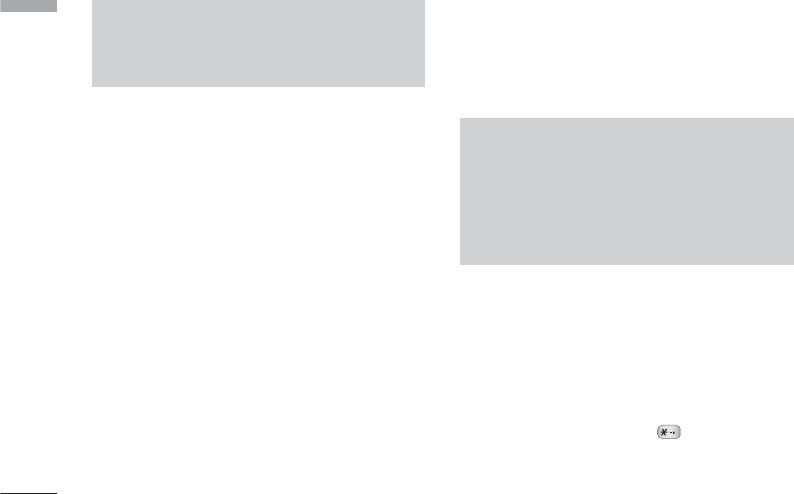Messages
58
]
Preview:You can preview multimedia messages you
have created.
]
Save:You can save multimedia messages To drafts
or As template.
]
Edit subject: Allows you to modify the multimedia
message you have chosen.
]
Add slide: You can add a slide before or after the
current slide.
]
Move to slide: You can move to the previous or
next slide.
]
Delete slide: You can delete current folders.
]
Set slide format
- Set timer: You can set a timer for slide, text,
picture and sound.
]
Add T9 dictionary: You can add your own words.
This menu will only be shown when the edit mode
has been set to T9ABC/T9Abc/T9abc.
]
T9 languages: Select the desired language for T9
input mode. You can also deactivate T9 input mode
by selecting ‘T9 off’.
]
Exit:Will take you back to the Write multimedia
message menu.
Write email message
(Menu 5.1.3)
To send/receive an email, you should set up the email
account.
1. You can input up to 12 email addresses in the To
and Cc field.
Tip:To input “ @”, press the and select “ @”.
2. Key in the subject of the mail and press OK.
Note
]
When creating a multimedia message, if you
upload a picture (50K) you may find that whilst
the picture is loading you will not be able to
carry out any other actions until the picture has
competed loading.
Note
]
All messages will be automatically saved in the
outbox folder, even after a sending failure.
Messages