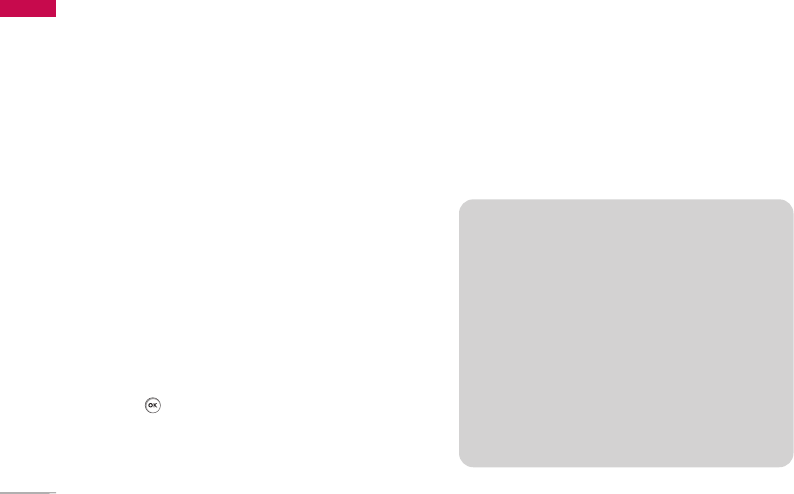Entertainment
28
Entertainment
Games & Apps Menu 1.1
• Games: In this menu, you can manage the Java
applications installed in your phone. You can play
or delete downloaded applications, or set the
connect option. The downloaded applications are
organised in folders.
After selecting a folder, press [Options] and then sub
menus available to several options are displayed.
]
Open:
You can see the stored games.
]
New folder:
Create a new slide.
]
Delete all:
You can delete all.
Java settings Menu 1.2
Activating a profile
1. Move the cursor to the profile which you would
like to activate.
2. Press or select Activate from the Options
menu.
Adding a new profile
1. Select New profile from the Options menu.
2. Press the right soft key [Done] to save any
configuration changes.
You can view, edit or delete~ by selecting View, Edit
and Delete from Options menu.
You can also reset all profile information from
Options > Reset all menu.
Java
TM
, is a technology developed by Sun
Microsystems. Similar to the way you would
download the Java Applet using the standard MS
Internet Explorer browsers, Java MIDlet can be
downloaded using a WAP enabled phone.
Depending on the service provider, all Java based
programs such as Java games can be downloaded
and run on a phone. Once downloaded, the Java
program can be viewed in the Games & Apps
menu where you can select, execute, or delete.
The Java program files saved in the phone are in
.JAD or .JAR format.