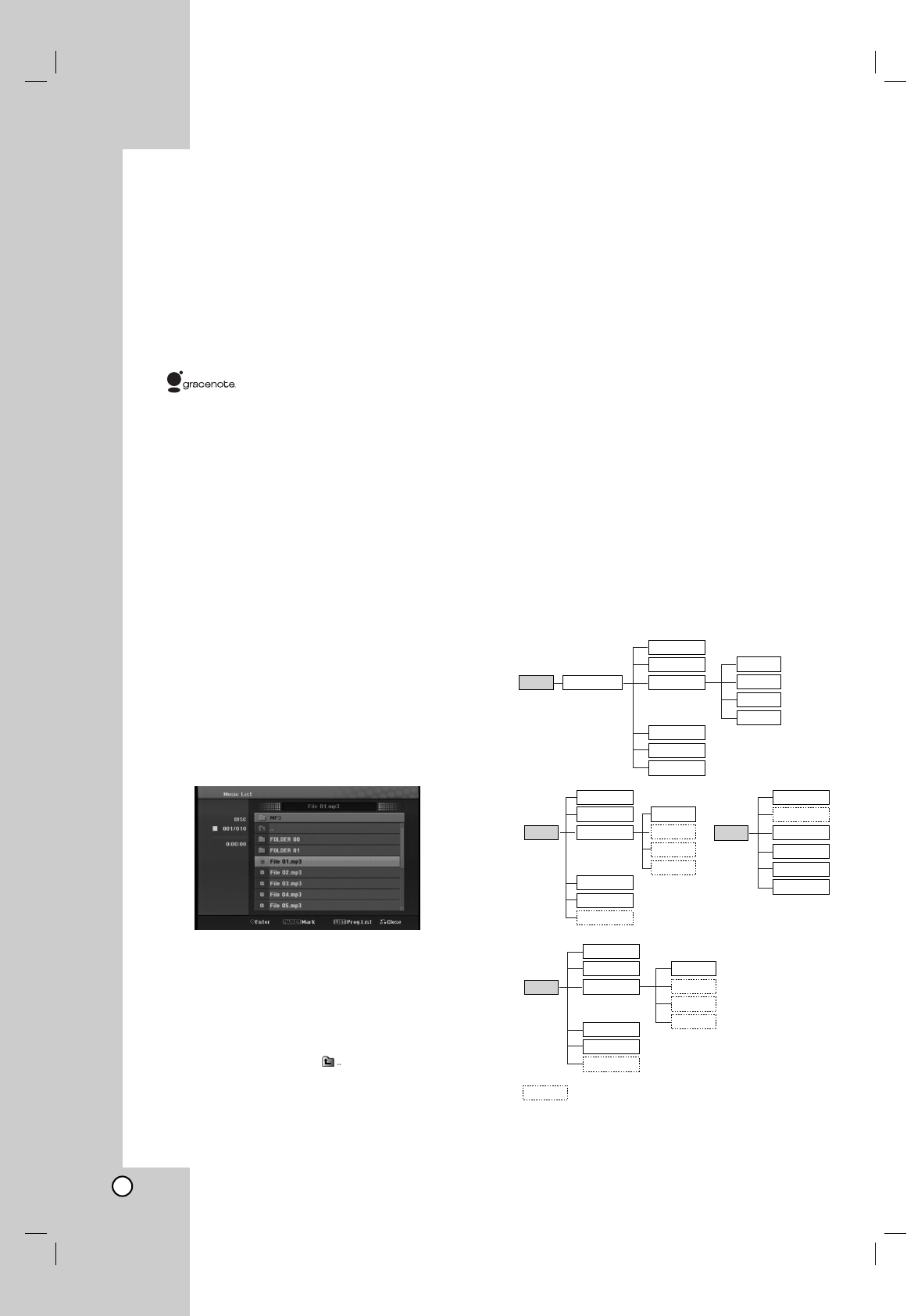22
Playing an Audio CD or
MP3/WMA file
The unit can play audio CDs and MP3/WMA files. Before
playing MP3/WMA files, read “MP3/WMA audio file
requirement” on page 23.
The Gracenote
®
music recognition service enables your
unit to look up from its built-in database the CD track
information (including album, artist, track information). It
allows the ripped CD tracks to be properly categorized
(for example, under Artist, Album or Song List) and also
stored with the existing files in the hard disk.
Music recognition technology and related
data are provided by Gracenote
®
.
Gracenote is the industry standard in music recognition
technology and related content delivery. For more
information, visit www.gracenote.com.
CD and music-related data from Gracenote, Inc.,
copyright © 2000-2006 Gracenote. Gracenote Software,
copyright © 2000-2006 Gracenote. This product and
service may practice one or more of the following U.S.
Patents: #5,987,525; #6,061,680; #6,154,773,
#6,161,132, #6,230,192, #6,230,207, #6,240,459,
#6,330,593, and other patents issued or pending. Some
services supplied under license from Open Globe, Inc.
for U.S. Patent: #6,304,523.
Gracenote and CDDB are registered trademarks of
Gracenote. The Gracenote logo and logotype, and the
"Powered by Gracenote" logo are trademarks of
Gracenote.
1. Press HOME.
The HOME menu appears.
2. Select [MUSIC] option.
3. Select a media that contains MP3/WMA or audio
title then press ENTER.
The [Music List] menu appears on the TV screen.
4. Use v/V to select a track then press B (PLAY).
Playback starts.
You can use variable playback functions.
Refer to pages 18-19.
Tips:
If you want to move to the upper directory, use
the v / V to highlight and press ENTER.
Press and hold v to move to the previous
page.
Press and hold V to move to the next page.
5. To stop playback at any time, press STOP.
Audio CD and Music menu options
1. Press v / V to select a folder/file on the Audio CD
or Music menu then press ENTER.
The menu options appear.
The menu options displayed differ depending on
the selected media.
2. Press v / V / b / B to select an option, and press
ENTER.
[Play] Start playback the selected title.
[Random] Start or cancel random playback.
[Open] Opens the folder and a list of files in the
folder appears
[Delete] Deletes the file(s) or folder(s) from the
HDD.
[Rename] Edits the file name. (page 28)
[Move] Moves the file(s) to another folder or
HDD. (page 29)
[Copy] Copies the file(s) to another folder or
HDD. (page 29)
[Prog. add] Adds the track(s) to Program list.
(page 25)
[Ripping] Rips audio tracks from your Audio CDs
and store them as MP3 files in the hard disk.
[Identify] Identify the audio CD tracks or music
files.
Prog. add
Prog. add
Prog. add
Prog. add