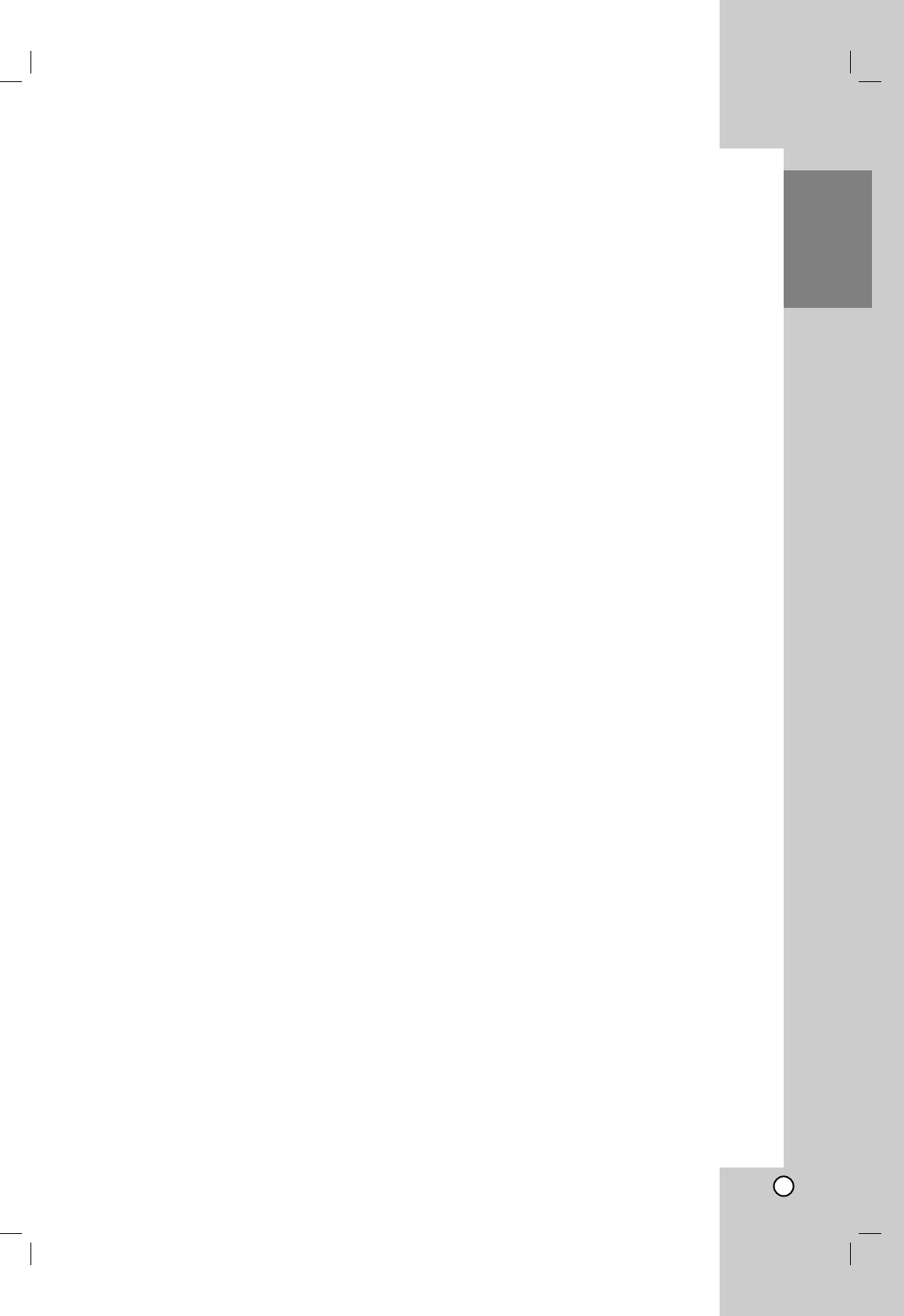Recording
7
Introduction
About the internal hard disk
drive
The internal hard disk drive (HDD) is a fragile piece of
equipment. Please use the unit following the
guidelines below to protect against possible HDD
failure.
We recommend that you back up your important
recordings onto DVD discs in order to protect against
accidental loss.
Do not move the unit while it is on.
Install and use the unit on a stable, level surface.
Do not block the rear vent/cooling fan.
Do not use the unit in excessively hot or humid
places, or in places that may be subject to sudden
changes in temperature. Sudden changes in
temperature can cause condensation to form inside
the unit. This can be a cause of HDD failure.
While the unit is switched on, do not unplug from
the wall socket or switch the electricity off from the
breaker switch.
Do not move the unit immediately after switching it
off. If you need to move the unit, please follow the
steps below:
1. After the message POWER OFF is shown in the
display, wait at least two minutes.
2. Unplug from the wall socket.
3. Move the unit.
If there’s a power failure while the unit is on there is
a chance that some data on the HDD will be lost.
The HDD is very delicate. If used improperly or in
an unsuitable environment, it is possible that the
HDD will fail after a few years of use. Signs of
problems include playback unexpectedly freezing
and noticeable block noise (mosaic) in the picture.
However, sometimes there will be no warning signs
of HDD failure.
If the HDD fails, no playback of recorded material
will be possible. In this case it will be necessary to
replace the HDD unit.
Playing media files using the
USB feature
You can enjoy the media files such as pictures
(JPEG), movies (DivX) and tunes (MP3/WMA) saved
in an MP3 player or USB memory by connecting the
storage device to the USB port of this unit.
1. Connect the USB device to the USB port of the
unit.
2. Press HOME on the remote control.
3. Select [MUSIC], [PHOTO] or [MOVIE] option.
Details for the options are on page 14.
Compatible Devices
1. Devices which require additional program
installation when you have connected it to a
computer, are not supported.
2. MP3 Player: Flash type MP3 player.
•
The MP3 player requiring installation of a driver
is not supported.
3. USB Flash Drive: Devices that support USB2.0 or
USB1.1.
Notes:
Do not extract the USB device in operating (play,
copy, move, etc.).
A back up demands to prevent a data damage.
If you use a USB extension cable or USB hub, the
USB device might not be recognized.
This unit can support USB 2.0 or USB 1.1.
A device using NTFS file system is not supported.
(Only FAT (16/32) file system is supported.)
The USB function of this unit does not support all
USB devices.
Digital camera and mobile phone are not supported.
This unit is not supported when the total number of
files is 1000 or more.