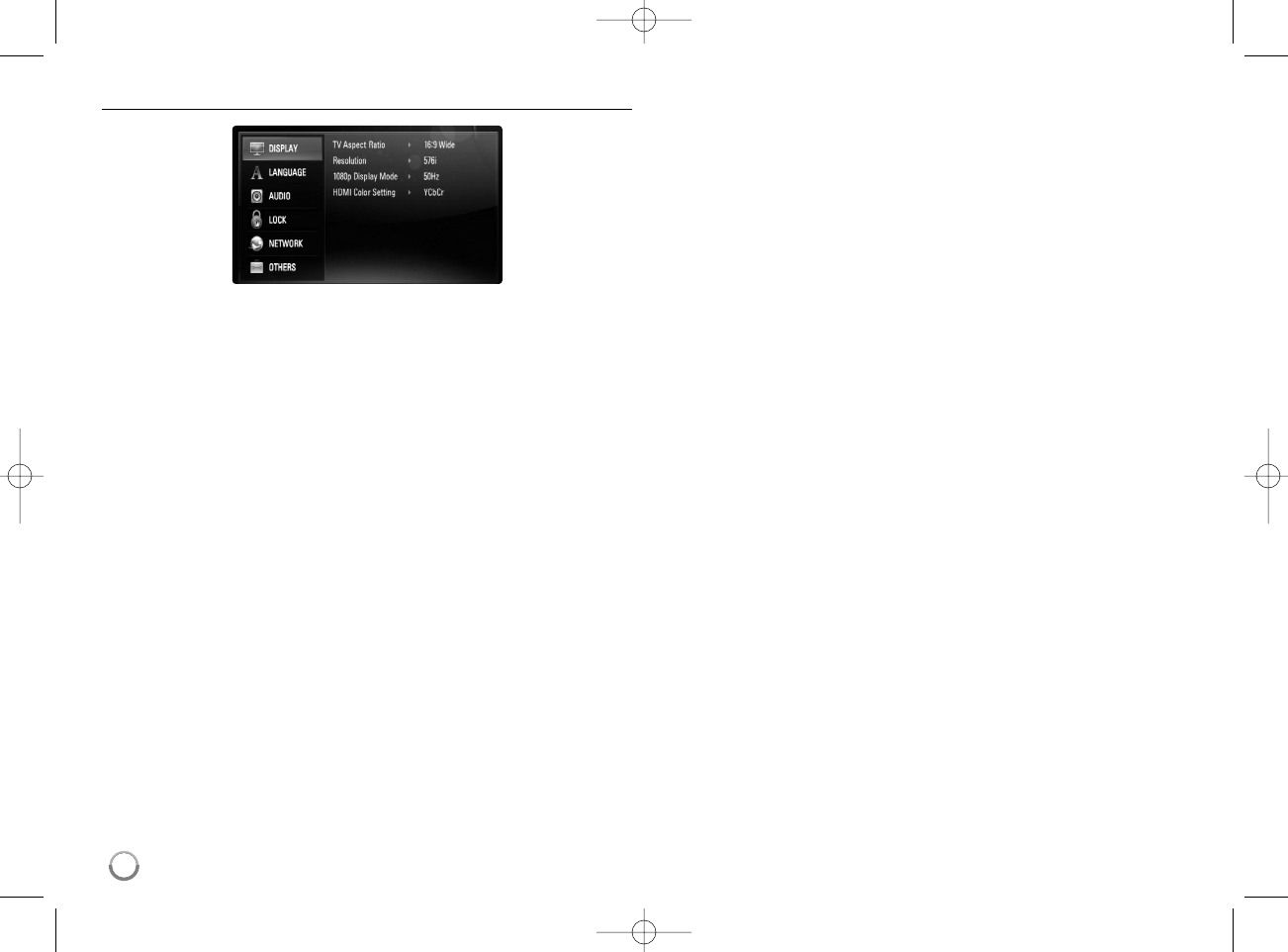22
[DISPLAY] Menu
TV Aspect Ratio
[4:3 Letter Box] – Select when a standard 4:3 TV is connected.
Displays theatrical images with masking bars above and below the
picture.
[4:3 Pan Scan] – Select when a standard 4:3 TV is connected.
Displays pictures cropped to fill your TV screen. Both sides of the
picture are cut off.
[16:9 Original] – Select when a 16:9 wide TV is connected. The 4:3
picture is displayed with an original 4:3 aspect ratio, with black bars
appearing at the left and right sides.
[16:9 Wide] – Select when a 16:9 wide TV is connected. The 4:3
picture is adjusted horizontally (in a linear proportion) to fill the entire
screen.
Note:
You cannot select [4:3 Letter Box] and [4:3 Pan Scan] option when the res-
olution is set to higher than 720p.
Resolution
Sets the output resolution of the Component and HDMI video signal.
Refer to “Resolution Setting” on page 16-17 for details about the
resolution.
[Auto] – If the HDMI OUT jack is connected for TVs providing display
information (EDID), automatically selects the resolution best suited to
the connected TV. If the COMPONENT VIDEO OUT is only connected,
this changes the resolution to 1080i as default resolution.
[1080p] – Outputs 1080 lines of progressive video (only for HDMI
connection).
[1080i] – Outputs 1080 lines of interlaced video.
[720p] – Outputs 720 lines of progressive video.
[576p] – Outputs 576 lines progressive video.
[576i] – Outputs 576 lines of interlaced video.
1080p Display Mode
When the resolution is set to 1080p, select [24Hz] for smooth presentation
of film material (1080/24p) with a HDMI-equipped display compatible with
1080/24p input.
Notes:
• When you select [24Hz], you may experience some picture disturbance
when the video switches video and film material. In this case, select
[50Hz].
• Even when [1080p Display Mode] is set to [24Hz], if your TV is not
compatible with 1080/24p, the actual frame frequency of the video
output will be 50Hz or 60Hz to match the video source format.
HDMI Color Setting
Select the type of output from the HDMI OUT jack. For this setting, please
refer to the manuals of your display device.
[YCbCr] – Select when connecting to a HDMI display device.
[RGB] – Select when connecting to a RGB display device.