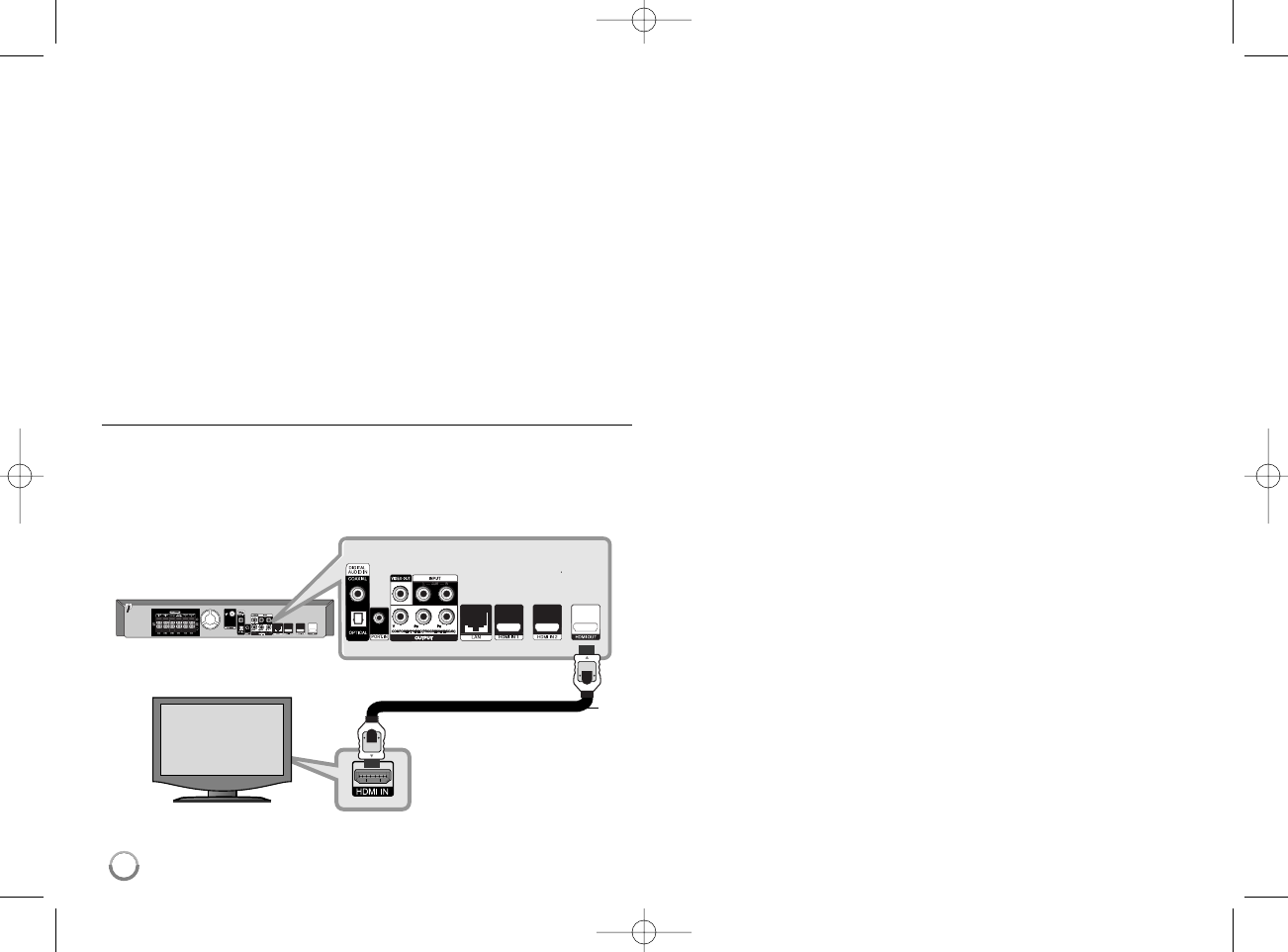14
Connections to Your TV
Make one of the following connections, depending on the capabilities of
your existing equipment.
Tips:
• Depending on your TV and other equipment you wish to connect, there
are various ways you could connect the player. Use only one of the
connections described below.
• Please refer to the manuals of your TV or other devices as necessary to
make the best connections.
Cautions:
• Make sure the player is connected directly to the TV. Tune the TV to the
correct video input channel.
• Do not connect your player via your VCR. The image could be distorted
by the copy protection system.
HDMI Connection
If you have a HDMI TV or monitor, you can connect it to this player using a
HDMI cable.
Connect the HDMI OUT jack on the player to the HDMI IN jack on a HDMI
compatible TV or monitor (H).
Set the TV’s source to HDMI (refer to TV’s Owner’s manual).
Notes:
•You must select a HDMI audio output that your TV accepts using
[HDMI Audio] options on the [Setup] menu (see page 24).
• If a connected HDMI device does not accept the audio output of the unit,
the HDMI device’s audio sound may be distorted or may not output.
Tips:
• You can fully enjoy digital audio and video signals together with this
HDMI connection.
• When you use HDMI connection, you can change the resolution for the
HDMI output. (Refer to “
Resolution Setting” on page 16-17.)
• Select the type of video output from the HDMI OUT jack using
[HDMI Color Setting] option on the [Setup] menu (see page 22).
Cautions:
• Changing the resolution when the connection has already been
established may result in malfunctions. To solve the problem, turn
off the player and then turn it on again.
• When the HDMI connection with HDCP is not verified, TV screen is
changed to black or green screen or the snow noise may occur on the
screen. In this case, check the the HDMI connection, or disconnect the
HDMI cable.
• If there is noise or lines on the screen, please check the HDMI cable
(length is generally limited to 4.5m) and use a High Speed HDMI cable
(Version 1.3).